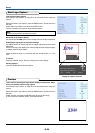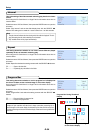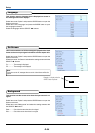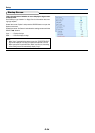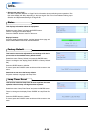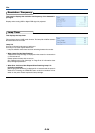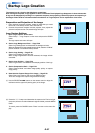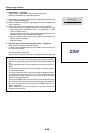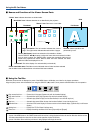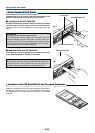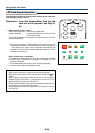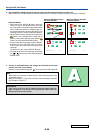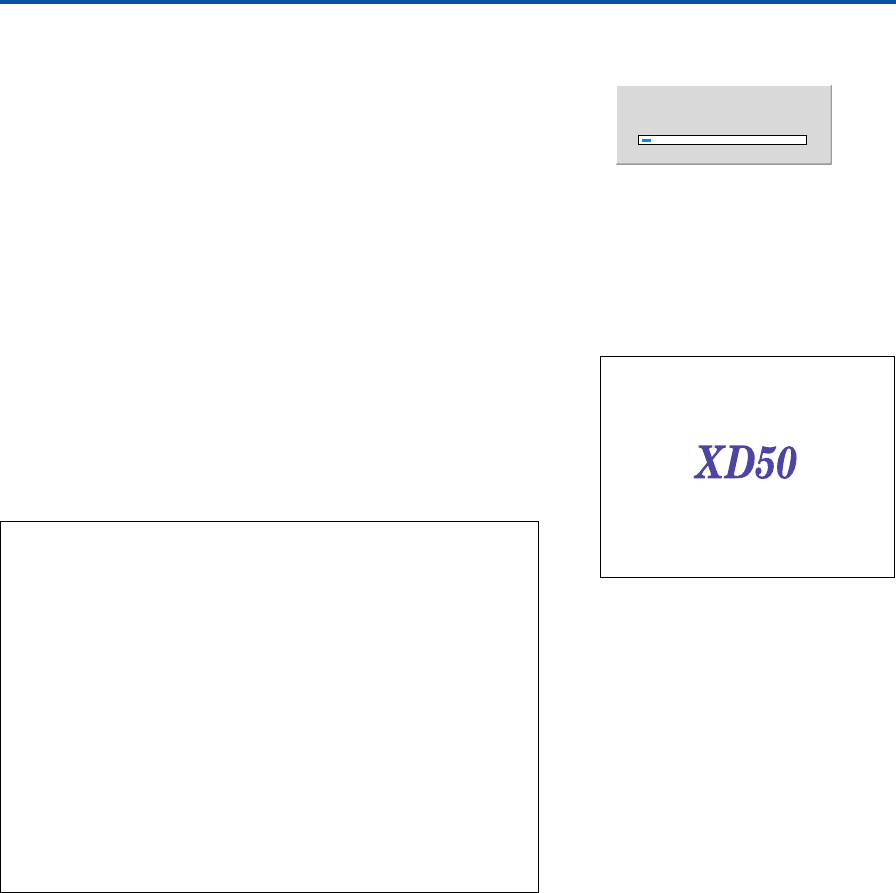
E-58
Startup Logo Creation
7. Start Capture → Page E-50
Selection will not be possible unless a signal is being input.
Pressing the ENTER button will start the capture.
(1) While capture is operating, “Capturing Logo” is displayed and the advance-
ment of the gauge is displayed.
(2) When the capture is completed, “Logo Capture Complete” is displayed for
about 10 seconds.
(3) When a logo capture has already been saved, it will be overwritten.
• When capture was not possible due to the logo size being too large,
“Not Enough Space. Over Memory Limit ***%” is displayed. (*** repre-
sents a numerical value.)
Change the capture size using the percentage exceeded as a guide, or
change the capture mode and start capture again.
• When a mistake has been made in logo capture, the message “Logo
Capture Failed” is displayed.
Please try it again.
8. Check the logo Capture Screen at Startup Time → Page E-50
Select “Preview” and press the ENTER button.
To close, press the ENTER button or the CANCEL button. There is a re-
turn to the menu display.
This completes the startup logo.
The next time the projector is started, the captured logo will be displayed.
Note:
* This function is for the logo. Full-color photographs with many colors that fill the
projection screen cannot be captured. Please make such photographs into a small
size.
* Capture ranges that exceed the output resolution of the projector cannot be se-
lected.
* The area outside the red lines of the red frame becomes the selection range for
the capture range selection.
*To match the background color of the startup logo with the background color of
the created image, examine the values (i.e., 0 to 255) of the RGB colors of the
created image using image software and set the various values to the custom
RGB of the logo background color.
*Pressing the STANDBY button during the capture will not switch off the power.
This is to prevent the loss of the capture data during the capture (by switching off
the power). To switch off the power, please press the STANDBY button after the
capture is completed.
* When a mistake has occurred with the capture, the logo that was previously
captured will also be deleted.
Capturing Logo