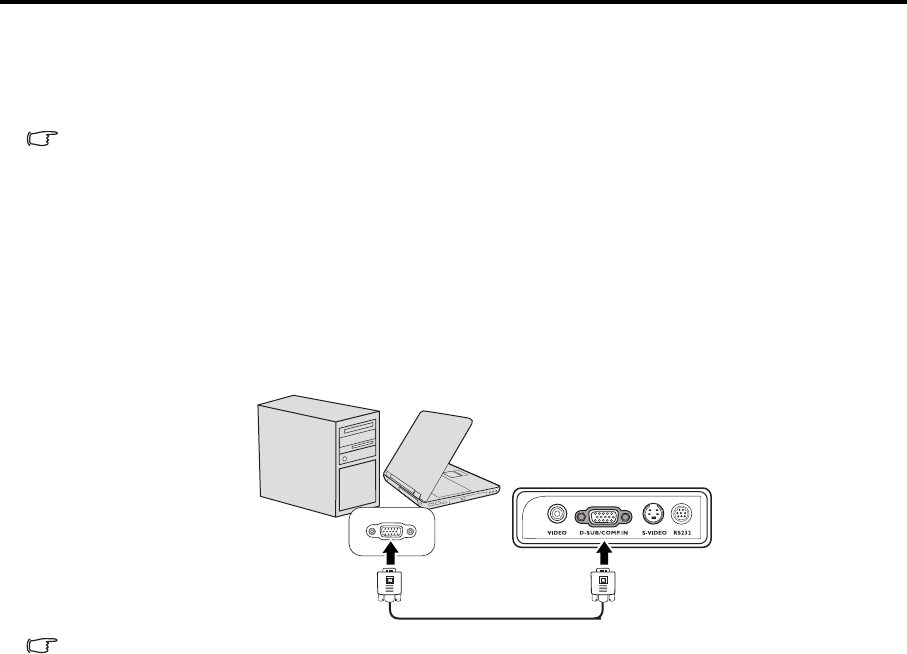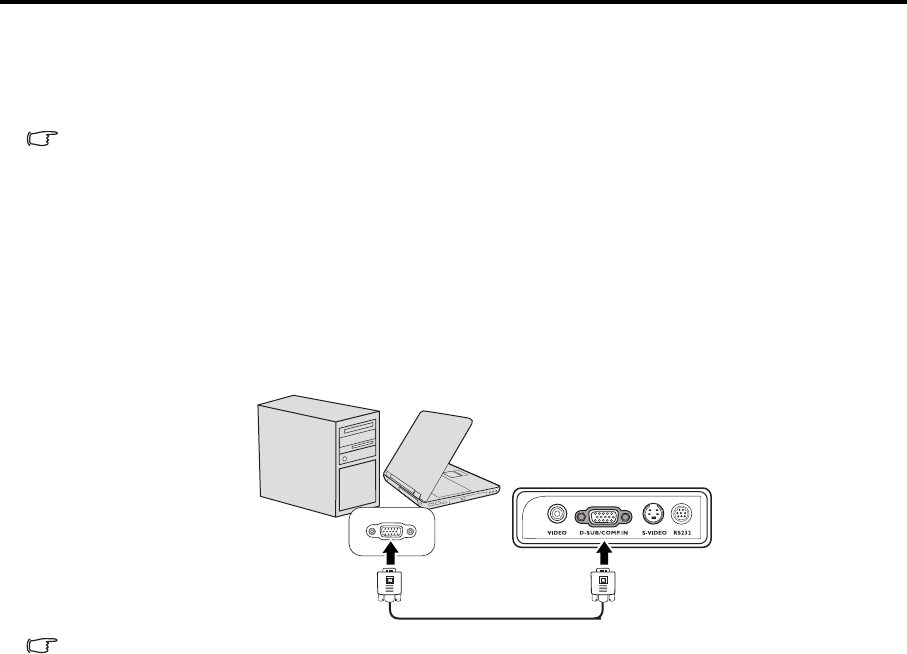
EN-14
Connection
When connecting a signal source to the projector, be sure to:
1. Turn all equipment off before making any connections.
2. Use the correct signal cables for each source.
3. Ensure the cables are firmly inserted.
In the connections shown below, some cables may not be included with the projector. They are commercially available from
electronics stores.
Connecting a computer
The projector provides a VGA input socket that allows you to connect it to both IBM® compatibles and Macintosh®
computers. A Mac adapter is needed if you are connecting legacy version Macintosh computers.
To connect the projector to a notebook or desktop computer:
1. Take the supplied VGA cable and connect one end to the D-Sub output socket of the computer.
2. Connect the other end of the VGA cable to the D-SUB/COMP. IN signal input socket on the projector.
The final connection path should be like that shown in the following diagram:
Many notebooks do not turn on their external video ports when connected to a projector. Usually a key combo like FN + F3 or
CRT/LCD key turns the external display on/off. Locate a function key labeled CRT/LCD or a function key with a monitor symbol
on the notebook. Press FN and the labeled function key simultaneously. Refer to your notebook's documentation to find your
notebook's key combination.
Connecting Video source devices
You can connect your projector to various Video source devices that provide any one of the following output sockets:
• Component Video
•S-Video
• Video (composite)
You need only connect the projector to a Video source device using just one of the above connecting methods,
however each provides a different level of video quality. The method you choose will most likely depend upon the
availability of matching terminals on both the projector and the Video source device as described below:
Best video quality
The best available video connection method is Component Video (not to be confused with composite Video). Digital
TV tuner and DVD players output Component Video natively, so if available on your devices, this should be your
connection method of choice in preference to (composite) Video.
See "Connecting a Component Video source device" on page 15 for how to connect the projector to a component
video device.
Better video quality
The S-Video method provides a better quality analog video than standard composite Video. If you have both
composite Video and S-Video output terminals on your Video source device, you should elect to use the S-Video
option.
See "Connecting an S-Video source device" on page 15 for how to connect the projector to an S-Video device.
Least video quality
Composite Video is an analog video and will result in a perfectly acceptable, but less than optimal result from your
projector, being the least video quality of the available methods described here.
See "Connecting a composite Video source device" on page 16 for how to connect the projector to a composite Video
device.
Notebook or desktop computer
VGA cable