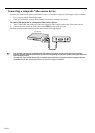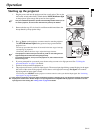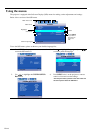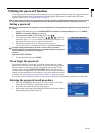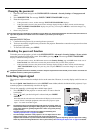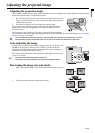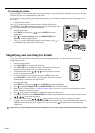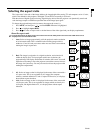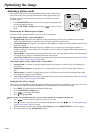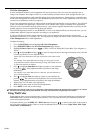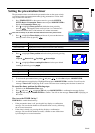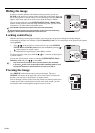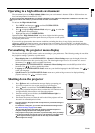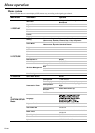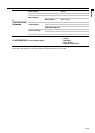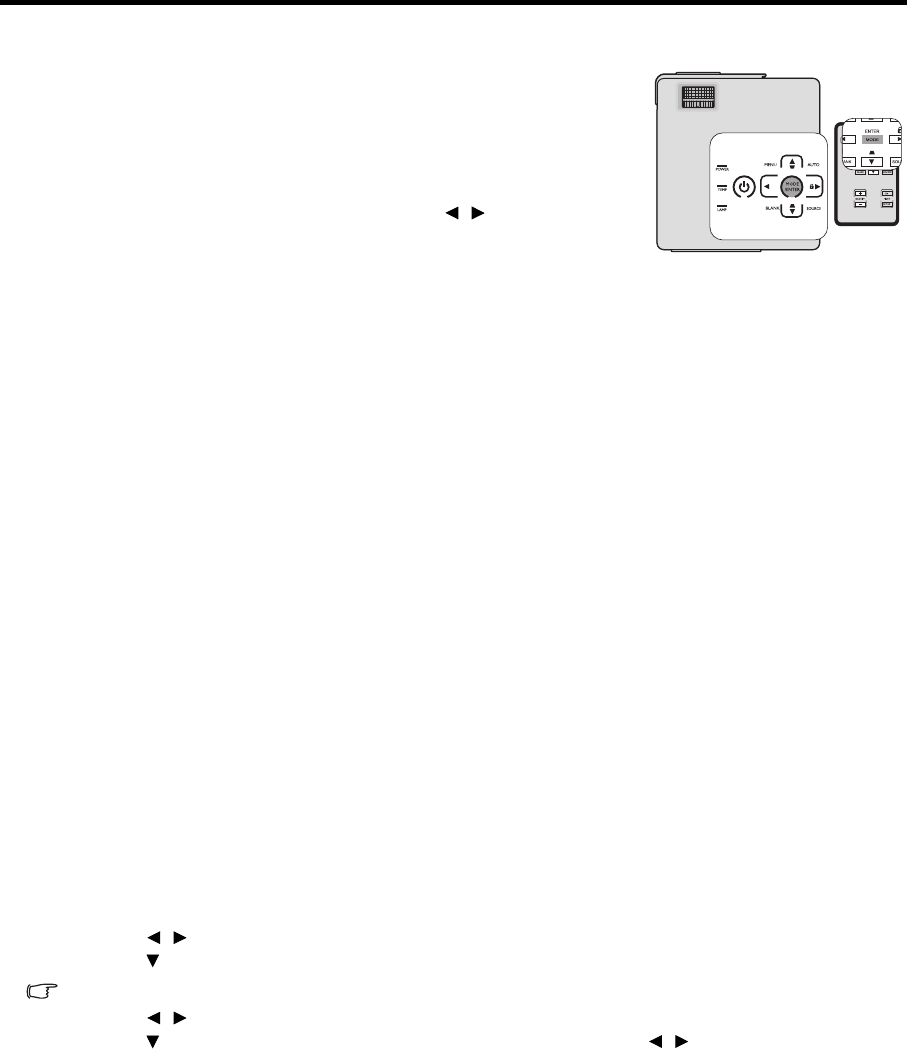
EN-24
Optimizing the image
Selecting a picture mode
The projector is preset with several predefined picture modes so that you can
choose one to suit your operating environment and input signal picture type.
To select a operation mode that suits your need, you can follow one of the
following steps.
•Press MODE/ENTER on the remote control or projector repeatedly until
your desired mode is selected.
• Go to the PICTURE > Setting menu and press / to select a desired
mode.
Picture modes for different types of signals
The picture modes available for different types of signals are listed below.
PC input signals: D-Sub / Comp. (analog RGB)
1. Brightest mode: Maximizes the brightness of the projected image. This mode is suitable for environments
where extra-high brightness is required, such as using the projector in well lit rooms.
2. Presentation mode: Is designed for presentations. The brightness is emphasized in this mode to match PC and
notebook coloring.
3. Photo mode (Default): Maximizes the purity of RGB colors to provide true-to-life images regardless of
brightness setting. It is most suitable for viewing photos and for viewing PC graphic and drawing applications
such as AutoCAD.
4. Theater mode: Is appropriate for playing colorful movies, video clips from digital cameras or DVs through the
PC input for best viewing in a blackened (little light) environment.
5. User 1/User 2 mode: Recalls the settings customized based on the current available picture modes. See "Setting
the User 1/User 2 mode" on page 24 for details.
Video input signals: S-Video, Video, D-Sub / Comp. (YPbPr)
1. Dynamic mode: Is suitable for playing gamebox-based video games in a normal living room lighting level
environment.
2. Standard mode (Default): Is appropriate for viewing colorful movies, video clips from digital cameras or
DVs.
3. Theater mode: Is suitable for enjoying dark movies or DVD movies best viewed in a blackened (little light)
home cinema or lounge room environment.
4. User 1/User 2 mode: Recalls the settings customized based on the current available picture modes. See "Setting
the User 1/User 2 mode" on page 24 for details.
Setting the User 1/User 2 mode
There are two user-definable modes if the current available picture modes are not suitable for your need. You can use
one of the picture modes (except the User 1/User 2) as a starting point and customize the settings.
1. Press MENU to open the On-Screen Display (OSD) menu.
2. Go to the PICTURE > Setting menu.
3. Press / to select User 1 to User 2.
4. Press to highlight Color.
This function is only available when User 1, or User 2 mode is selected up in the Setting sub-menu item.
5. Press / to select a picture mode that is closest to your need.
6. Press to select a sub-menu item to be changed and adjust the value with / . See "Fine-tuning the image
quality in user modes" below for details.
7. When all settings have been done, highlight Save Settings and press MODE/ENTER to store the settings.
8. The confirmation message 'Setting Saved' displays.