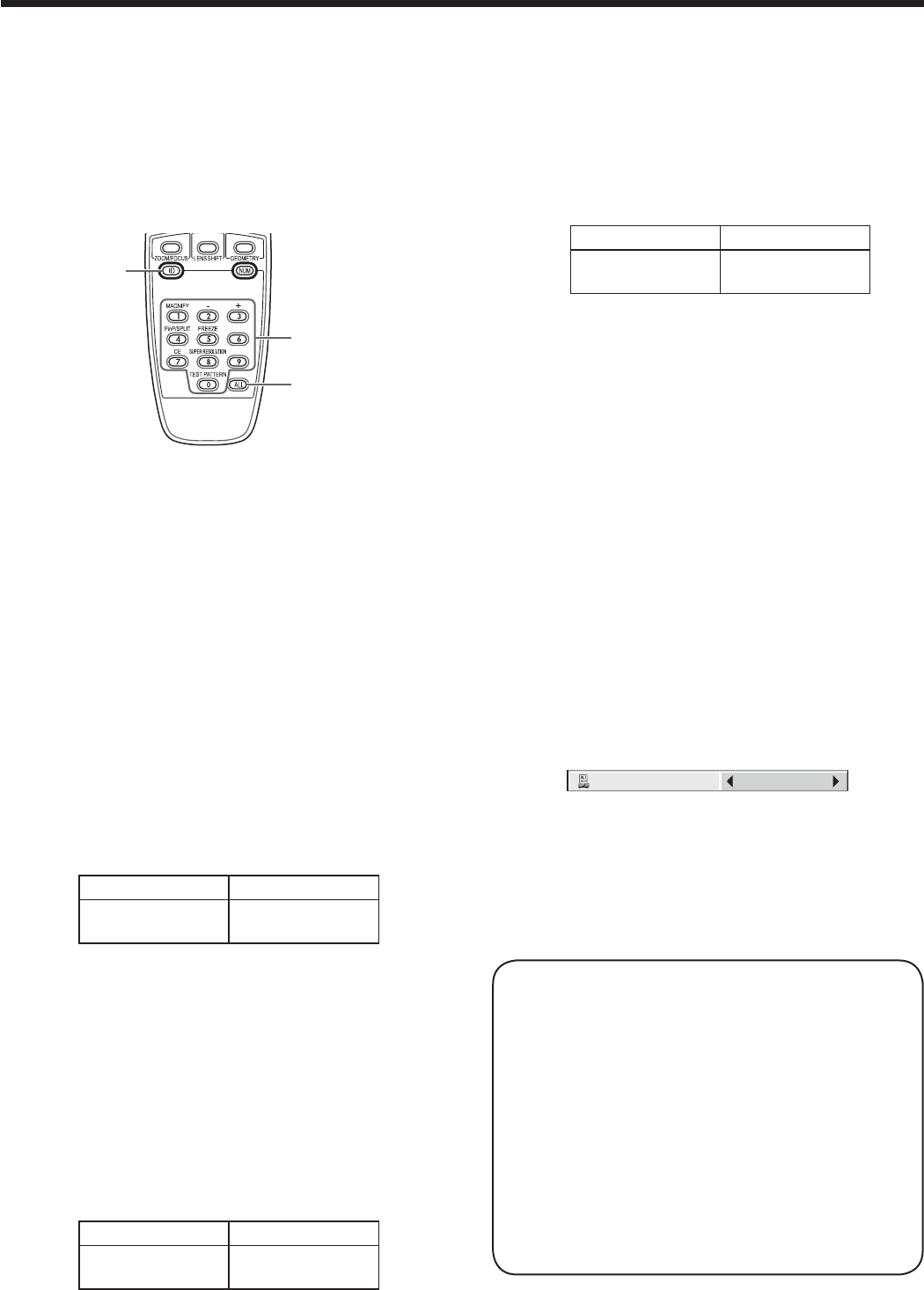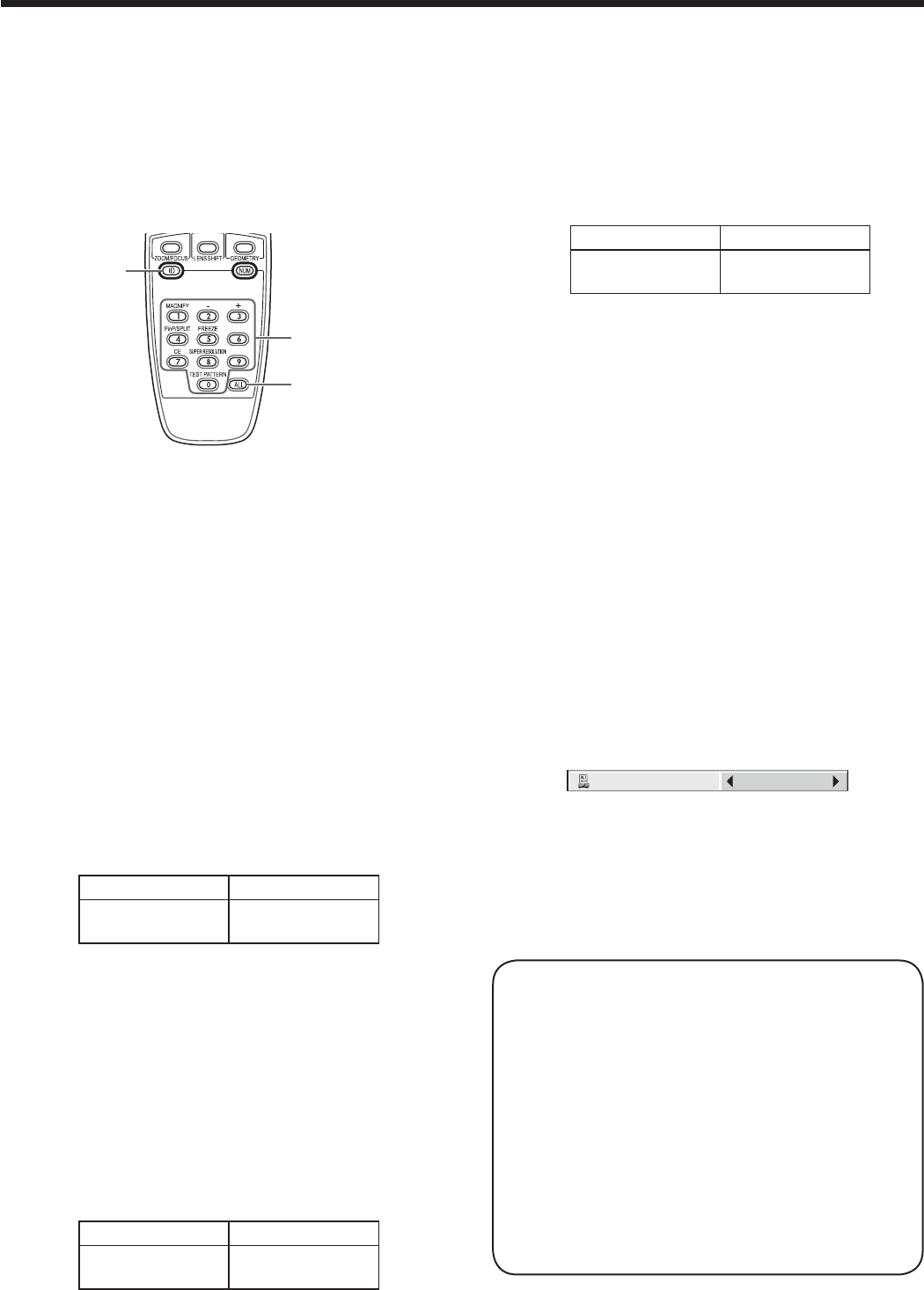
EN-10
Using the remote control (continued)
Setting the ID number of the remote
control
You can control multiple projectors collectively or
individually using one remote control by setting the ID
number (CONTROLLER ID) of the remote control.
To control multiple projectors using the remote
control, you need to select the projector’s ID number
(PROJECTOR ID) with the remote control in advance.
ID numbers should be two-digit numbers “01” to “63”
or “ALL.” Other numbers cannot be used.
ID button
Number (0 to 9)
buttons
ALL button
Setting by the remote control alone
1. While holding down the ID button on the remote
control, press the number buttons (0 to 9) to set a
two-digit ID number.
Or, while holding down the ID button on the remote
control, press the ALL button.
t :PVDBOOPUTFUUIF*%OVNCFSCZQSFTTJOHUIF
number buttons (0 to 9) or the ALL button unless
pressing them while holding down the ID button
on the remote control.
t :PVDBOTFUUIF$0/530--&3*%VTJOHUIF
remote control alone. When you set the ID with
the remote control directed to the projector, you
can see the setting status on the screen.
Setting by using the projector
1. Carry out the procedure described in “Setting by
the remote control alone” with the remote control
directed to the projector.
t 5IF*%TFUUJOHEJBMPHCPYJTEJTQMBZFEPOUIF
upper right area of the screen.
PROJECTOR ID XX
CONTROLLER ID
(01 - 63/ALL)
YY
ZZ
XX: Shows the ID number of the projector.
(When the PROJECTOR ID is “ALL,” “ALL”
is displayed.)
YY: Shows the current CONTROLLER ID. (When
the CONTROLLER ID is “ALL,” “ALL” is
displayed.)
ZZ: Shows the CONTROLLER ID to be changed.
(When the CONTROLLER ID is “ALL,” “ALL”
is displayed.)
t
Before a CONTROLLER ID is entered, ** is
displayed. When you press a number button (0 to
9), the left digit of the ID number is entered first.
When the CONTROLLER ID setting has succeeded:
PROJECTOR ID XX
CONTROLLER ID
(01 - 63/ALL)
YY
ZZ
COMPLETE
“COMPLETE” is displayed under the
CONTROLLER ID number you entered.
t 5IF*%TFUUJOHEJBMPHCPYBVUPNBUJDBMMZ
disappears after it is displayed for about 5
seconds.
t #ZQSFTTJOHBOZCVUUPOPUIFSUIBOUIF*%CVUUPO
number buttons (0 to 9), and ALL button while
the ID setting dialog box is being displayed, you
can cancel the dialog box.
When the CONTROLLER ID setting has failed:
PROJECTOR ID XX
CONTROLLER ID
(01 - 63/ALL)
YY
ZZ
ERROR
“ERROR” is displayed under the CONTROLLER ID
number you entered.
t 5IF*%TFUUJOHEJBMPHCPYBVUPNBUJDBMMZ
disappears after it is displayed for about 5
seconds.
t #ZQSFTTJOHBOZCVUUPOPUIFSUIBOUIF*%CVUUPO
number buttons (0 to 9), and ALL button while
the ID setting dialog box is being displayed, you
can cancel the dialog box.
Setting PROJECTOR IDs
You can monitor and control multiple projectors
individually.
PROJECTOR IDs should be two-digit numbers “01” to
“63” or “ALL.” The other numbers cannot be used.
t 5IFEFGBVMU130+&$503*%JT"--
t #ZBTTJHOJOHUIFTBNF130+&$503*%UPNVMUJQMF
projectors, you can monitor and control those
projectors collectively.
(See page 31 for menu setting.)
1. Display the FEATURE menu.
2. Select PROJECTOR ID by pressing the or
button.
PROJECTOR ID
ALL
3. Set the PROJECTOR ID by pressing the or
button.
Important:
t To monitor and control the projectors individually,
assign different PROJECTOR IDs to them.
t By assigning ALL, you can monitor and control the
projectors regardless of the ID numbers.
Important:
t *%OVNCFSTTIPVMECFUXPEJHJUOVNCFSTiwUP
“63.” The other numbers are invalid.
t 8IFOUIF130+&$503*%OVNCFSJTBOZPG
“01” to “63,” you can control the projector
by matching the CONTROLLER ID with the
PROJECTOR ID number or setting it to “ALL.”
t
When the PROJECTOR ID number is “ALL,” you
can control the projector using the remote control
regardless of the CONTROLLER ID number.
t 8IFOUIF130+&$503*%OVNCFSJTVODFSUBJO
you can control the projector regardless of the
ID number by setting the CONTROLLER ID to
“ALL.”