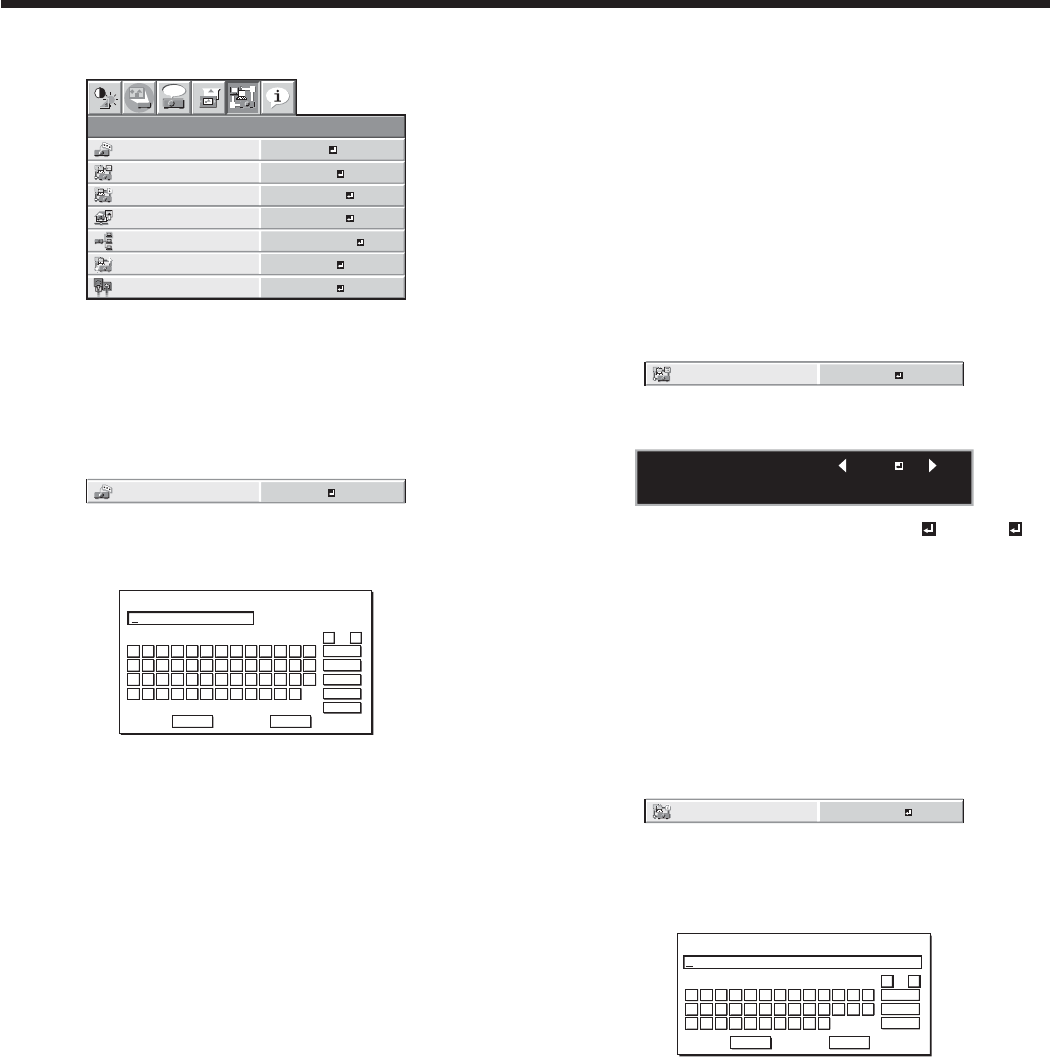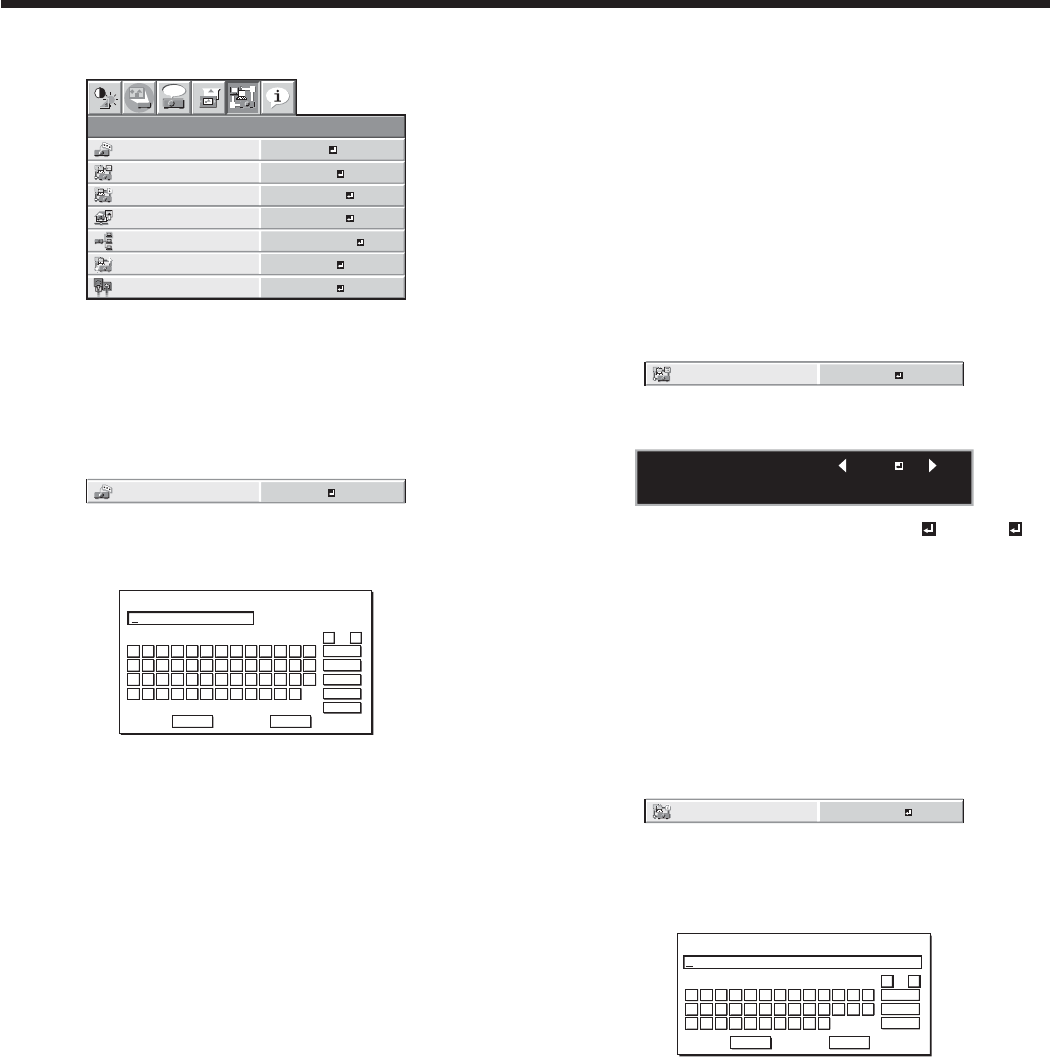
EN-44
Initial network settings
You can set the network of the projector using the
menu.
CONTROL SYSTEM
NETWORK
PASSWORD
NETWORK
NETWORK
CERTIFICATION
PROJECTOR NAME
IP CONFIG
NETWORK RESET
opt.
STANDARD
ENTER
ENTER
OK
NETWORK RESTART
OK
ON
Setting Projector Name
(See page 31 for menu setting.)
1. Display the NETWORK menu.
2. Press the or button to select PROJECTOR
NAME.
PROJECTOR NAME
3. Press the ENTER button.
t 130+&$503/".&TDSFFOBQQFBST
PROJECTOR NAME
CODE : XXXXX V Z $ %
A
OK
caps
NEXT
SPACE
CLEAR
DEL
CANCEL
B C D E F G H I J K L M
N O P Q R S T U V W X Y Z
0 1 2 3 4 5 6 7 8 9 – . _
! ” # $ % ’ ( )
*
+ , /
4. Press the direction buttons to move the key cursor,
select the characters or marks to enter, and press
the ENTER button.
t 1SPKFDUPS/BNFDBOCFTFUVTJOHVQUP
characters including alphabets (capital/small),
numeric characters, or marks.
key: ............. Shifting the position of enter
cursor to the left for each
character.
key: ............. Shifting the position of enter
cursor to the right for each
character.
DEL key: .......... Deleting the character in the
position of enter cursor for each
character.
caps/CAPS key:
Switching an alphabet character
to CAPITAL or small.
NEXT/PREV key:
Switching the marks listed on
the fourth line.
SPACE key: ..... Inserting a space in the position
of enter cursor.
CLEAR key: ..... Deleting all the entered
characters.
t :PVDBOFOUFSOVNCFSTCZQSFTTJOHUIFOVNCFS
buttons (0 to 9) while holding down the NUM
button on the remote control.
5. When selecting OK, the setting is completed as the
name stored. However, when selecting CANCEL,
the setting is completed without storing.
t 5IFEJTQMBZSFUVSOTUIF/&5803,NFOVBGUFS
selecting OK or CANCEL.
t *UNBZUBLFTPNFUJNFUPSFnFDUUIFTFUUJOHT
Enabling or disabling the network
certification
You can select whether or not to certify the network
communication using the network password.
t 'PSEFUBJMTDPOUBDUZPVSEFBMFS
(See page 31 for menu setting.)
1. Display the NETWORK menu.
2. Press the or button to select NETWORK
CERTIFICATION.
NETWORK
CERTIFICATION
ON
3. Press the ENTER button.
t $POmSNBUJPOEJBMPHBQQFBST
NETWORK CERTIFICATION :
OK : ENTER CANCEL : MENU
ON
4. Press the or button to select ON or OFF .
5. Press the ENTER button.
t 5PDBODFMUIFTFUUJOHQSFTTUIF.&/6CVUUPO
t *UNBZUBLFTPNFUJNFUPSFnFDUUIFTFUUJOHT
Network Password Settings
(See page 31 for menu setting.)
1. Display the NETWORK menu.
2. Press the or button to select NETWORK
PASSWORD.
NETWORK
PASSWORD
ENTER
3. Press the ENTER button.
t$633&/5/&5803,1"44803%TDSFFO
appears.
CURRENT NETWORK PASSWORD
A
OK
caps
CLEAR
DEL
CANCEL
B C D E F G H I J K L M
N O P Q R S T U V W X Y Z
0 1 2 3 4 5 6 7 8 9
4. Press the direction buttons to move the key cursor,
select the characters or marks to enter, and press
the ENTER button.
t 1BTTXPSEDBOCFTFUVTJOHVQUPDIBSBDUFST
including alphabets (capital/small) or numeric
characters.
key: ............. Shifting the position of enter
cursor to the left for each
character.
key: ............. Shifting the position of enter
cursor to the right for each
character.
DEL key: .......... Deleting the character in the
position of enter cursor for each
character.
caps/CAPS key:
Switching an alphabet character
to CAPITAL or small.