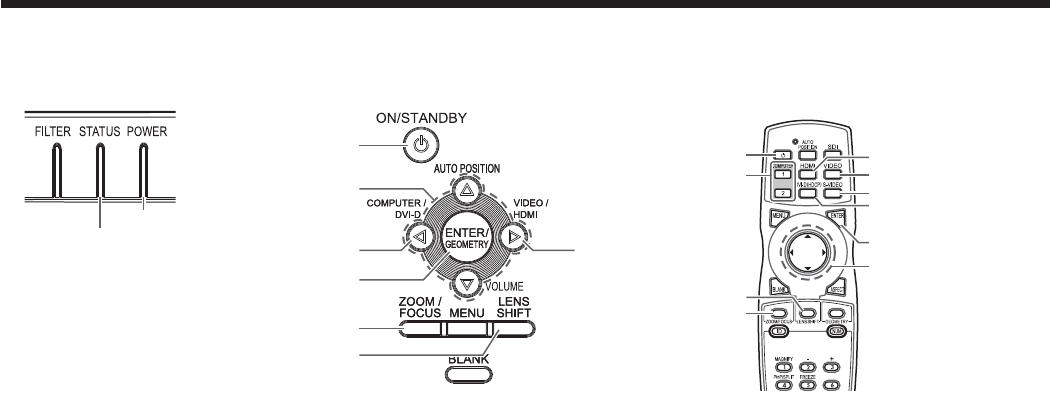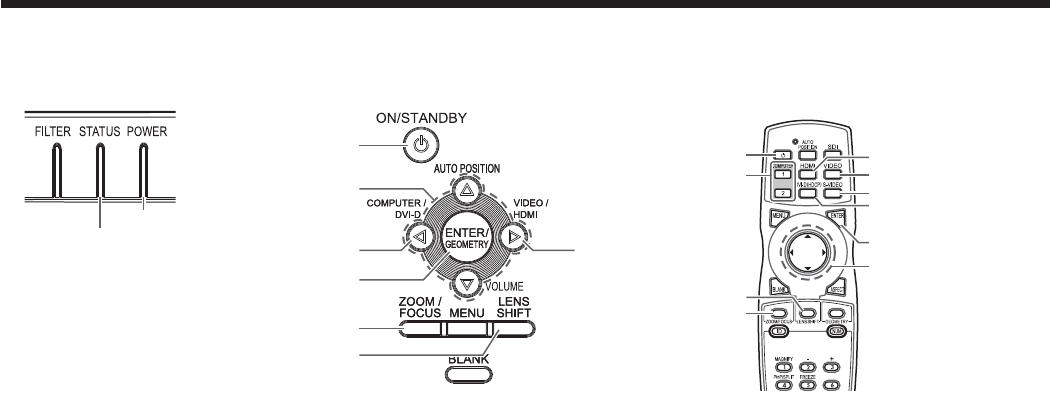
EN-27
Viewing video images (continued)
D. Projecting images
Preparation:
t 3FNPWFUIFMFOTDBQ
COMPUTER 1, 2 buttons
POWER indicator
STATUS indicator
DVI-D(HDCP) button
S-VIDEO button
VIDEO button
VIDEO/HDMI button
HDMI button
ENTER button
, , ,
buttons
POWER button
(ON/STANDBY)
, , , buttons
COMPUTER/DVI-D button
ENTER button
ZOOM/FOCUS button
LENS SHIFT button
POWER button
(ON/STANDBY)
LENS SHIFT button
ZOOM/FOCUS button
1. Confirm the POWER indicator lights up red.
t *GUIFQSPKFDUPSXBTUVSOFEPGGCFGPSFUIFMBNQXBTDPPMFEEPXOTVGmDJFOUMZMBTUUJNFUIFGBONBZTUBSUSPUBUJOH
and the POWER button may not work after the power cord is plugged. (The STATUS indicator blinks green.)
After the fan stops rotating, press the POWER button to turn back on the POWER indicator.
2. Turn on the power of the connected video equipment.
3. Press the POWER button.
t *UNBZUBLFBCPVUNJOVUFGPSUIFMBNQUPMJHIUVQ
t 5IFMBNQGBJMTUPMJHIUVQPOSBSFPDDBTJPOT*OTVDIBDBTFXBJUGPSBGFXNJOVUFTBOEUIFOUSZBHBJO
t %POPUDPWFSUIFMFOTXJUIUIFMFOTDBQXIJMFUIFMBNQJTPO
t "GUFSUIF108&3CVUUPOJTQSFTTFEUIFJNBHFNBZnJDLFSCFGPSFUIFMBNQCFDPNFTTUBCMF5IJTJTOPUB
product malfunction.
t 3FHBSEMFTTPGUIFTFUUJOHPG-".1.0%&UIF-08MBNQNPEFJTBDUJWBUFECZEFGBVMUXIFOFWFSUIFQSPKFDUPS
is turned on. When LAMP MODE has been set to STANDARD, the lamp mode changes from LOW to
STANDARD about 2 minutes after turn-on.
t 5IFQSPKFDUPSTUBSUTXBSNJOHVQXIFOUIF108&3CVUUPOJTQSFTTFE%VSJOHUIFXBSNVQQSPDFTTJNBHFT
may appear dark and no commands are accepted.
t #ZCMJOLJOHSFEUIF45"564JOEJDBUPSJOEJDBUFTUIBUUIFMBNQTIPVMECFSFQMBDFETPPO3FQMBDFUIFMBNQXIFO
the STATUS indicator blinks red. (See page 62.)
4. Press the ZOOM/FOCUS button to display the ZOOM/FOCUS menu.
5. Adjust with the
or button to get a fine picture.
t 8IFOUIF&/5&3CVUUPOJTQSFTTFEXIJMFUIF;00.'0$64NFOVJTEJTQMBZFEUIFBEKVTUNFOUNPEFJT
switched between FAST and STEP. When FAST is selected, the speed of focus controlled by the
or button
becomes fast, and it becomes slow when STEP is selected.
6. Select an input source.
t 1SFTTUIF7*%&0)%.*CVUUPOPOUIFQSPKFDUPSPSUIF7*%&047*%&0PS)%.*CVUUPOPOUIFSFNPUFDPOUSPM
that is corresponding to the terminal in use.
t 5IFJOQVUTPVSDFJTTXJUDIFECFUXFFO7*%&047*%&0BOE)%.*BUFWFSZQSFTTPGUIF7*%&0)%.*CVUUPOPO
the projector.
t :PVDBOOPUDIBOHFUIFJOQVUTPVSDFXIJMFUIFNFOVJTCFJOHEJTQMBZFE
t 5IPVHIJUNBZUBLFTPNFUJNFCFGPSFBOJNBHFJTEJTQMBZFEPOUIFTDSFFOEFQFOEJOHPOUIFUZQFPGUIFJOQVU
signal, such symptom is not a malfunction.
t 4PNFJNBHFTCFDPNFFBTJFSUPWJFXXIFOUIFTFUUJOHPGBTQFDUSBUJPJTDIBOHFE4FFQBHF
t 8IFOQSPKFDUJOHJNBHFTGSPNB%7%QMBZFSUIBUJTDPOOFDUFEUPUIF$0.165&3$0.10/&/57*%&0%7*%
IN (HDCP) terminal, press the COMPUTER/DVI-D button on the projector to select DVI or press the DVI-D
(HDCP) button on the remote control.
t 8IFOQSPKFDUJOHJNBHFTGSPNB%7%QMBZFSUIBUJTDPOOFDUFEUPUIF$0.165&3$0.10/&/57*%&0*/PS
COMPUTER/COMPONENT/VIDEO IN 2 terminal, press the COMPUTER/DVI-D button on the projector or the
COMPUTER 1 or COMPUTER 2 button on the remote control.
7. Adjust the position of the projector to keep an appropriate projection distance with which images are projected in
their specified sizes.
8.
Adjust the position of the projector so that the projector and the screen are perpendicular to each other. (See page 11.)
t
When the projector cannot be positioned perpendicularly to the screen, adjust the projection angle. (See page 13.)
9. Press the ZOOM/FOCUS button to display the ZOOM/FOCUS menu.
10. Adjust with the or button to get an approximate size.
t When the ENTER button is pressed while the ZOOM/FOCUS menu is displayed, the adjustment mode is
switched between FAST and STEP. When FAST is selected, the speed of zoom controlled by the or
button becomes fast, and it becomes slow when STEP is selected.