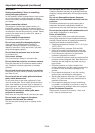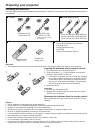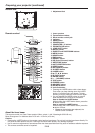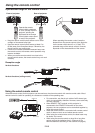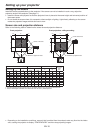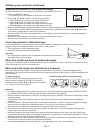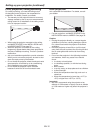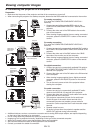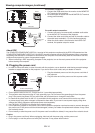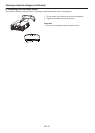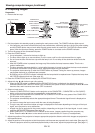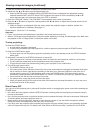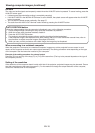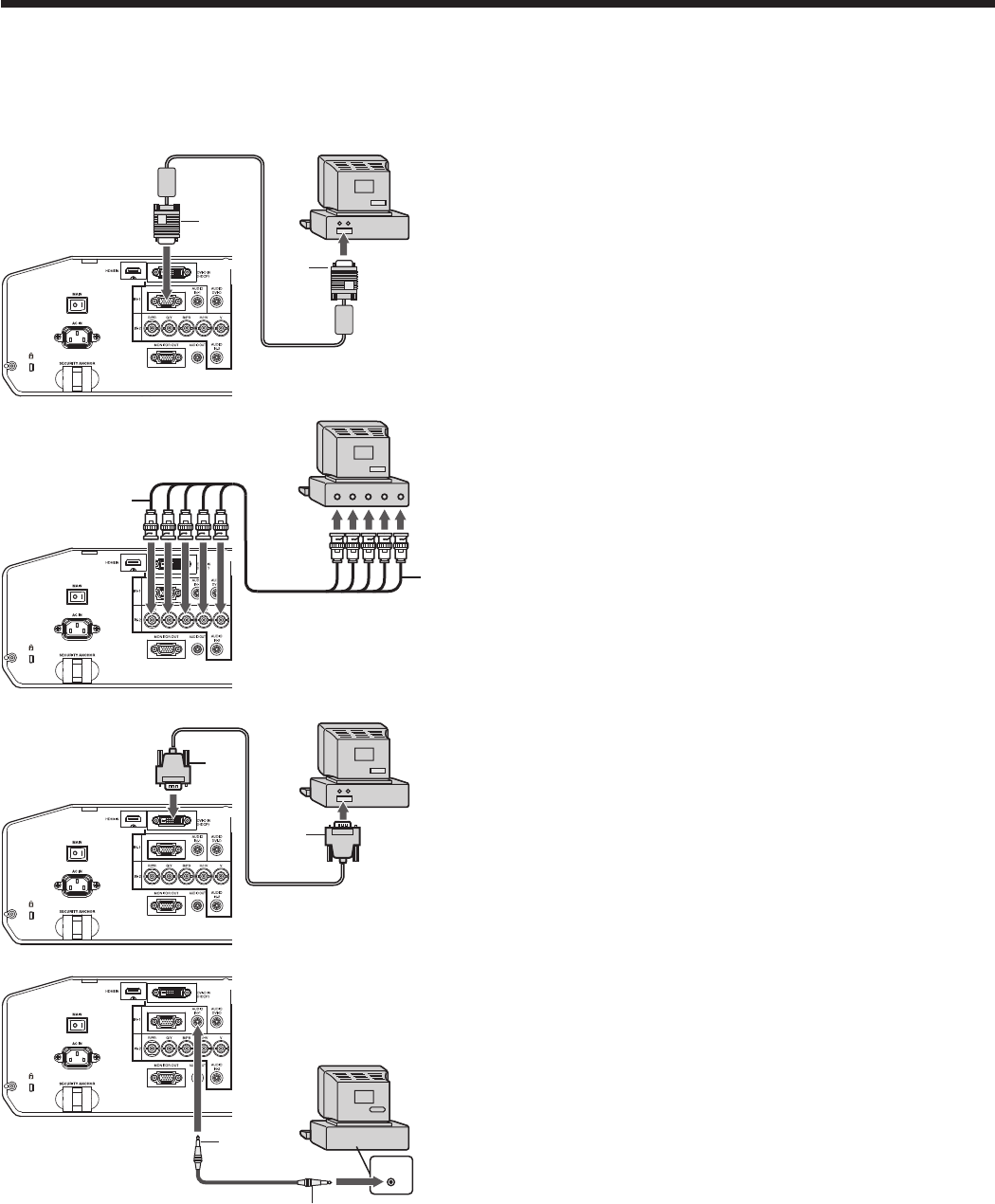
EN-13
2
1
Viewing computer images
2
1
AUDIO OUT
AUDIO IN-1/2
2
1
A. Connecting the projector to a computer
Preparation:
• Make sure that the power of the projector and that of the computer are turned off.
• When connecting the projector to a desktop computer, disconnect the RGB cable that is connected to the monitor.
For analog connection:
(For using the COMPUTER/COMPONENT VIDEO IN-1
terminal.)
1. Connect one end of the supplied RGB cable to the
COMPUTER/COMPONENT VIDEO IN-1 terminal of the
projector.
2. Connect the other end of the RGB cable to the monitor
port of the computer.
• When viewing images supplied from an analog-connected
computer, press the COMPUTER 1 button on the remote
control.
For analog connection:
(For using the COMPUTER/COMPONENT VIDEO IN-2
terminal.)
1. Connect one end of a commercially available BNC cable to
the COMPUTER/COMPONENT VIDEO IN-2 terminal of the
projector.
2. Connect the other end of the BNC cable to the 5 BNC
terminals of the monitor port of the computer.
• When viewing images supplied from an analog-connected
computer, press the COMPUTER 2 button on the remote
control.
For digital connection:
1. Connect one end of a commercially available DVI cable to
the COMPUTER/COMPONENT VIDEO DVI-D IN (HDCP)
terminal of the projector.
2. Connect the other end of the DVI cable to the DVI terminal
of the computer.
• When viewing images supplied from a digital-connected
computer, press the DVI-D(HDCP) button on the remote
control.
• Turn on the main power switch of the projector before
starting the computer.
For audio connection:
1. Connect one end of a commercially available PC audio
cable to the AUDIO IN-1/2 terminal of the projector.
2. Connect the other end of the PC audio cable to the audio
output terminal of the computer.
• This projector uses stereo pin jack for its audio input.
Check the type of the audio output terminal of the
connected computer and prepare a proper cable for
connection. Some computers don’t have the audio output
terminal.
• Speaker output is mono.
• No audio is output from the projector’s speaker and the
AUDIO OUT terminal during power standby.
COMPUTER/
COMPONENT
VIDEO IN-1
COMPUTER/
COMPONENT
VIDEO DVI-D IN
(HDCP)
To monitor port
RGB cable
DVI cable (option)
To DVI
Computer
PC audio cable
(option)
To audio output
terminal
2
1
R/PR G/Y B/PB H/HV V
V H/HV B/P
B G/Y R/PR
COMPUTER/
COMPONENT
VIDEO IN-2
• Additional devices, such as a conversion connector and an analog RGB output adapter, are required depending
on the type of the computer to be connected.
• Use of a long cable may decrease the quality of projected images.
• Images may not be projected correctly, depending on the type of the connected computer.
• When DVI-D signal is input, some signal setting menus are unavailable.
• Also read the instruction manual of the equipment to be connected.
• Contact your dealer for details of connection.
To monitor
port (5 BNC)
Computer
Computer
Computer
BNC cable (option)