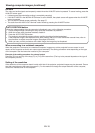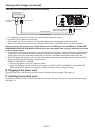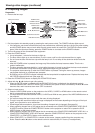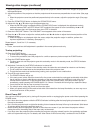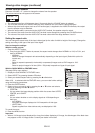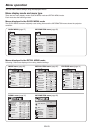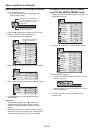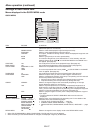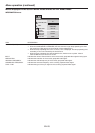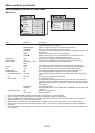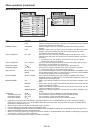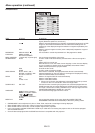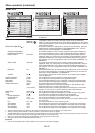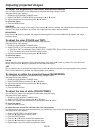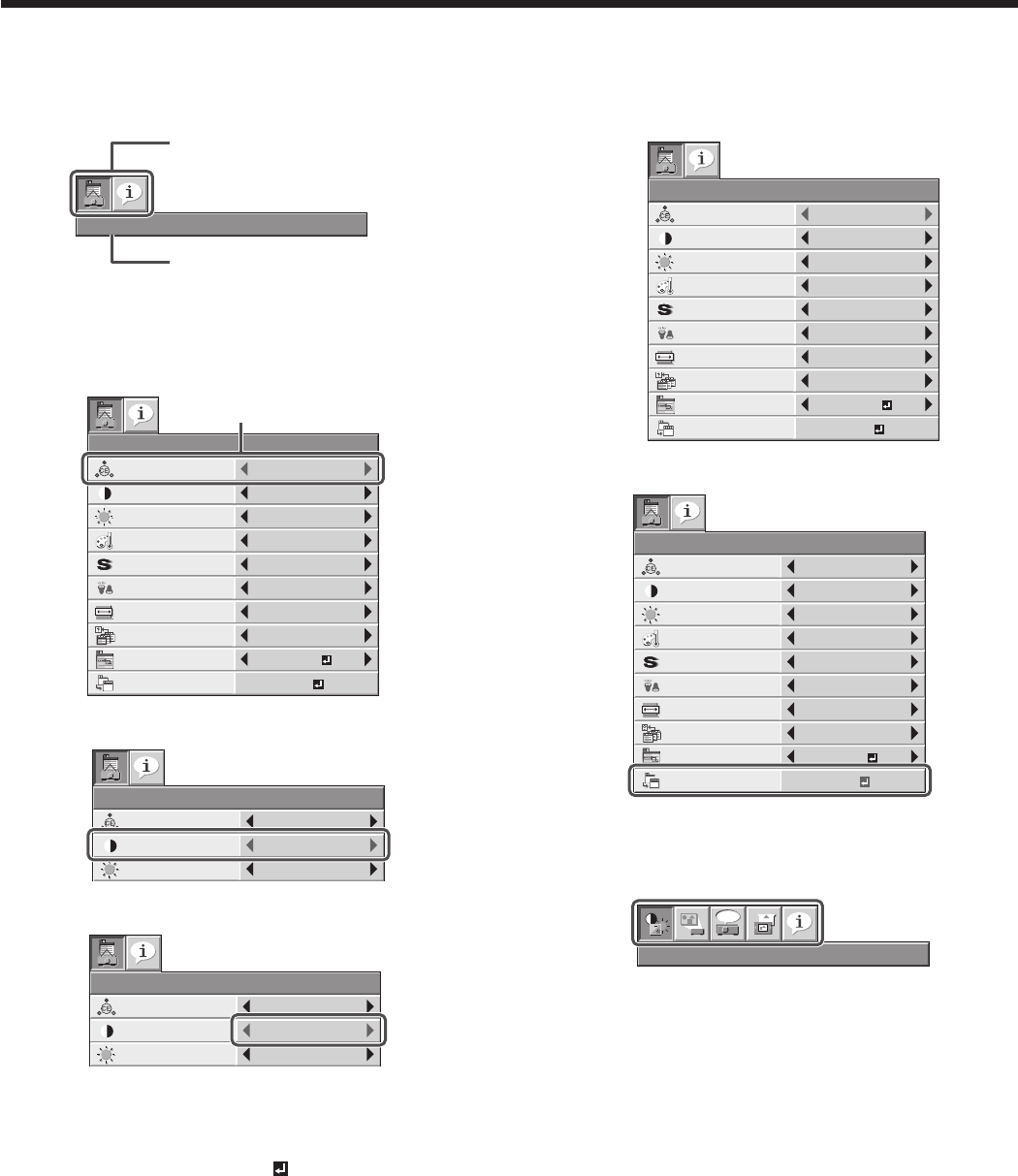
EN-26
Basic procedure for setting the menus
1. Press the MENU button.
• The menu selection bar is displayed in the
QUICK MENU mode.
QUICK MENU
Selectable menus are displayed
by icons. (The menu icon being
selected is displayed on a blue
background.)
The name of the menu being
selected is displayed.
2. Press the W or X button to select a menu to use.
3. Press the ENTER button (or T button).
• The selected menu is displayed.
NORMAL
ASPECT
LAMP MODE
STANDARD
QUICK MENU
CONTRAST
BRIGHTNESS
0
0
STANDARD
COLOR
0
COLOR
COLOR TEMP.
0
SHARPNESS
AUTO
COLOR
ENHANCER
SELECT
USER MENU
OK
DETAIL MENU
The item being selected is
displayed in red letters.
4. Press the S or T button to select an item to adjust.
QUICK MENU
CONTRAST
BRIGHTNESS
0
0
AUTO
COLOR
ENHANCER
5. Set the selected item by pressing the W or X button.
QUICK MENU
CONTRAST
BRIGHTNESS
2
0
AUTO
COLOR
ENHANCER
6. To cancel the menu, press the MENU button
several times.
Important:
• When an item marked with “ ” is selected,
pressing the ENTER button makes its value
effective or displays another screen for further
setting.
• When the MENU button doesn’t function, unplug
the power cord from the wall outlet. Wait about 10
minutes, plug the power cord in, and try again.
Changing from the QUICK MENU
mode to the DETAIL MENU mode
1. Display the QUICK MENU according to steps 1 to 3
described on the left.
NORMAL
ASPECT
LAMP MODE
STANDARD
QUICK MENU
CONTRAST
BRIGHTNESS
0
0
STANDARD
COLOR
0
COLOR
COLOR TEMP.
0
SHARPNESS
AUTO
COLOR
ENHANCER
SELECT
USER MENU
OK
DETAIL MENU
2. Press the S or T button to select DETAIL MENU.
NORMAL
ASPECT
LAMP MODE
STANDARD
QUICK MENU
CONTRAST
BRIGHTNESS
0
0
STANDARD
COLOR
0
COLOR
COLOR TEMP.
0
SHARPNESS
AUTO
COLOR
ENHANCER
SELECT
USER MENU
OK
DETAIL MENU
3. Press the ENTER button.
• The DETAIL MENU mode is activated. (You can
select 5 menus.)
IMAGE
opt.
• Make settings according to steps 2 to 5 on the
left, as necessary.
4. To cancel the menu, press the MENU button
several times.
Menu operation (continued)