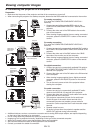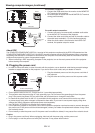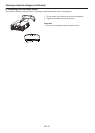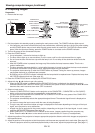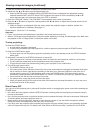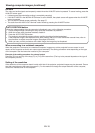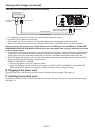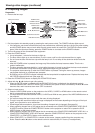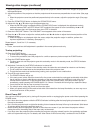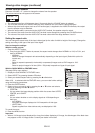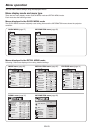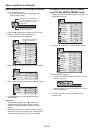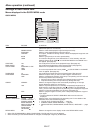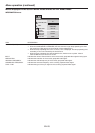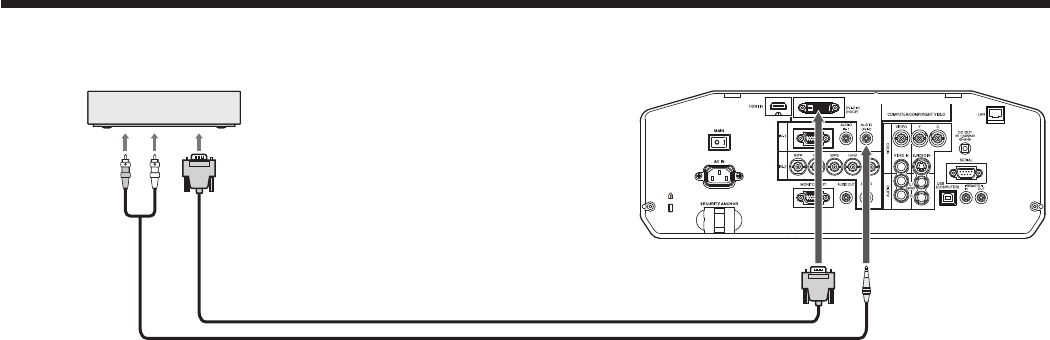
EN-21
Connection (for video equipment having a DVI-D terminal)
Equipment having a
DVI-D terminal
Audio cable (option)
To DVI-D terminal
DVI cable (option)
COMPUTER/COMPONENT
VIDEO DVI-D IN (HDCP)
To audio output
terminals
AUDIO DVI-D
• For connection to the DVI-D terminal, use a commercially available DVI cable.
• Use AUDIO DVI-D terminal for audio input.
• Some cables may not be connected correctly depending on the size and shape of their connectors.
• When DVI is selected as the input source, settings of FINE SYNC., TRACKING, HOLD, etc. are unavailable.
When you connect this projector and a digital device (such as a DVD player) via the HDMI IN or COMPUTER/
COMPONENT VIDEO DVI-D IN (HDCP) terminal, black color may appear dark and deep, depending on the type
of the connected device.
• This depends on the black level setting of the connected device. There are 2 kinds of methods to digitally transfer
image data, in which different black level settings are employed respectively. Therefore, the specifi cations of the
signals output from DVD players differ, depending on the type of the digital data transfer method they use.
• Some DVD players are provided with a function to switch the methods to output digital signals. When your DVD
player is provided with such function, set it as follows.
EXPAND or ENHANCED
o
NORMAL
• See the users guide of your DVD player for details.
• When your digital device does not have such function, set INPUT LEVEL to ENHANCED in the ADVANCED
MENU of the IMAGE menu of this projector, or adjust the black color by viewing the image.
B. Plugging in the power cord
Plug the power cord in the same way as in the case of “Viewing computer images.” (See page 14.)
C. Installing the terminal cover
If necessary, install the terminal cover to the projector in the same way as in the case of “Viewing computer images.”
(See page 15.)
Viewing video images (continued)