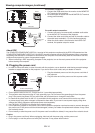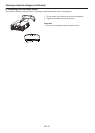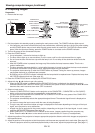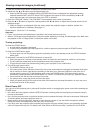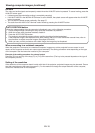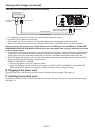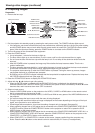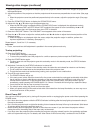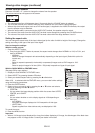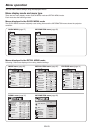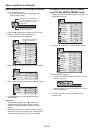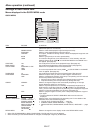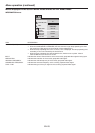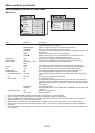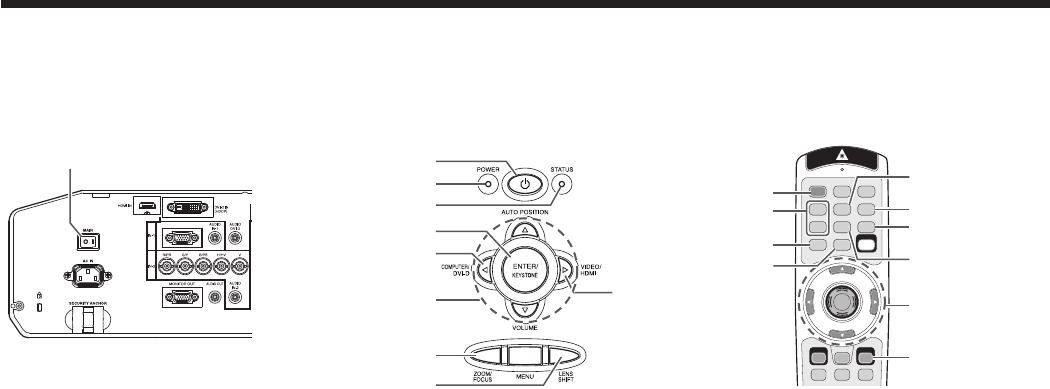
EN-22
Viewing video images (continued)
D. Projecting images
Preparation:
• Remove the lens cap.
POWER button
COMPUTER/
DVI-D button
COMPUTER 1, 2 buttons
LENS SHIFT button
POWER button
ZOOM/FOCUS button
LENS SHIFT button
Main power switch
ZOOM/FOCUS button
POWER indicator
STATUS indicator
ENTER button
S, T, W, X buttons
ENTER button
S, T, W, X
buttons
VIDEO/HDMI button
DVI-D(HDCP) button
S-VIDEO button
VIDEO button
HDMI button
1. Put the projector into standby mode by pressing the main power switch. The POWER indicator lights up red.
• If the projector was turned off before the lamp was cooled down suffi ciently last time, the fan may start rotating
and the POWER button may not work after the main power switch is turned ON. (The STATUS indicator blinks
green.) After the fan stops rotating, press the POWER button to turn back on the POWER indicator.
2. Turn on the power of the connected video equipment.
3. Press the POWER button.
• It may take about 1 minute for the lamp to light up.
• The lamp fails to light up on rare occasions. In such a case, wait for a few minutes and then try again.
• Do not cover the lens with the lens cap while the lamp is on. Do not strip off the aluminium sheet inside the
lens cap.
• After the POWER button is pressed, the image may fl icker before the lamp becomes stable. This is not a
product malfunction.
• The lamp operation becomes stable in 1 minute after the power is turned on and then the lamp mode selected
in the menu is activated. During the activation, displayed images may be disturbed.
• The projector starts warming up when the POWER button is pressed. During the warm-up process, images
may appear dark and no commands are accepted.
• By blinking red, the STATUS indicator indicates that the lamp should be replaced soon. Replace the lamp when
the STATUS indicator blinks red. (See page 42.)
4. Press the ZOOM/FOCUS button to display the ZOOM/FOCUS menu.
5. Adjust with the
W or X button to get a fi ne picture.
• When the ENTER button is pressed while the ZOOM/FOCUS menu is displayed, the adjustment mode is
switched between FAST and STEP. When FAST is selected, the speed of focus controlled by the W or X button
becomes fast, and it becomes slow when STEP is selected.
6. Select an input source.
• Press the VIDEO/HDMI button on the projector or the VIDEO, S-VIDEO or HDMI button on the remote control
that is corresponding to the terminal in use.
• The input source is switched between VIDEO, S-VIDEO and HDMI at every press of the VIDEO/HDMI button on
the projector.
• You cannot change the input source while the menu is being displayed.
• Though it may take some time before an image is displayed on the screen depending on the type of the input
signal, such symptom is not a malfunction.
• Some images become easier to view when the setting of aspect ratio is changed. (See page 24.)
• When projecting images from a DVD player that is connected to the COMPUTER/COMPONENT VIDEO DVI-D
IN (HDCP) terminal, press the COMPUTER/DVI-D button on the projector to select DVI or press the DVI-D
(HDCP) button on the remote control.
• When projecting images from a DVD player that is connected to the COMPUTER/COMPONENT VIDEO IN-1 or
COMPUTER/COMPONENT VIDEO IN-2 terminal, press the COMPUTER/DVI-D button on the projector or the
COMPUTER 1 or COMPUTER 2 button on the remote control.
• When COMPUTER 1 or COMPUTER 2 is chosen as the source, images supplied from the computer may
fl icker. Press the W or X button on the remote control to reduce fl icker, if it occurs. (Fine adjustment)