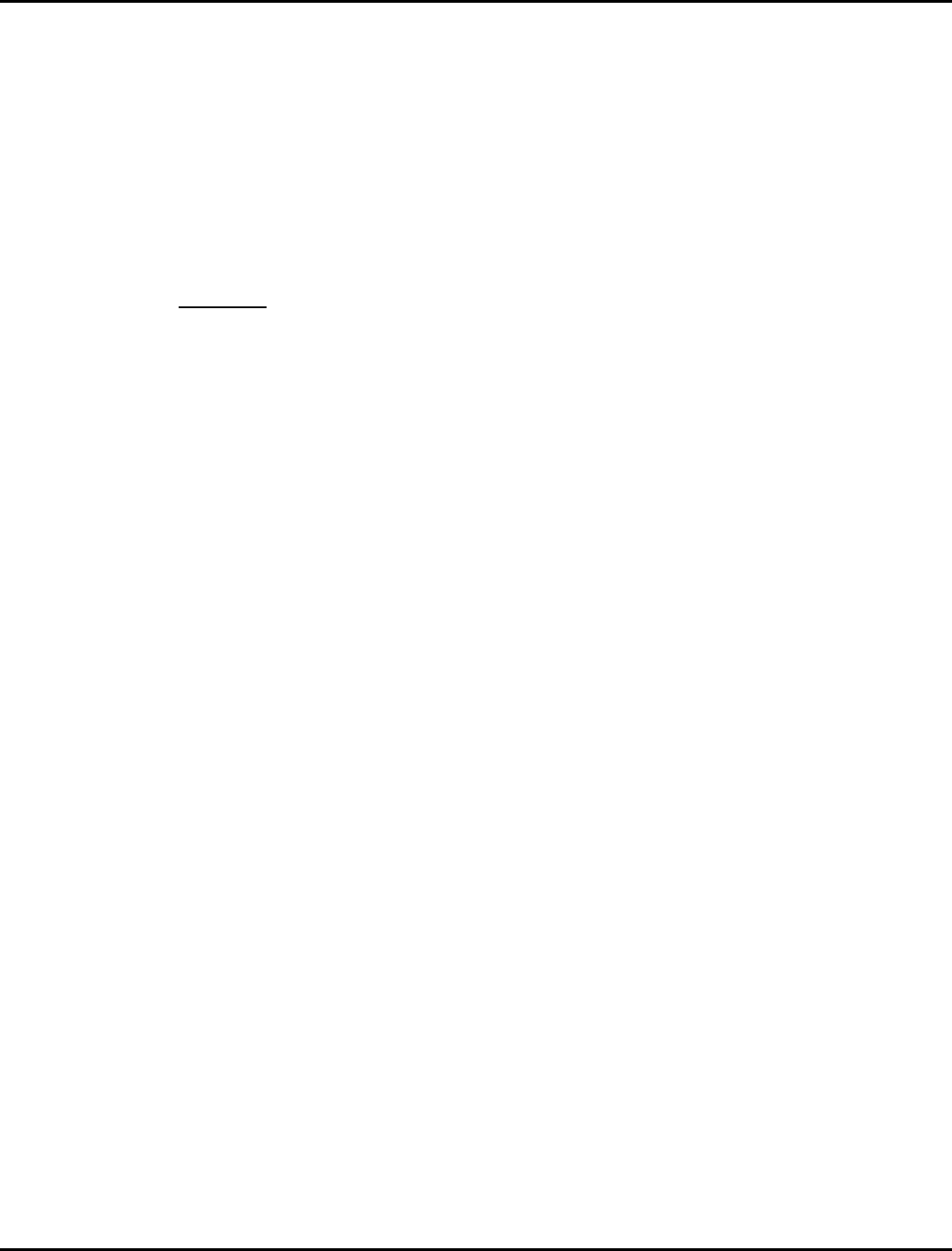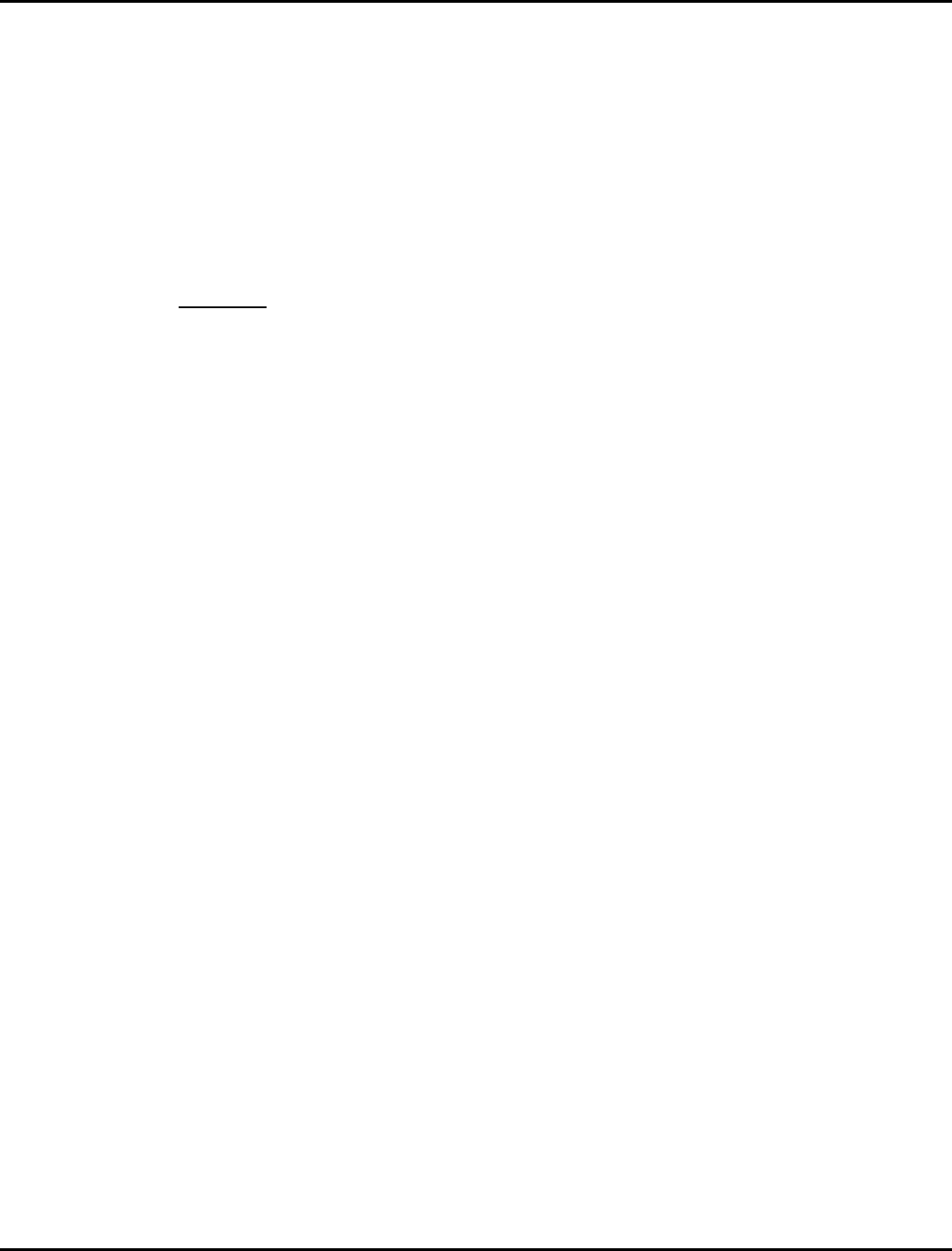
Supply Sensing Systems 9820/9830/9835 Service Manual
July 1998 TC9830SM Rev. B 7/98 Confidential
41
SENSOR SETUP WITH
VERSION 5.2 OR GREATER
Manufacturing sets all three sensors before a printer is
shipped. Service needs to adjust the sensor if a
sensor component fails in the field or for specific
customer supplies. Use Sendfile Version 2.21 (or
greater) to set the sensor values. The three sensors
are: aperture (center), black mark (center), and die cut
(edge).
WARNING
You must follow these steps exactly. Failure to do
so may cause the printer to lock up and not be
able to recover.
1. Set switch on bottom row, position #3 (on CPU
board) to diagnostic mode.
2. Remove any supply from printer.
3. Close the printhead.
4. Make sure printer is turned OFF.
5. Connect the correct printer voltage (115 or 230).
6. Connect the serial cable to printer and computer.
7. Start Sendfile version 2.21 (or greater).
8. Turn on printer. Press Clear if error 792 is
displayed.
9. Press D to go into diagnostics.
10. For standard 9820/9830/9835 printers, set print
contrast to 2.50 (+/- .02). For linerless 9830, set
print contrast to 1.25 (+/-.02).
11. Press X for sensor adjustments.
12. Press C to get to the screen on the right-hand
side. It should show version 5.0 at the top right
and the center should show
aperture die cut black mark. Toggle C
until you see this screen.
13. Press S, this saves the virgin settings.
14. Press D to go into diagnostics.
15. Press X for sensor adjustments.
16. Press C to get to the screen on the right-hand
side. It should show version 5.0 at the top right
and the center should show
aperture die cut black mark. Toggle C
until you see this screen.
To set/adjust the aperture (center) sensor:
17. Remove supplies (if any are loaded) and close
printhead.
18. Press 1 to set aperture sensor.
19. Press A to automatically set adjustment. The
ideal setting is 4.00. The acceptable range is +/-
0.10. The word “Calibrating” appears on the
screen. The process is complete when
“Calibrating” disappears.
To set/adjust the die cut (edge) sensor:
20. Load a minimum of 4-inch long die cut liner stock,
with the labels removed. Close printhead.
21. Press 2 to set the die cut sensor.
22. Press A to automatically set adjustment. The
ideal setting is 4.00. The acceptable range is +/-
0.10. The word “Calibrating” appears on the
screen. The process is complete when
“Calibrating” disappears.
To set/adjust the black mark (center) sensor:
23. Remove the liner stock from the printer.
24. Load a minimum of 4-inch long piece of tag stock
into printer. Make sure the black mark is not over
the center sensor. Close the printhead.
25. Press 3 to set the black mark sensor.
26. Press A to automatically set adjustment. The
ideal setting is 4.00. The acceptable range is +/-
0.10. The word “Calibrating” appears on the
screen. The process is complete when
“Calibrating” disappears.
27. Press S to save the adjustments.
The printer displays 909. Turn off the printer. Wait
three seconds and turn the printer back on.
POWER UP SENSOR
RECOGNITION
During power up initialization the software checks a
reserved area in flash to see if the printer has the V5.2
sensor system hardware installed. If it does then the
V5.2 sensing is activated. If not then the daughter
board is checked to see if the model switch is set to
the 9835 sensing system. If no daughter board is
installed, then the 9820/9830 sensor system control
software is enabled. For the 9820/30 and for the
M9835 the selectable modes are transmissive,
reflective, and non-index (continuous) which currently
exists in these models.