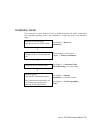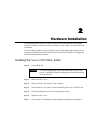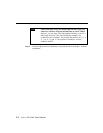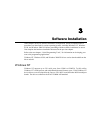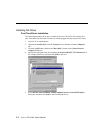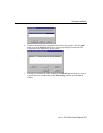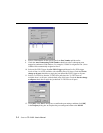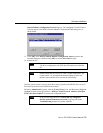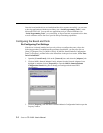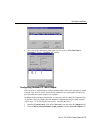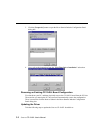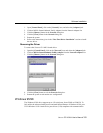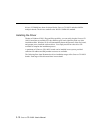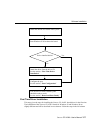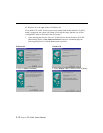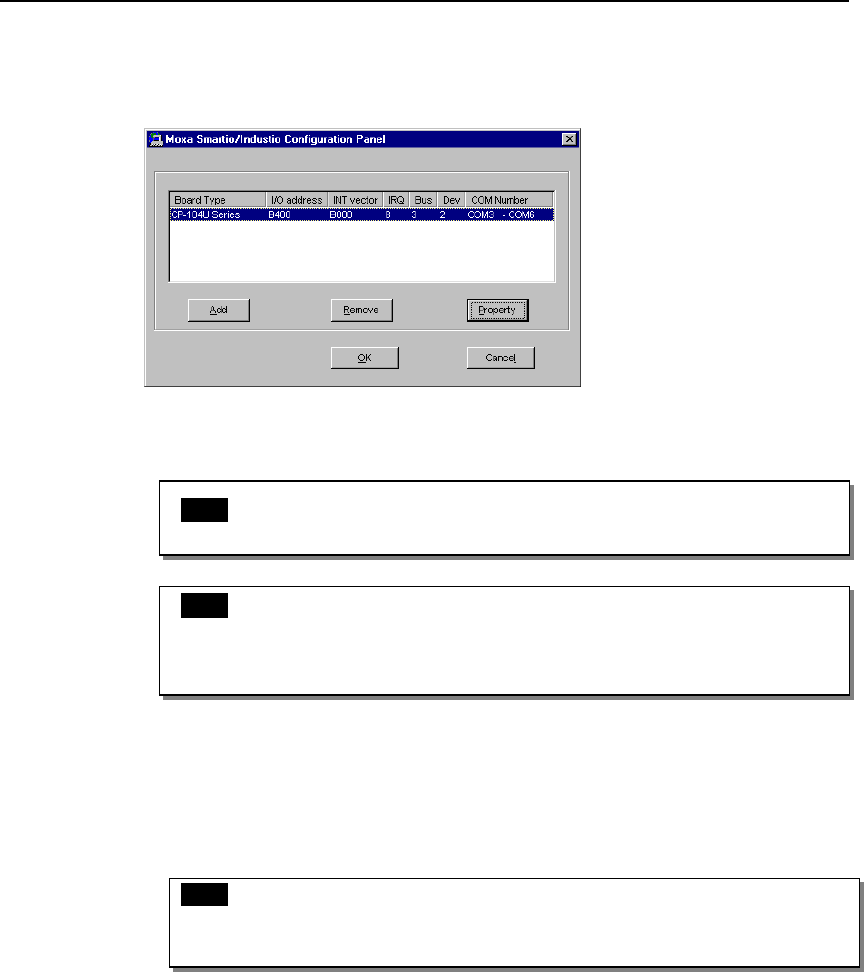
Software Installation
Smartio CP-104UL User’s Manual 3-5
Smartio/Industio Configuration Panel dialog box. The configured CP-104UL board
will now appear in the MOXA Smartio/Industio Configuration Panel dialog box, as
shown below.
13. Click [OK] in the MOXA Smartio/Industio Configuration Panel to return to the
Network dialog box, and then click [OK] to exit the Network dialog box.
14. Restart the PC.
Note! The driver configuration will NOT take effect until you restart the
PC.
Note! Double check that all Smartio CP-104UL board components—the
control board—are connected and fastened tightly to make sure
that the system and the driver can start up successfully.
Once the system restarts, you may check the event log issued by the MOXA driver to see if
the board’s ports have been initialized successfully.
Enter the [Administrative] group, click the [Event Viewer] icon, and then select [Log] and
[System] to check a message similar to “MOXA CP-104UL board, with first serial port
COM3, has been enabled” for each newly configured board.
Note! If an error message similar to “Cannot find any configured
MOXA Smartio/Industio series board!” pops up, refer to the
Troubleshooting chapter for possible solutions.