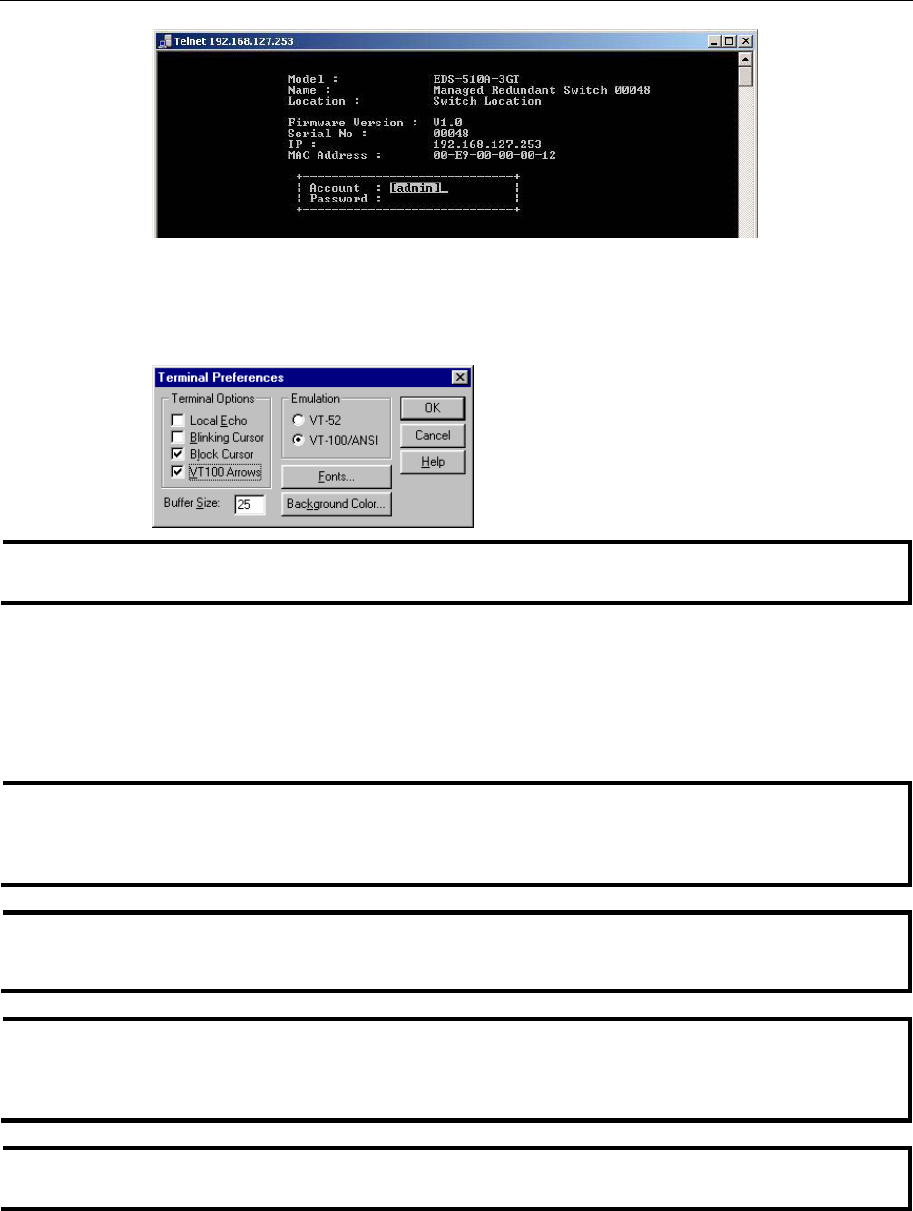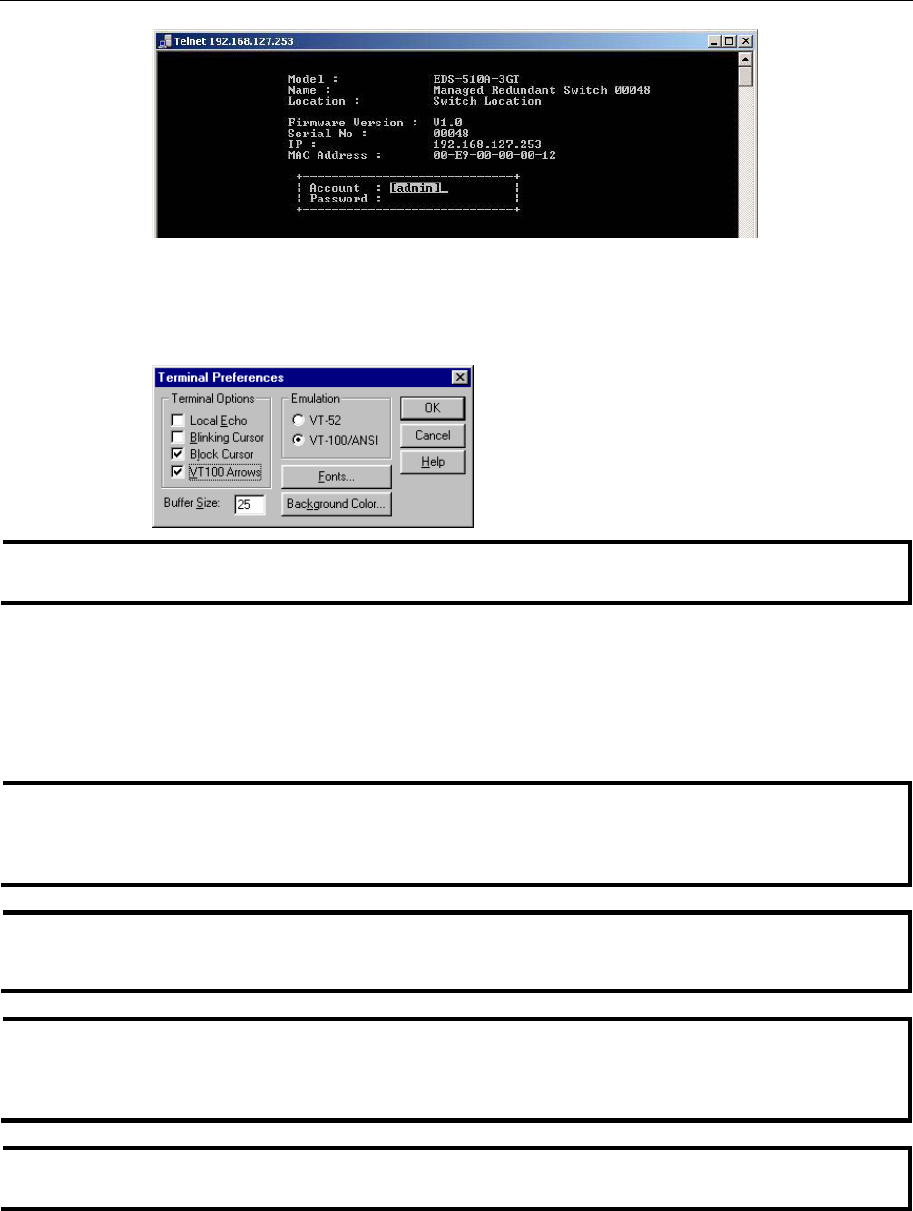
EDS-510A Series User’s Manual Getting Started
2-6
4. When the Main Menu of the EDS-510A’s console utility opens, click Terminal Æ
preferences… from the menu at the top of the window.
5. When the Terminal Preferences window opens, make sure that the VT100 Arrows option is
selected.
NOTE
The Telnet Console looks and operates in precisely the same manner as the RS-232 Console.
Configuration using a Web Browser
The EDS-510A’s web browser interface provides a convenient way to modify the switch’s
configuration and access the built-in monitoring and network administration functions. You may
use either Internet Explorer or Netscape to access the EDS-510A.
NOTE
To use the EDS-510A’s management and monitoring functions from a PC host connected to the
same LAN as the EDS-510A, you must make sure that the PC host and the EDS-510A are on the
same logical subnet.
NOTE
If the EDS-510A is configured for other VLAN settings, you must make sure your PC host is on
the management VLAN.
NOTE
Before accessing the EDS-510A’s web browser interface, first connect one of the switch’s RJ45
Ethernet ports to your Ethernet LAN, or connect directly to your PC’s Ethernet card (NIC). You
can establish a connection using either a straight-through or cross-over Ethernet cable.
NOTE
The EDS-510A’s default IP is 192.168.127.253.