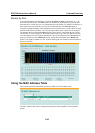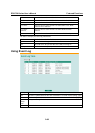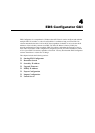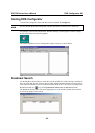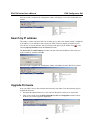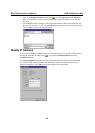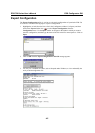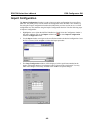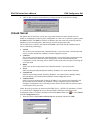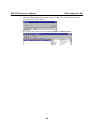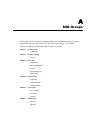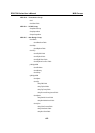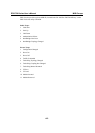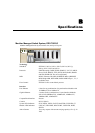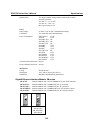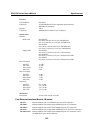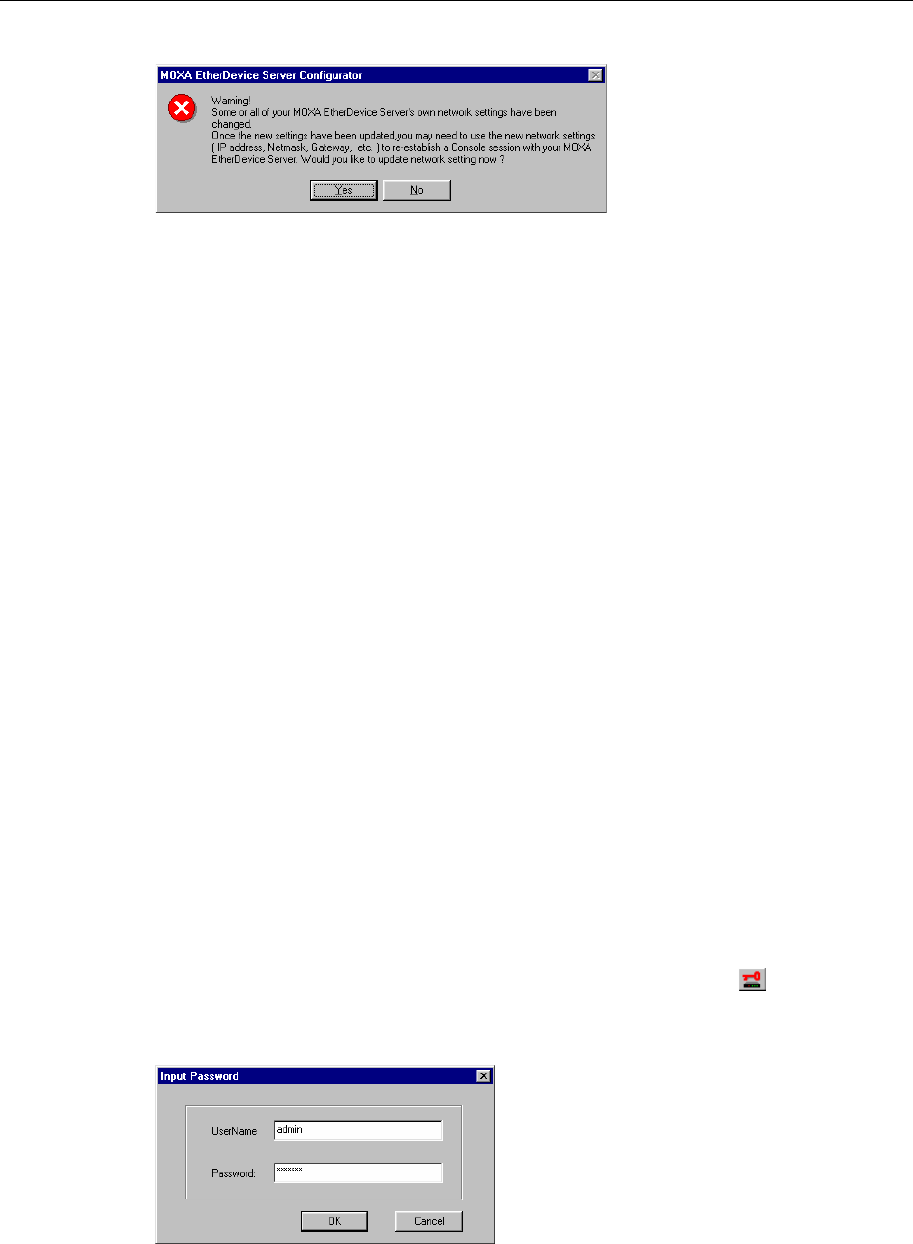
EDS-726 Series User’s Manual EDS Configurator GUI
4-7
4. Click on Yes in response to the following warning message to accept the new settings.
Unlock Server
The Unlock Server function is used to open a password protected switch so that the user can
modify its configuration, import/export a configuration, etc. There are six possible responses under
the Status column. The Status of an EDS-726 indicates how the switch was located (by MOXA
EtherDevice Switch Configurator), and what type of password protection it has.
The six options are as follows (note that the term Fixed is borrowed from the standard fixed IP
address networking terminology):
y Locked
The switch is password protected, “Broadcast Search” was used to locate it, and the password
has not yet been entered from within the current Configurator session.
y Unlocked
The switch is password protected, “Broadcast Search” was used to locate it, and the password
has been entered from within the current Configurator session. Henceforth during this
Configurator session, activating various utilities for this switch will not require re-entering the
server password.
y Blank
EDS-726 is not password protected, and “Broadcast Search” was used to locate it.
y Fixed
EDS-726 is not password protected, and “Search by IP address” was used to locate it manually.
y Locked Fixed
EDS-726 is password protected, “Search by IP address” was used to locate it manually, and the
password has not yet been entered from within the current Configurator session.
y Unlocked Fixed
EDS-726 is password protected, “Search by IP address” was used to locate it manually, and
the password has been entered from within the current Configurator session. Henceforth
during this Configurator session, activating various utilities for this EDS-726 will not require
re-entering the server password.
Follow the steps given below to unlock a locked EDS-726 (i.e., an EDS-726 with Status “Locked”
or “Locked Fixed”). Highlight the server (from the MOXA EtherDevice Switch list in the
Configurator window’s left pane), and then click on the Unlock toolbar icon
, or select Unlock
from the Configuration menu.
1. Enter the switch’s User Name and Password when prompted, and then click OK.