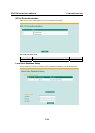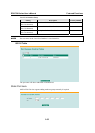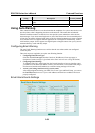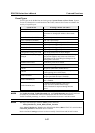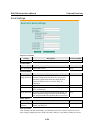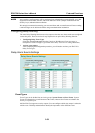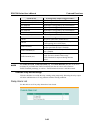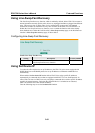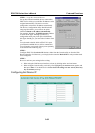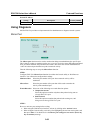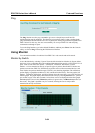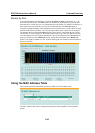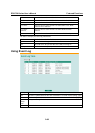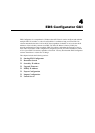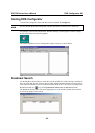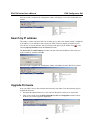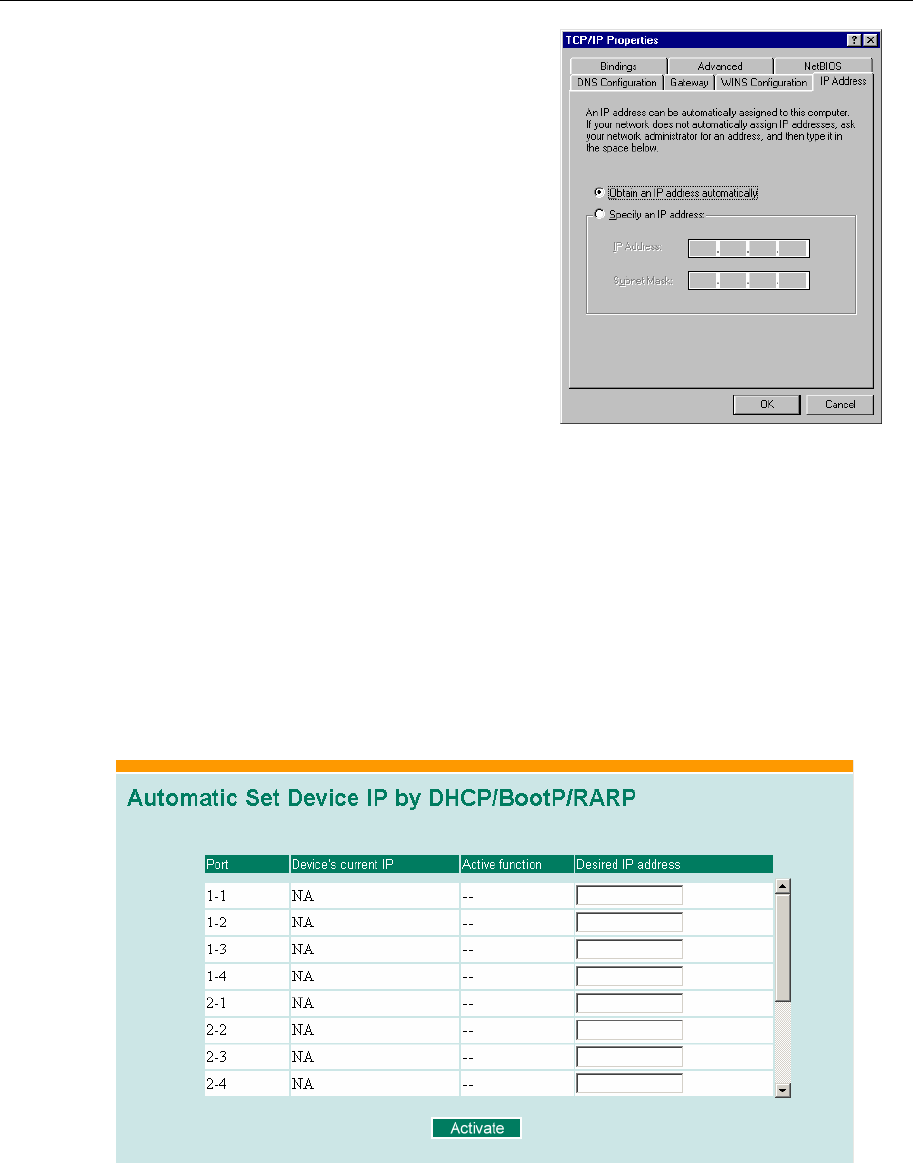
EDS-726 Series User’s Manual Featured Functions
3-62
STEP 1—set up the connected devices
Set up those Ethernet-enabled devices connected to
EDS-726 for which you would like IP addresses to be
assigned automatically. The devices must be
configured to obtain their IP address automatically.
The devices’ configuration utility should include a
setup page that allows you to choose an option
similar to Obtain an IP address automatically.
For example, Windows’ TCP/IP Properties window
is shown at the right. Although your device’s
configuration utility may look quite a bit different,
this figure should give you some idea of what to look
for.
You also need to decide which of EDS-726’s ports
your Ethernet-enabled devices will be connected to.
You will need to set up each of these ports separately,
as described in the following step.
STEP 2
Configure EDS-726’s Set device IP function, either from the Console utility or from the Web
Browser interface. In either case, you simply need to enter the Desired IP for each port that needs
to be configured.
STEP 3
Be sure to activate your settings before exiting.
• When using the Web Browser interface, activate by clicking on the Activate button.
• When using the Console utility, activate by first highlighting the Activate menu option, and
then press Enter. You should receive the Set device IP settings are now active! (Press any
key to continue) message.
Configuring Set Device IP