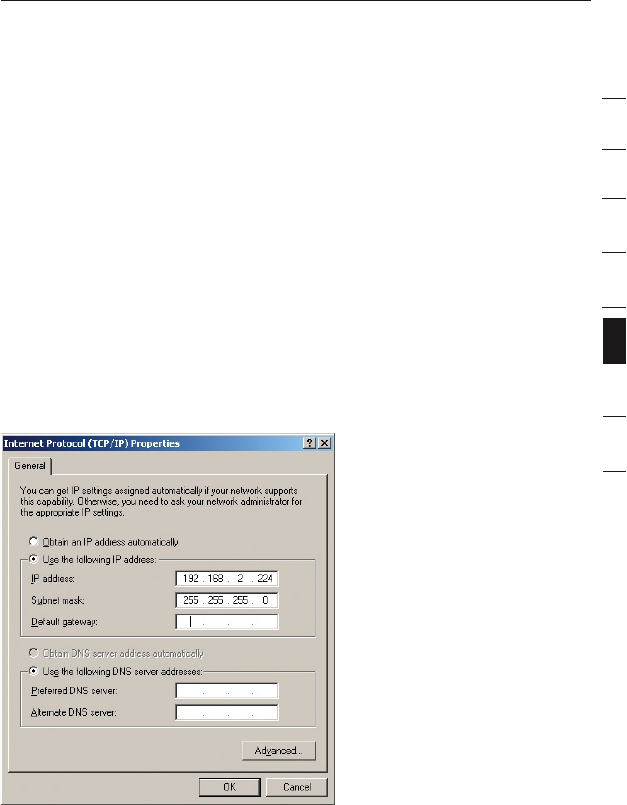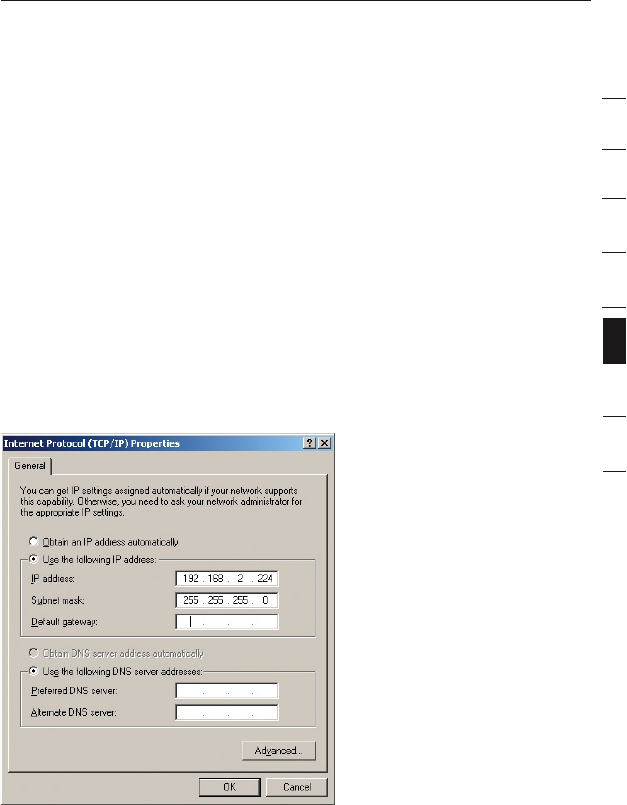
section
1
2
3
4
5
6
7
8
17
Setting up your computer to use the Web-Based User Interface
The default IP address of the Adapter is 192.168.2.225. You will need to
set your computer’s IP address to the same subnet such as 192.168.2.224
before you can access the Web-Based Setup Interface. Perform the
following steps from Windows 98SE, Me, 2000, or XP:
1. Go to the Windows Control Panel and double-click on the Network
icon or the Network Connections icon.
2. Right-click on the Local Area Connection for your Wireless Adapter
and select “Properties”.
3. In the General tab, select the Internet Protocol TCP/IP settings for
your Wireless Adapter and click on “Properties”.
4. Select the “Use the following IP address” radio button.
5. Enter an IP address in the same subnet as the access point (for
example, 192.168.2.224).
6. Enter the following subnet mask: 255.255.255.0 then click “OK”.
Warning: Once you have completed configuring your Adapter, you must
repeat steps 1 through 3 above and select “Obtain an IP automatically” or
set a valid IP for your computer on the same subnet as the network you
are connecting to.
Using the Web-Based User Interface