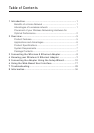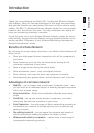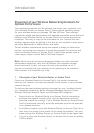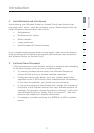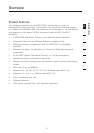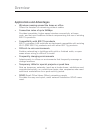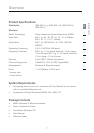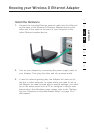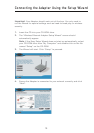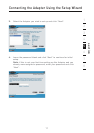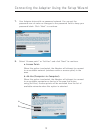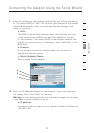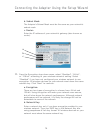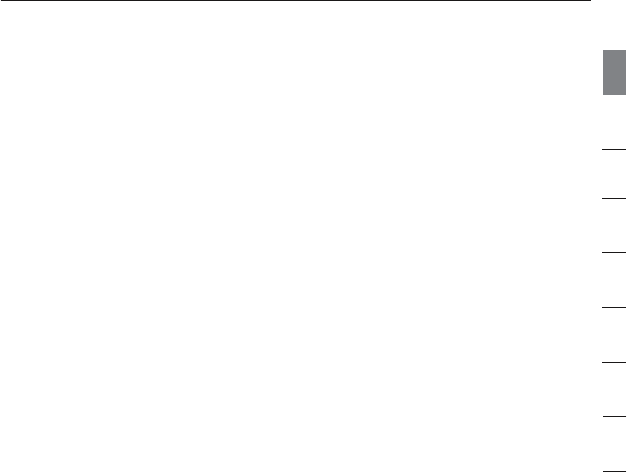
1
2
3
4
5
6
7
8
section
33
3
Introduction
2. Avoid Obstacles and Interference
Avoid placing your Wireless Router (or Access Point) near devices that
may emit radio “noise”, such as microwave ovens. Dense objects that can
inhibit Wireless communication can include:
• Refrigerators
• Washers and/or dryers
• Metal cabinets
• Large aquariums
• Metallic-based UV tinted windows
If your wireless signal seems weak in some spots, make sure that objects
such as these are not blocking the signal’s path between your computers
and Wireless Router (or Access Point)
3. Cordless Phone Placement
If the performance of your wireless network is impaired after attending
to the above issues, and you have a cordless phone:
• Try moving cordless phones away from Wireless Routers (or
Access Points) and your wireless-enabled computers
• Unplug and remove the battery from any cordless phone that
operates on the 2.4GHz band (check manufacturers information).
If this fixes the problem, your phone may be interfering.
• If your phone supports channel selection, change the channel on
the phone to the furthest channel from your wireless network, as
possible. For example, change the phone to channel 1 and move
your Wireless Router (or Access Point) to channel 11. See your
phone’s user manual for detailed instructions.
• If necessary, consider switching to a 900MHz or 5GHz cordless
phone.