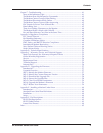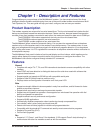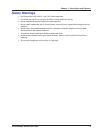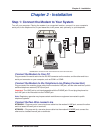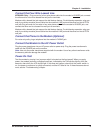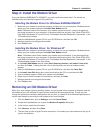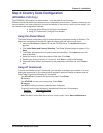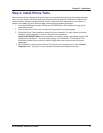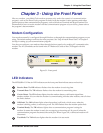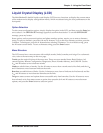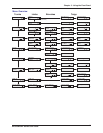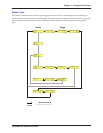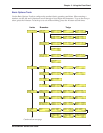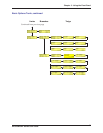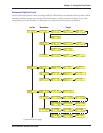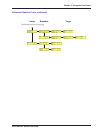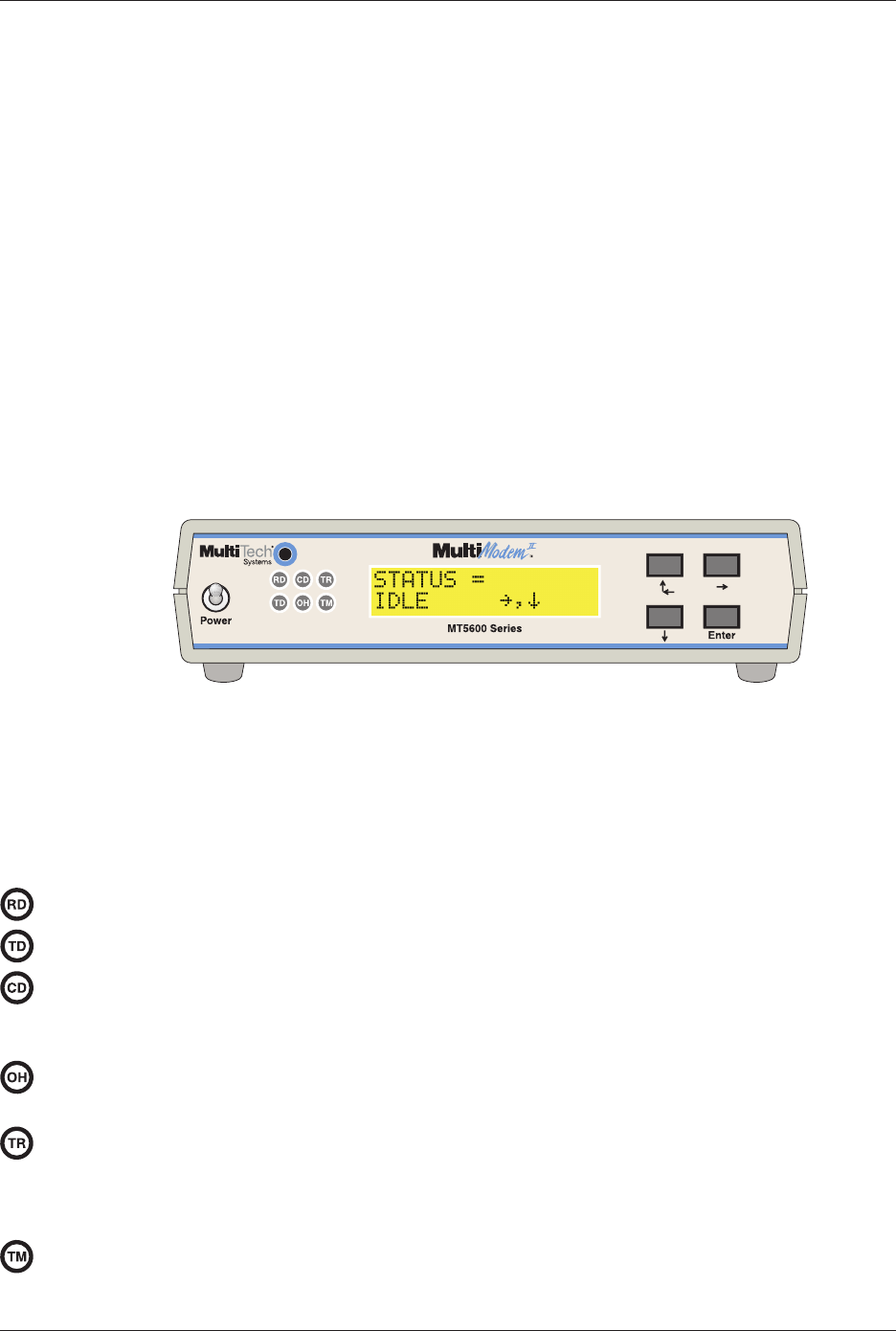
Chapter 3 - Using the Front Panel
12
MT5600BA/BL Series User Guide
Chapter 3 - Using the Front Panel
Like any modem, your Multi-Tech modem operates only under the control of a communication
program, such as the PhoneTools program included with the modem. It also operates under other
general-purpose data communication programs, such as Windows Terminal and HyperTerminal. For
information on how to use the modem with the communication program of your choice, please refer to
the program’s documentation.
Modem Configuration
Your modem normally is configured through Windows or through the communication program you are
using. The default settings work best for most purposes. See “Step 4: Install PhoneTools” in Chapter 2
for help in setting up your communication program.
You also can configure your modem either through the front panel or by sending AT commands to the
modem. The AT commands can be found in the AT Reference Guide on the CD shipped with this
modem.
Figure 3-1. Front panel
LED Indicators
The MT5600BA-V.92 has six LED indicators on the front panel that indicate status and activity:
Receive Data. The RD indicator flashes when the modem is receiving data.
Transmit Data. The TD indicator flashes when the modem is transmitting data.
Carrier Detect. The CD indicator lights when the modem detects a valid carrier signal from
another modem. It is on when the modem is communicating with the other modem, and off when
the link is broken.
Off-Hook. The OH indicator lights when the modem is off-hook, which occurs when the
modem is dialing, online, or answering a call. The LED flashes when the modem pulse-dials.
Terminal Ready. The TR indicator lights when a communication program is using the
modem. It means the modem is ready for an outgoing or incoming call. It goes off when the
communication program disconnects the serial port. When it goes off, a connected modem will
disconnect.
Test Mode. The TM indicator lights when the modem is in test mode.