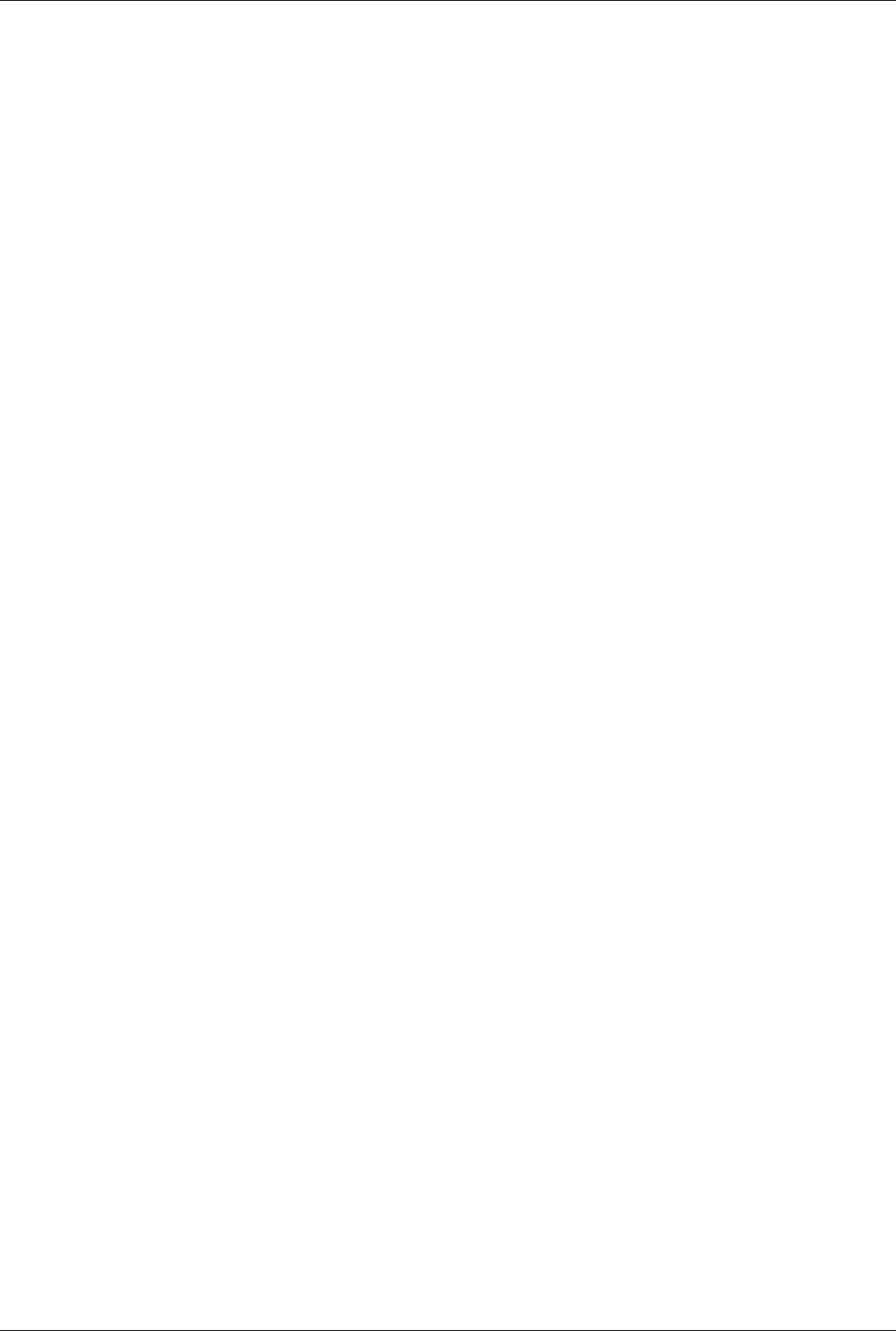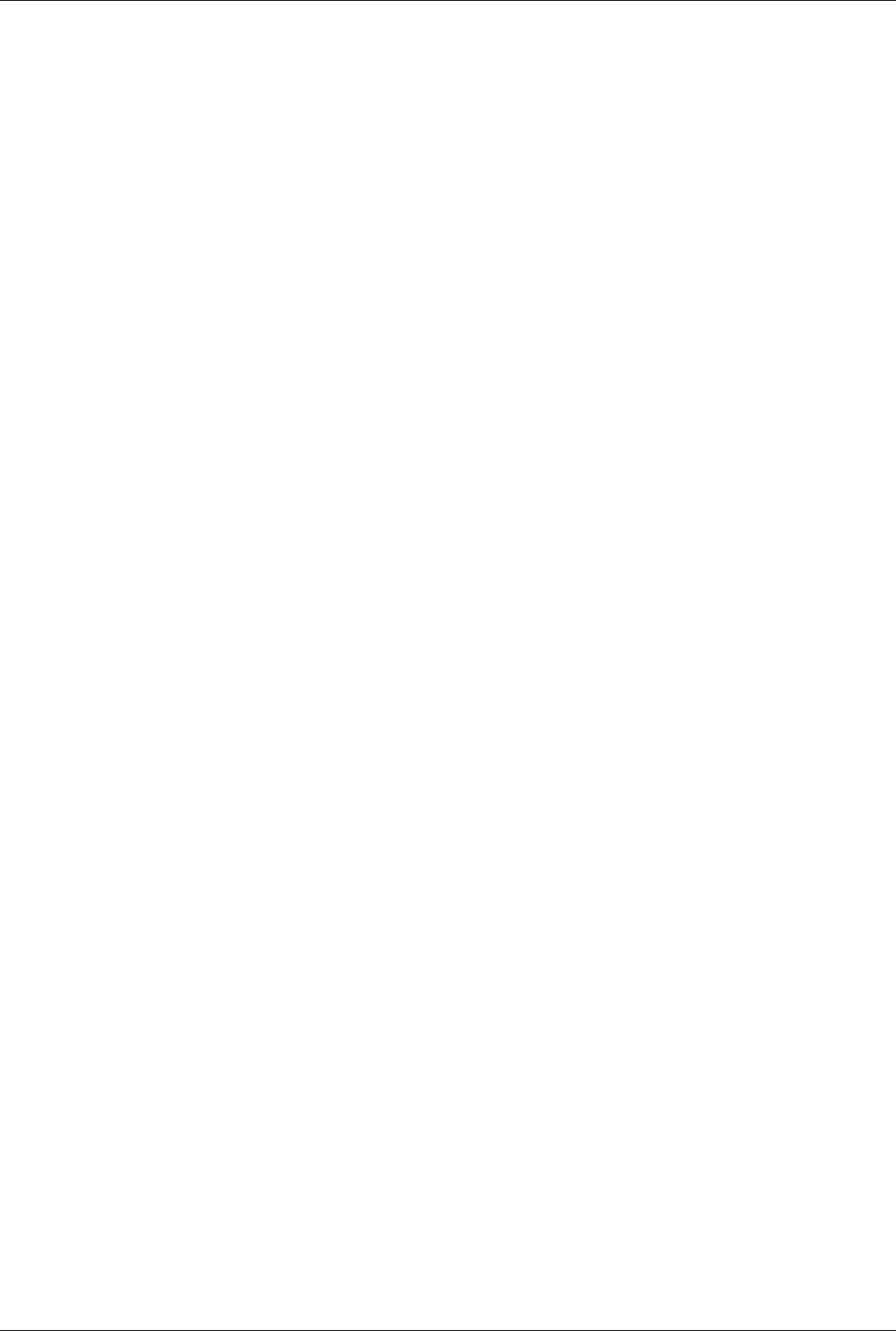
Chapter 3 - Using the Front Panel
13
MT5600BA/BL Series User Guide
Liquid Crystal Display (LCD)
The MultiModemII’s backlit liquid crystal display (LCD) has two functions: to display the current status
of the modem and to display configuration menus, which are selected using the four pushbuttons on the
front panel.
Option Selection
To select most configuration options, simply display the option in the LCD, and then press the Enter but-
ton to select it. An OPTION SET message appears to confirm the selection. To exit the OPTION SET
message, press any button.
Some options, such as password options and phone number options, require you to enter a character
string. To select a character, press the á
ß
and â buttons. To go to the next character position, press the
à button. To backspace, press the à button before selecting a character. To exit without saving, press
the à button several times. To save a character string, press the Enter button.
Menu Structure
The LCD menus have a tree structure with multiple trunks, limbs, branches, and twigs. For a schematic
view, refer to the menu map on the next page.
Trunks are the major divisions of the menu tree. There are seven trunks: Status, Basic Options, Ad-
vanced Options, Remote Configuration, Diagnostics, Phone Number Memory, and Caller ID. Use the
á
ß
and â buttons to move between trunks.
Limbs are subdivisions of trunks. Use the à button to move from a trunk onto its first limb, and the á
ß
and â buttons to move between limbs on the trunk.
Branches are subdivisions of limbs. Use the à button to move from a limb onto its first branch, and the
á
ß
and â buttons to move between branches on the limb.
Twigs are status screens and options that are accessible only from branches. Use the à button to move
from a branch to its first status screen or option; then press the á
ß
and â buttons to move between
options, and press the Enter button to select an option.