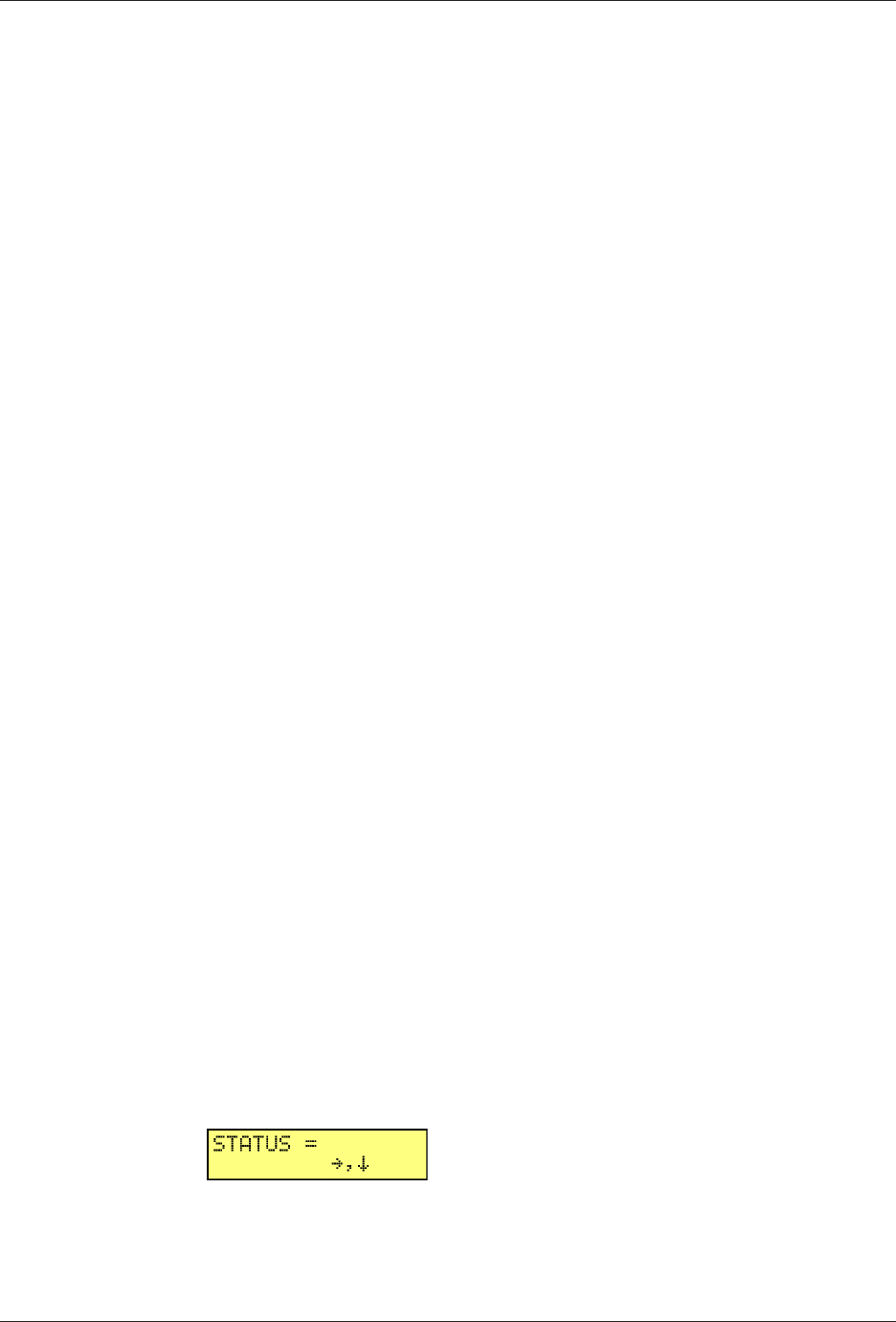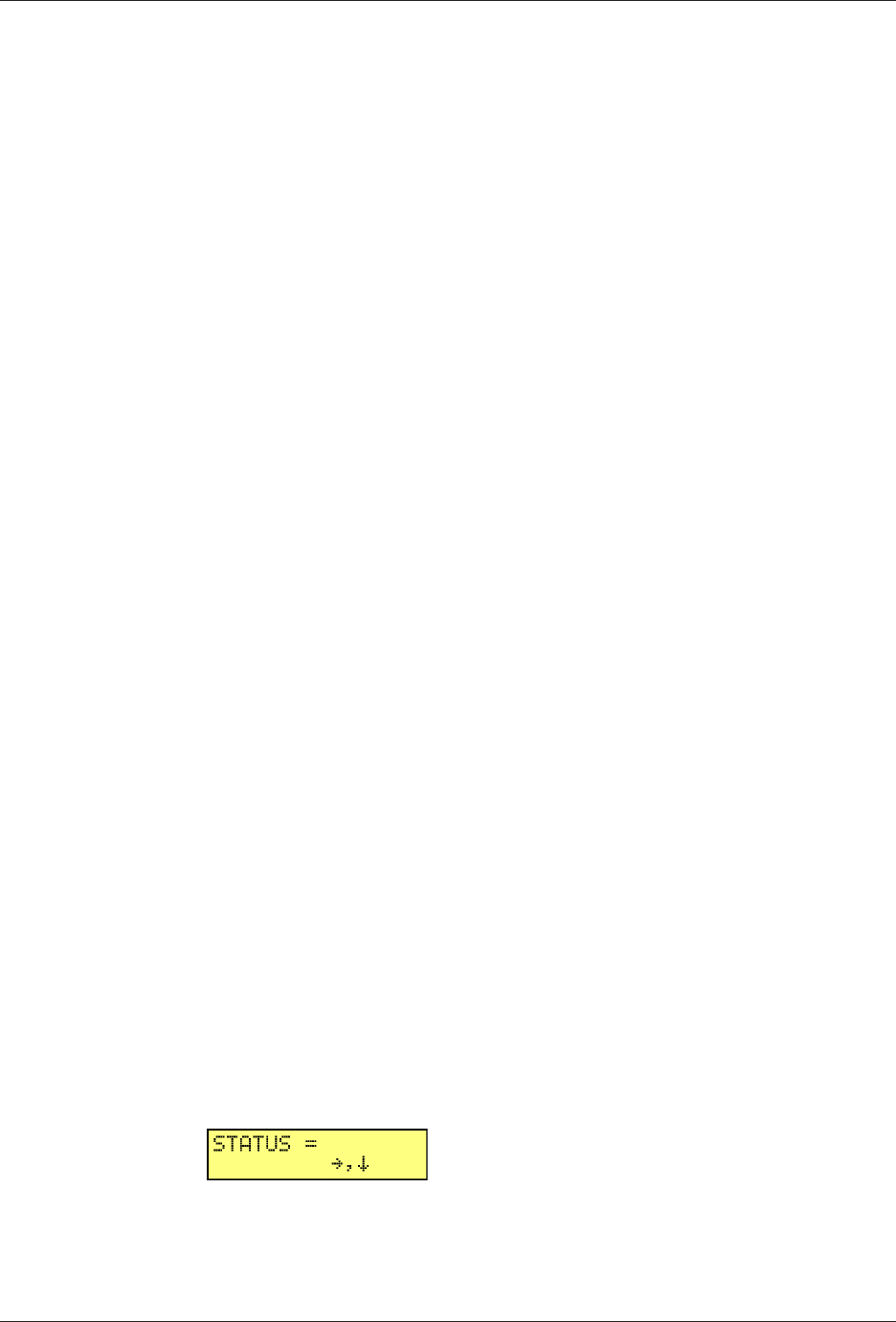
Chapter 5 - Remote Configuration
33
MT5600BA/BL Series User Guide
Chapter 5 - Remote Configuration
Remote configuration is a network management tool that allows you to configure modems anywhere in
your network from one location. With password-protected remote configuration, you can issue AT
commands to a remote MultiModemII modem for maintenance or troubleshooting as if you were on-site.
Basic Procedure
The following steps are valid regardless of whether the connection is established by the local or the
remote MultiModemII modem.
1. Establish a data connection with a remote MT5600BA-V.92 modem.
2. Send three asterisks to initiate remote configuration. The remote modem responds:
Online Remote Access
Remote password:
3. Type the remote configuration password, and then press ENTER. The default is “MULTITECH.” It is
not case-sensitive.
· If the password is incorrect, the word CONNECT appears, and the local modem is returned to
online mode.
· If the password is correct, an >AT_ command prompt appears.
4. Type AT commands to configure the remote modem. It is not necessary to precede the commands
with “AT.”
5. When you have finished configuring the remote modem, type *E and press ENTER to exit remote
configuration mode and return to online data mode. You can now break the connection in the normal
way.
Note: The dialing command is not allowed in remote configuration mode.
Setup
Multi-Tech modems are shipped with a default setup password (MULTITECH). Because anyone who has
an owner’s manual knows the default setup password, for security you should change the password and
possibly also the remote configuration escape character.
Changing the Remote Configuration Password
The remote configuration password can be changed only from the front panel of the modem:
1. Turn on the modem.
2. Starting at the STATUS screen, press â â â à à â à to access the ENTER
PASSWORD screen.
3. To change the password, press á
ß
or â to select the first character of the
password, and then press à to go to the next character. Repeat until you have
entered the entire password.