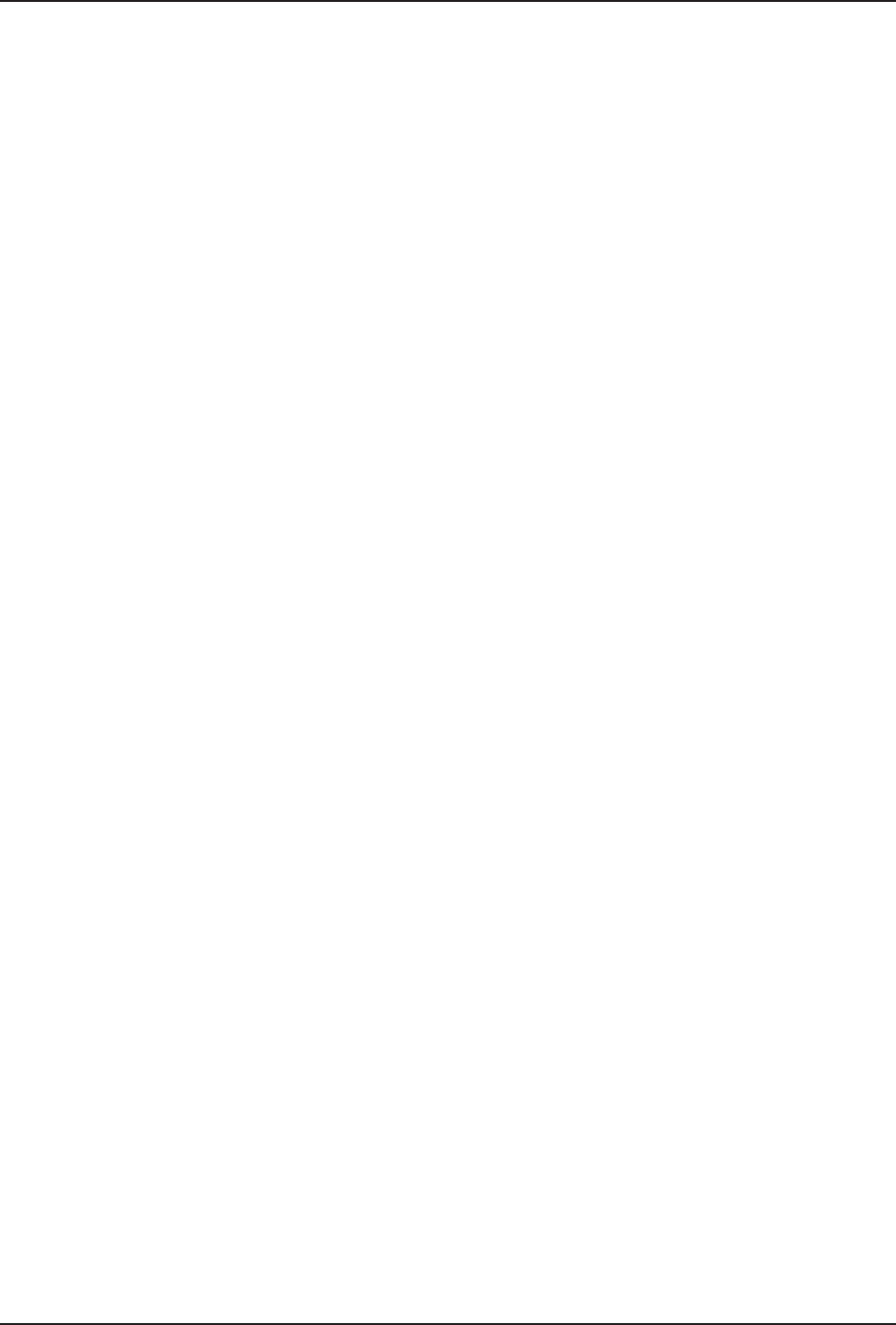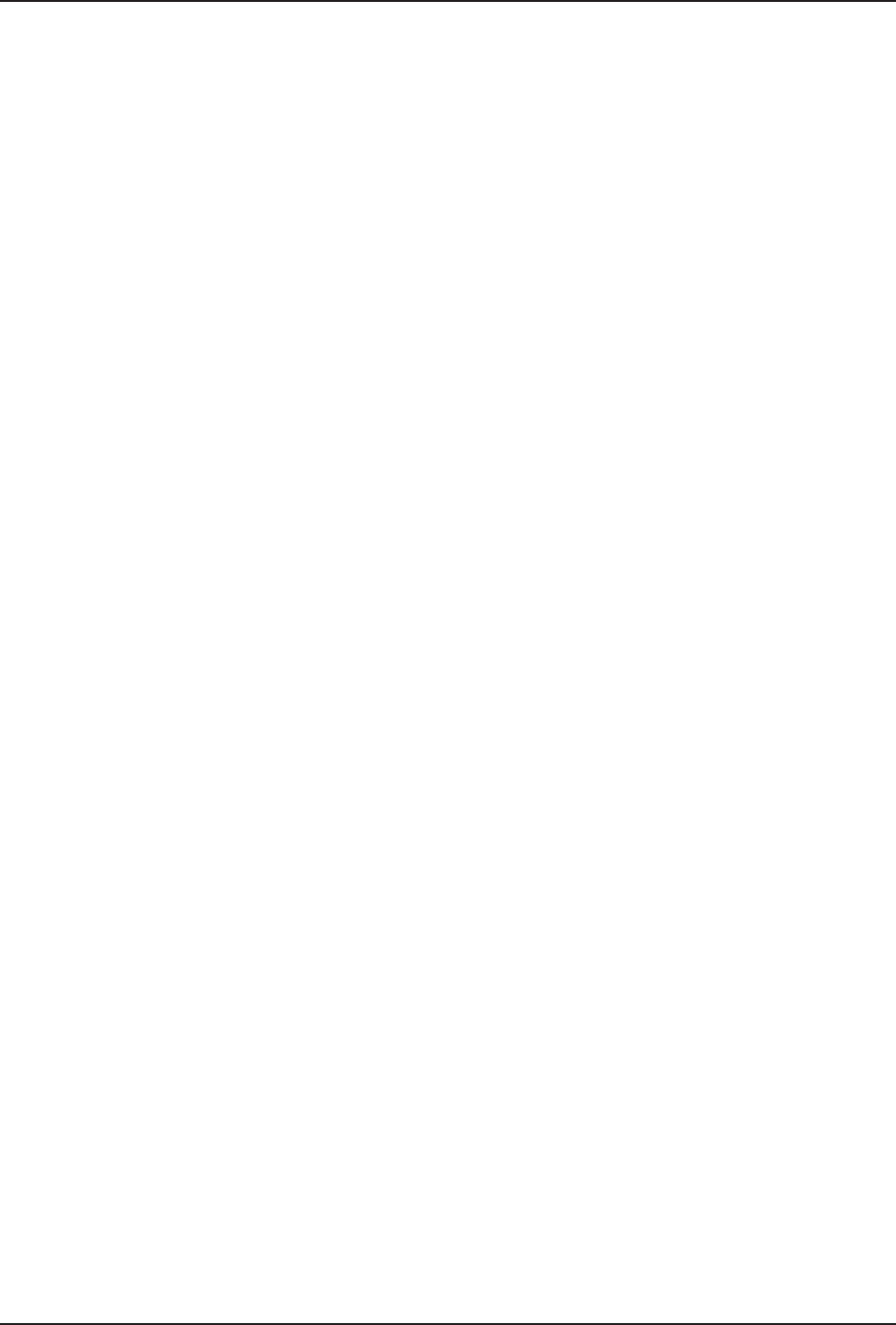
3 Using Your Modem
20
MultiModemZPX User Guide
3. Save the file as ZPXTest.doc and exit WordPad
.
4. Click Start | Programs | Accessories | Fax | Compose New Fax.
5. The Compose New Fax wizard appears. Click Next.
6. To send the file to your own fax machine or to another fax modem in your office, type the des-
tination name and phone number in the To and
Fax # boxes.
7. Click Add to List; then click Next.
8. Select a cover page; then click Next.
9. Type a subject line (e.g., MultiModemZPX Fax Test) and a note to go on the cover page;
then click Next.
10. Click Add File. In the Open a File to Attach dialog box, select ZPX Test.doc and click
Open. The ZPX Test.doc file is added to the Files to Send list box.
11. Click Next; then click Finish.
12. Microsoft Fax opens the ZPX Test.doc file in WordPad, prints it to the Rendering System, di-
als the recipient, and then sends the fax.
13. Exit Microsoft Fax when the Status dialog box displays that the fax was sent successfully.
Other Methods for Accessing Microsoft Fax
• In Windows, select File | Print and select Microsoft Fax or Fax as the default printer.
• In a Windows application, select File | Send.
• In Microsoft Exchange, select Compose and then New Fax.
Remote Configuration
Remote configuration is a network management tool that allows you to configure modems anywhere in
your network from one location. With password-protected remote configuration, you can issue AT
commands to a remote MT5634ZPX modem for maintenance or troubleshooting as if you were on-site.
Basic Procedure
The following procedure is valid regardless of whether the connection is established by the local or
remote Multi-Tech modem.
1. Establish a data connection with a remote MT5634ZPX modem.
2. Send three remote configuration escape characters followed by AT and the setup password.
Then press ENTER. Example: %%%ATMTSMODEM, press the Enter key. You have four at-
tempts to enter the password correctly before being disconnected. If the password is correct,
the remote modem responds with OK.
Note: The default setup password for your Multi-Tech Modem is MTSMODEM. Keep in
mind, passwords are case sensitive.
3. You now can send AT commands to configure the remote modem.
CAUTION: Hanging up improperly while you are in remote configuration mode can lock up the
remote modem.
4. When you finish configuring the remote modem, save the new configuration by typing AT&W0,
press the Enter key. Then type ATO, followed by pressing the Enter key to exit remote con-
figuration. You can then break the connection in the normal way.