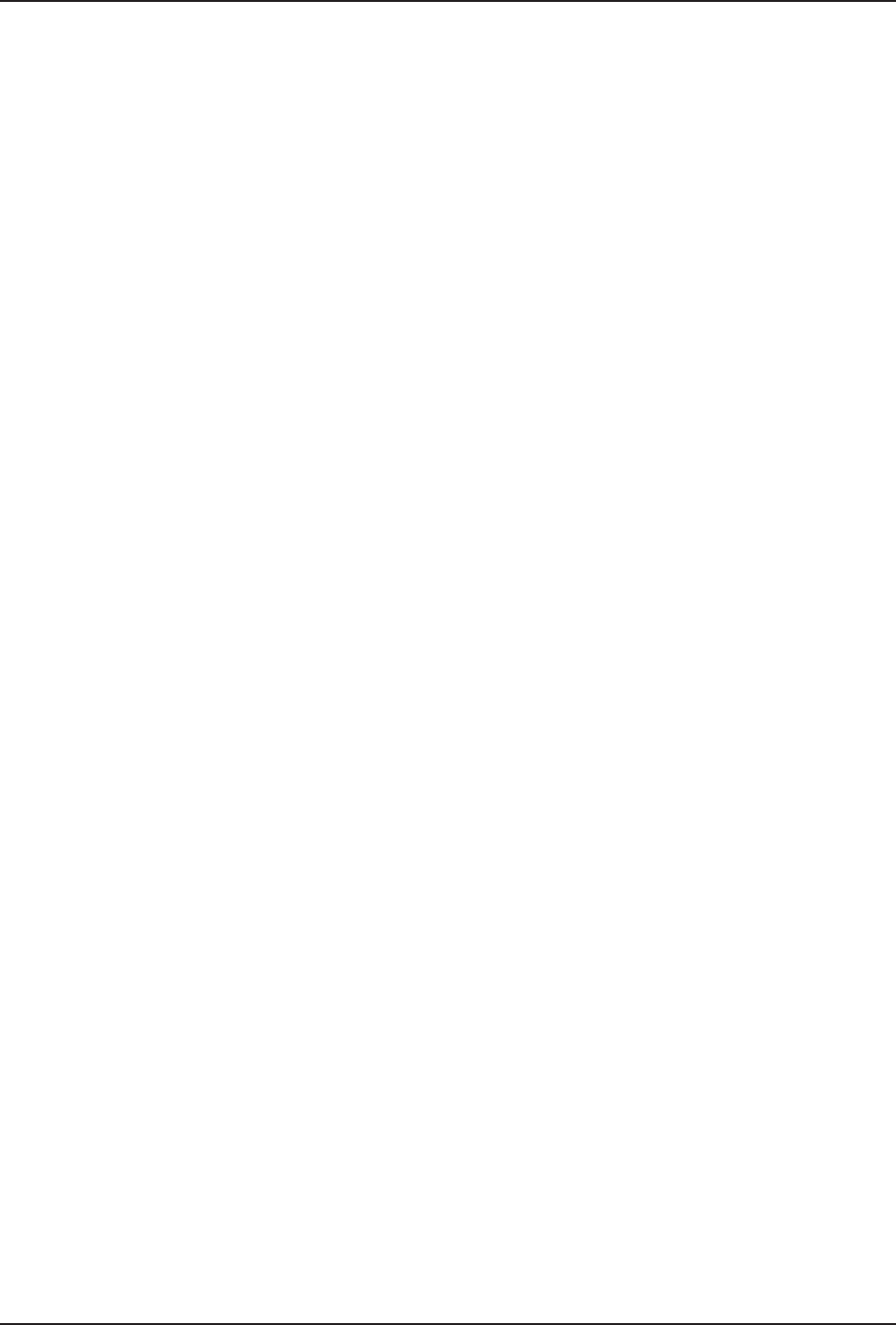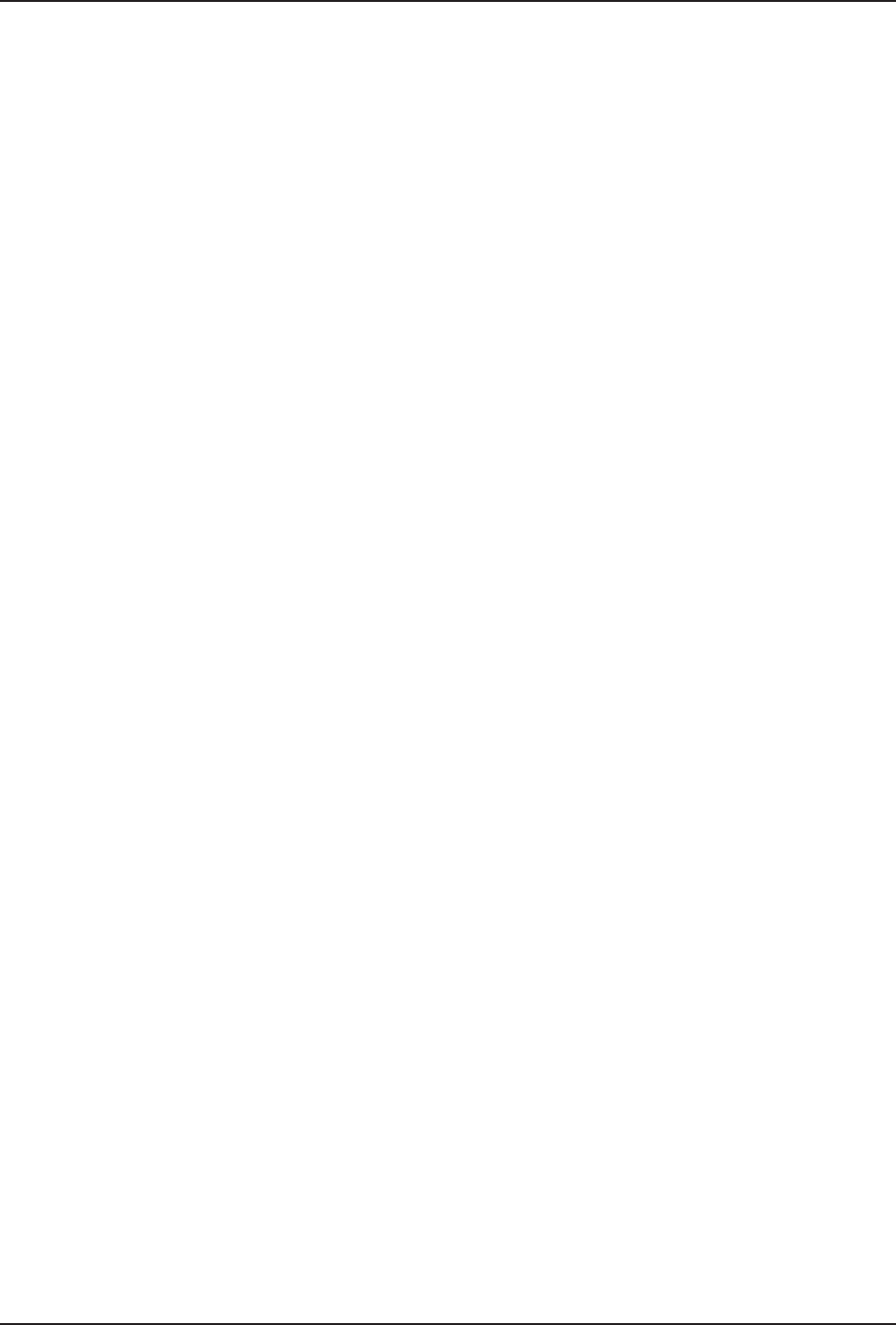
5 Troubleshooting
23
MultiModemZPX User Guide
Chapter 5 - Troubleshooting
This chapter describes common problems you may have with your modem and how to solve them. If you
are unable to make a successful connection, or if you experience data loss or garbled characters during a
connection, use the
Initial Checklist
below to begin the troubleshooting process. If the problem is not
resolved after going through the
Initial Checklist
, review the
Common Problems
section for further
troubleshooting recommendations. If you are still unable to make a successful connection, refer to
Chapter 6 for information on how to reach a technical support technician via our toll-free telephone
number or the Internet.
Initial Checklist
The following checklist will help to ensure the modem has been properly set up.
• Make sure the COM port you chose during setup matches the COM port set in your
communications software. See Chapter 3 for more information.
• Check that the phone cord between the modem’s jack and the wall jack is undamaged and
firmly connected to both.
• Retry whatever action was not working.
• If it still does not work, check the following section for a description and possible solution to
your problem.
Common Problems
The following is a list of common problems associated with using a modem:
• The modem does not respond to commands.
• The modem dials but cannot make a connection.
• The modem disconnects while online.
• The modem cannot connect when answering.
• File transfer appears slower than it should be.
• Data is being lost.
• Garbage characters display on the monitor.
• Fax and communications software won’t run at the same time.
Use the following instructions to guide you through troubleshooting these problems before con-
tacting Technical Support:
The modem does not respond to commands
• Make sure you are in terminal mode in your data communications program; then type AT and
press Enter. You should get an OK response. If not, reset your modem by sending it an
ATZ
or
AT&F
command in terminal mode. If using legacy software (software designed for an older
operating system), make sure the initialization string includes
&F
as the first command to
cancel any
leftover
commands that could interfere with the modem’s operation.
• If you don’t get an
OK
, the problem may still be in the communications software. Make sure
you have properly configured the port in your communications software. Most legacy (prior to
Windows 95) communications programs connect to the COM port when the software loads and