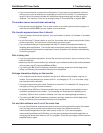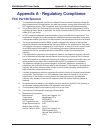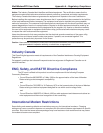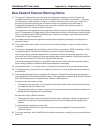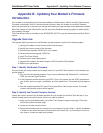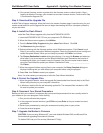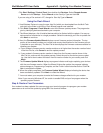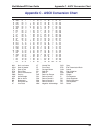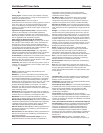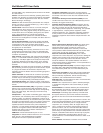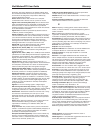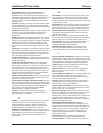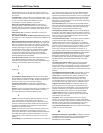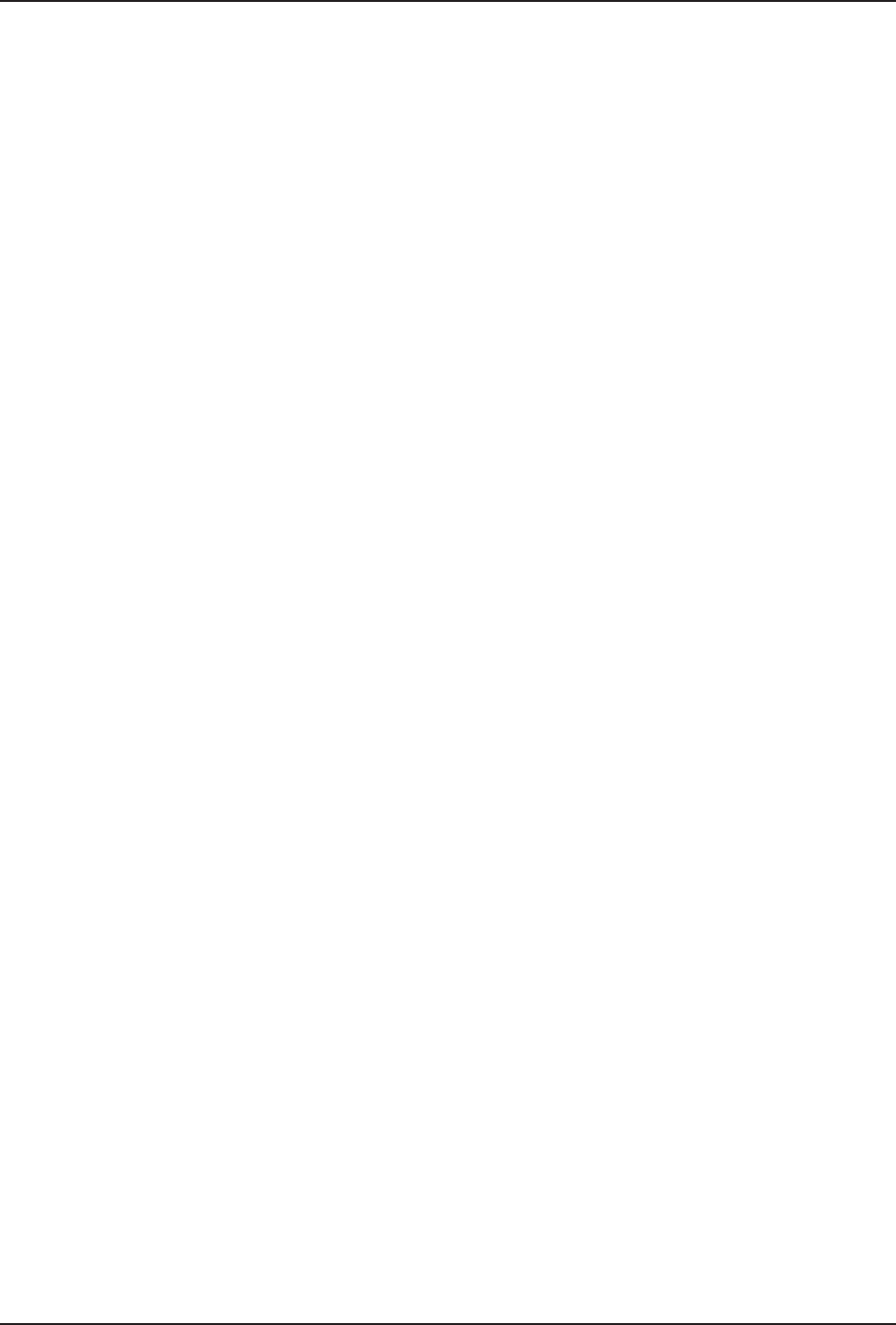
Appendix B - Updating Your Modem Firmware
33
MultiModemZPX User Guide
Click Start | Settings | Control Panel, then double-click Services. Select Remote Access
Server and click Startup.... Select Manual as the
Start Up Type
and click OK.
If you are using a Fax service in NT, change its
Start Up Type
to Manual.
Using the Flash Wizard
1. Use Windows Explorer to copy the new .Hex file (which you downloaded from the Multi-Tech
web site) to the folder in which the
Flash Wizard
program was installed.
2. Click Start | Programs | Flash Wizard to start the firmware update process. The program be-
gins by identifying devices attached to your computer.
3. The Wizard displays a list of installed devices able to be flashed with the update. You may up-
date more than one device in a single procedure. Select the device(s) you’d like to update and
click Next> to continue.
4. Next, the Firmware Update Wizard displays current firmware version information. The top
portion of the window provides port, version and country identification for the firmware current-
ly installed on your device(s). The
Hex File
list box displays the firmware versions available for
updating your modem.
a. If your modem’s firmware version number matches or is
higher
than the version number listed
in the Hex File list, click Cancel to end the update process.
b. If your modem’s firmware version number is
lower
than the firmware version shown in the
Hex File list, continue with the update process. Select the port for the device you are updat-
ing. Use the list box to select the latest .Hex file version number for your country and click
Next>.
5. The Firmware Update Wizard displays a progress indicator and begins updating your devices
with the new firmware version. When the Wizard finishes the update, the progress indicator
status changes to
Programming Complete
, and the Finish> button becomes active. Click Fin-
ish> to complete the update.
6. When the update completes, the Firmware Update Wizard displays indicating the device has
been successfully updated. Click Next> to close the Wizard.
7. You must restart your computer to make the firmware changes effective for your modem.
Note: If you are using Windows NT, be certain to enable RAS and your fax program when the
operating system restarts.
Step 8: Restore Your Parameters
Your modem has been updated. You can now open your terminal program to reprogram your modem
parameters or to confirm the update by typing ATI in the terminal window.