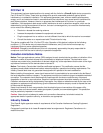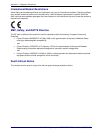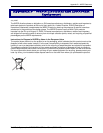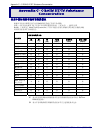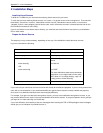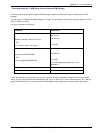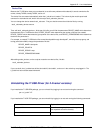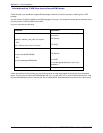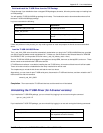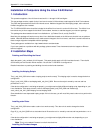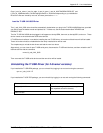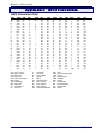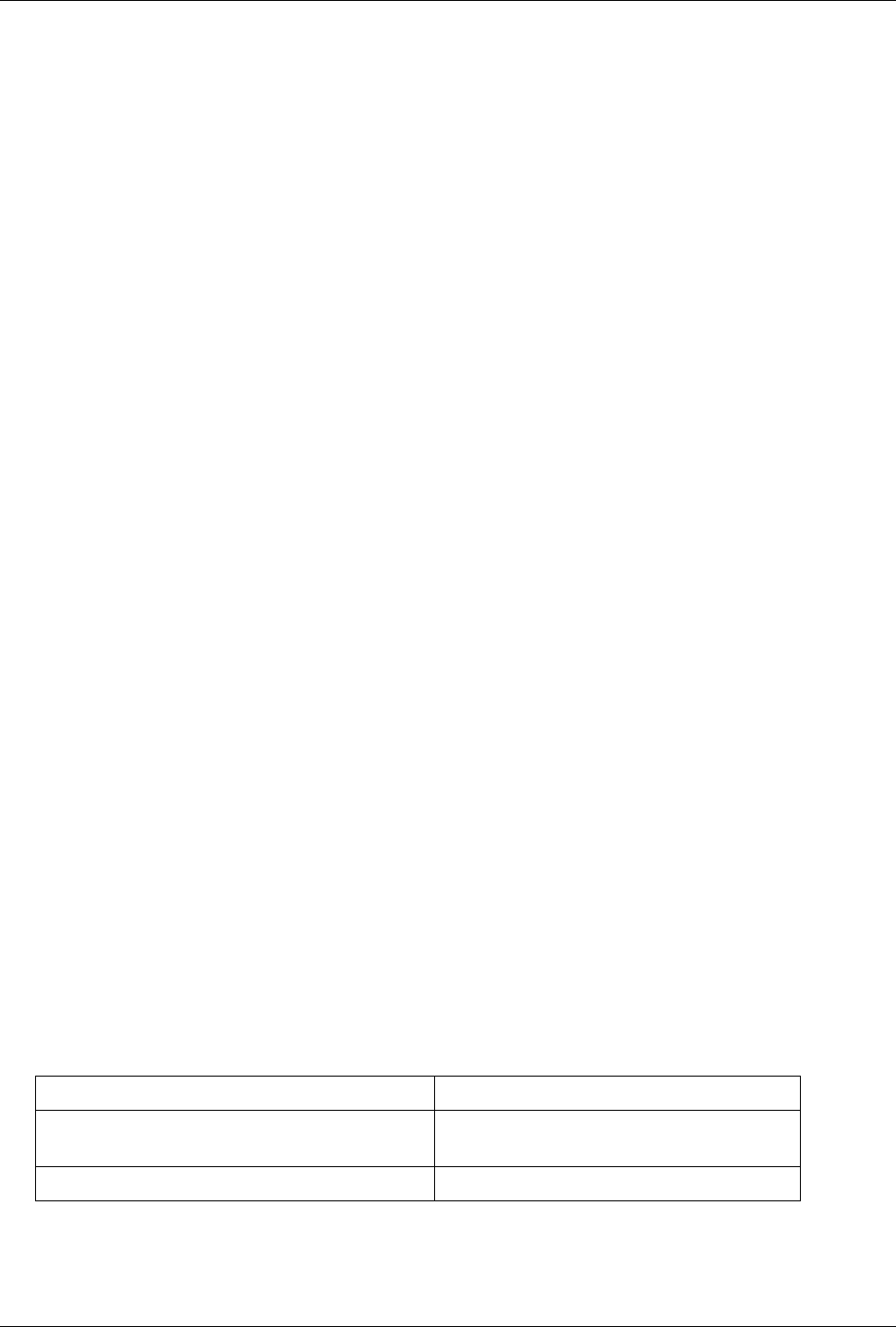
Appendix D – Linux Installations
Multi-Tech Systems, Inc. MT9234ZBA-USB User Guide (S000419C) 37
Device Files
Because the TI USB driver does not use usbserial (to avoid known problems with usbserial) it uses its own device file
names, /dev/ttyTIUSB0, /dev/ttyTIUSB1, and so on.
The device files are created automatically when the ti_usb driver is loaded. This is done by the module post-install
command in /etc/modules.conf, which runs the script /etc/ti_usb/make_devices.
You can change the device names that ti_usb uses. First you should remove the old device files by running
/etc/ti_usb/make_devices remove
Then edit /etc/ti_usb/make_devices. At the top of this file you will find the parameters DEVICE_NAME which determines
the basename of the TI USB device files, DEVICE_COUNT which determines the number of device files created,
DEVICE_GROUP which determines the group owner of the device files, and DEVICE_PERMISSIONS which determines
the device file permissions.
For example, to create 8 TI USB device files named /dev/ttyusb0 through /dev/ttyusb7, owned by the uucp group, and
having permissions 0660, change the parameters like this
DEVICE_NAME=/dev/ttyusb
DEVICE_COUNT=8
DEVICE_GROUP=uucp
DEVICE_PERMISSIONS=0660
After editing make_devices, run the script to create the new device files, like this
/etc/ti_usb/make_devices
If you use devfs, the ti_usb devices will be /dev/usb/ti/0, /dev/usb/ti/1, and so on in the order they are plugged in. The
ti_usb driver has not been tested with devfs.
Uninstalling the TI USB Driver (for 2.4 kernel versions)
If you installed the TI USB RPM package, you can uninstall it by logging in as root and running the command
rpm -e ti_usb-X.Y-Z
If you installed the TI USB TGZ package, you can uninstall it by logging in as root and running the following commands:
Command Explanation
cd ti_usb-X.Y You will need to give a full or relative path to
the unpacked source file directory.
make uninstall