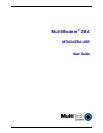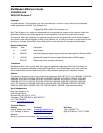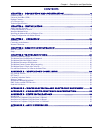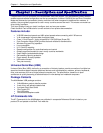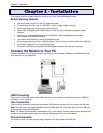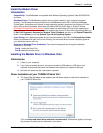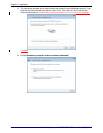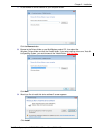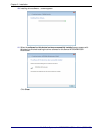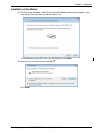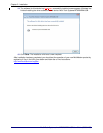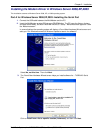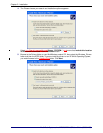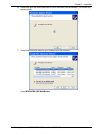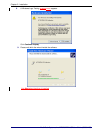Chapter 2 - Installation
6
Multi-Tech Systems, Inc. MT9234ZBA-USB User Guide (S000419C)
Chapter 2 – Installation
This chapter shows you step-by-step how to set up your Multi-Tech MultiModem product.
Safety Warning Telecom
•
Use this product only with UL and cUL listed computers.
•
To reduce the risk of fire, use only 26 AWG (.41mm) or larger telephone wiring.
•
Never install telephone wiring during a lightning storm.
•
Never install a telephone jack in wet locations unless the jack is specifically designed for wet
locations.
•
Never touch uninsulated telephone wires or terminals unless the telephone line has been
disconnected at the network interface.
•
Use caution when installing or modifying telephone lines.
•
Avoid using a telephone during an electrical storm. There is a risk of electrical shock from lightning.
•
Do not use a telephone in the vicinity of a gas leak.
•
This product must be disconnected from the telephone network interface when servicing.
Connect the Modem to Your PC
Placing the modem in a convenient location, connect it to your computer’s USB port, to the telephone line,
and, optionally, to your telephone.
USB Connection
Plug one end of the USB cable into the USB connector on the modem, and the other end into a USB port
connector on your computer.
Line Connection
Plug one end of the phone cable into the modem’s LINE jack and the other end into a phone line wall jack.
Note:
The LINE jack is not interchangeable with the PHONE jack. Do not plug the phone into the LINE jack
or the line cable into the PHONE jack.
Note:
The Federal Communications Commission (FCC), and Industry Canada impose certain restrictions on
equipment connected to public telephone systems. See Appendix A for more information.
Phone Connection
For voice-only calls, you can optionally plug a telephone into the modem’s PHONE jack.