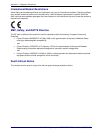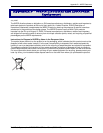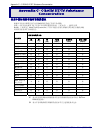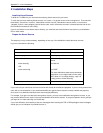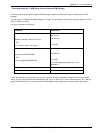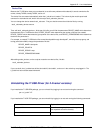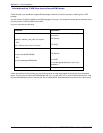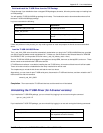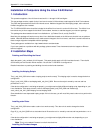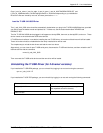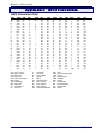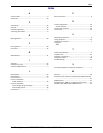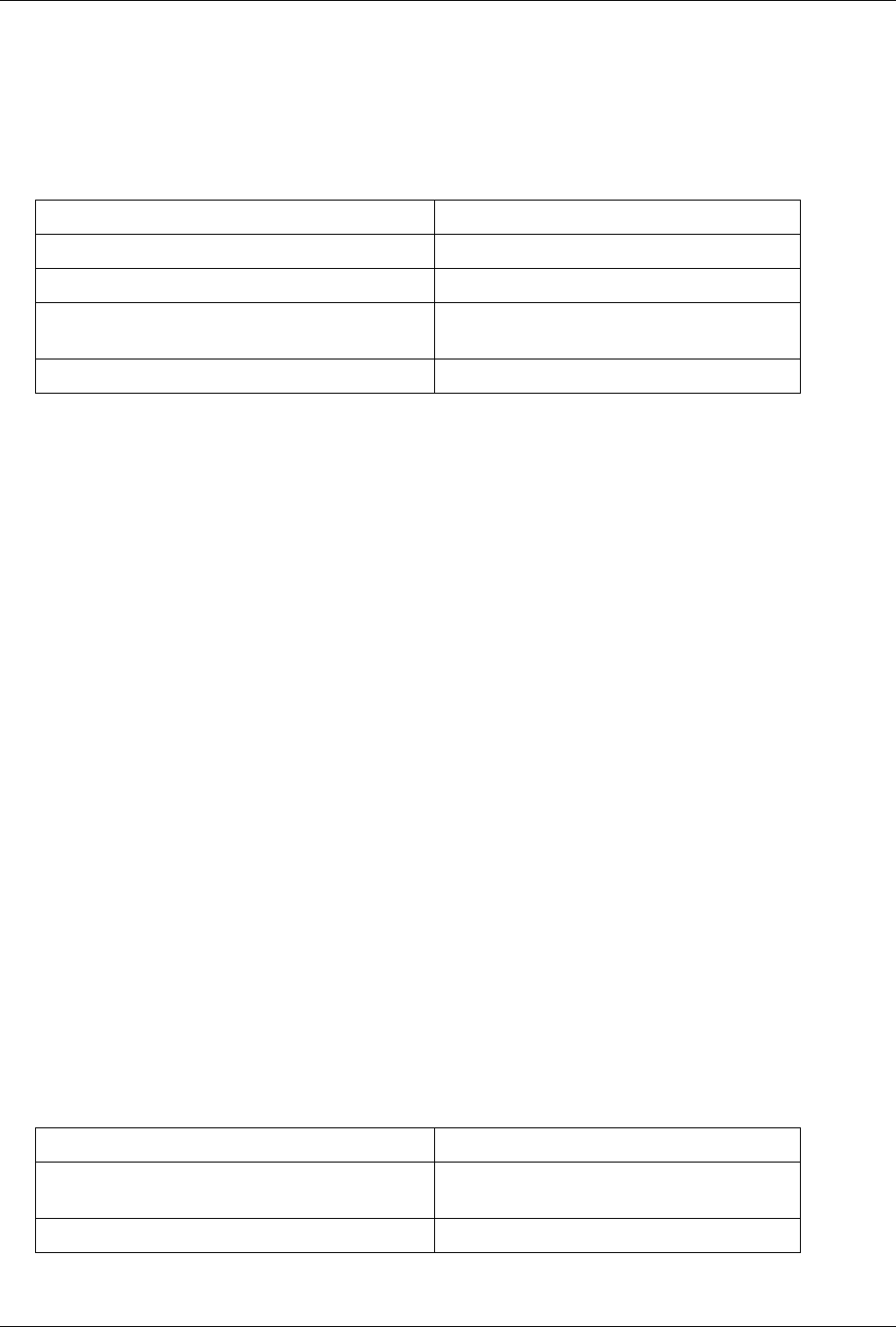
Appendix D – Linux Installations
Multi-Tech Systems, Inc. MT9234ZBA-USB User Guide (S000419C) 41
Build and Install the TI USB Driver from the TGZ Package
Follow this step if your distribution does not support RPM packages; otherwise, follow the previous step on installing from
an RPM package.
You will need the TI USB 3410/5052 tgz package for this step. The Introduction section above describes where to find
the latest TI USB 3410/5052 tgz package.
Log in as root and do the following:
Command Explanation
1. tar xvzf ti_usb_2.6-X.Y.tgz Un-package the files.
2. cd ti_usb_2.6-X.Y
3. ./configure Configure the package for your distribution and
kernel.
4. make install Build and install the ti_usb_3410_5052 driver.
If there are problems in this process, you may need to go back to install and prepare the kernel sources as described
above.
Load the TI USB 3410/5052 Driver
The ti_usb_3410_5052 driver should be automatically loaded when you plug in the TI USB 3410/5052 devices, provided
your device uses the default vendor and product ids. If it does not, see the section of the Release Notes file "VENDOR
and PRODUCT IDS" (on the product CD as file name ti_usb_2.6_release_notes-1.2.txt ).
The first TI USB 3410/5052 device plugged in will appear as /dev/ttyUSB0, then next as /dev/ttyUSB1, and so on. These
device names are shared with other USB serial devices.
If TI USB devices had been in use before installing the new TI USB driver, old versions of the drivers will still be loaded.
These old versions must be unloaded before the newly installed driver will be used.
The simplest way to unload the old drivers and load the new is to reboot.
Alternatively, you can close all open TI USB serial ports, disconnect the TI USB serial devices, and then unload the old TI
USB serial driver with the command
rmmod ti_usb_3410_5052
Completion. Then reconnect the TI USB serial devices and the new driver will be loaded.
Uninstalling the TI USB Driver (for 2.6 kernel versions)
If you installed the TI USB RPM package, you can uninstall it by logging in as root and running the command
rpm -e ti_usb_2.6-X.Y-Z
If you installed the TI USB TGZ package, you can uninstall it by logging in as root and running the following commands:
Command Explanation
cd ti_usb_2.6-X.Y You will need to give a full or relative path to
the unpacked source file directory.
make uninstall