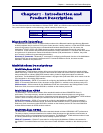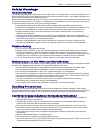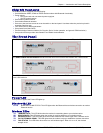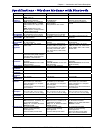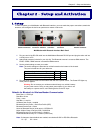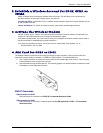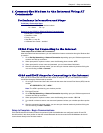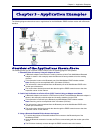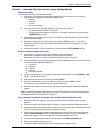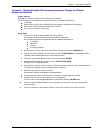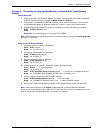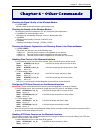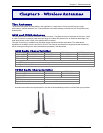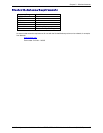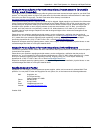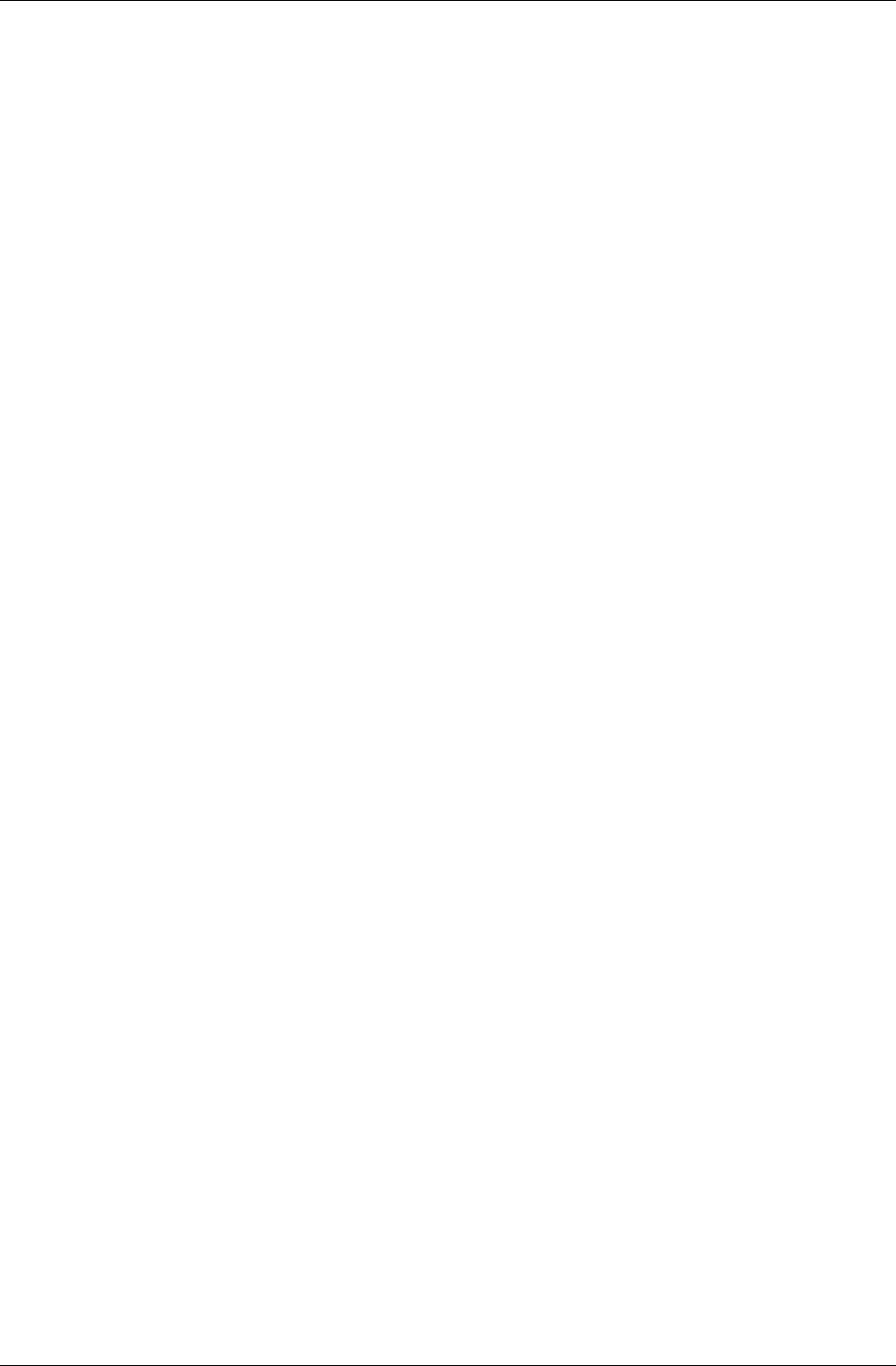
Chapter 3 – Application Examples
Multi-Tech Systems, Inc. MultiModem Wireless EDGE, GPRS, & CDMA Modem with Bluetooth (S000390B) 12
Example 1 – Download Sales and Inventory from a Vending Machine
Adapter Setup Steps
This example uses a Multi-Tech Bluetooth Adapter.
1. Connect the PC to the Multi-Tech Bluetooth Adapter’s RS-232 connector and run a terminal
program to communicate with the Bluetooth adapter set at:
• 9600 bps
• 8 data bits
• no parity
• flow control enabled.
2. Configure the Multi-Tech Bluetooth Adapter for slave mode at 115.2K bps.
• The default setting should be in slave mode.
• The baud rate should change to 115.2K bps. To change the baud rate, use the command:
ATSW20,472,0,0,1 <cr_lf>
3. Change the terminal program’s baud rate to 115.2K bps and verify that the PC can communicate
with the Bluetooth adapter.
4. Make note of node ID for this unit by issuing the command: ATSI,1 <cr_lf> (“I” is the letter i).
Knowing the node ID or local name of this unit will allow the master unit to select this unit when
doing a search.
5. Set the class of device (COD) as 00520204 by issuing command: ATSC,00520204 <cr_lf>
Wireless-to-Bluetooth Modem Setup Steps
1. Connect the PC to the RS-232 port of the wireless modem with Bluetooth.
Set the switch on the back of the chassis to RS-232 to wireless modem.
Run a terminal program to configure the wireless modem as stated in Chapter 2.
2. Change the switch on the back of the chassis to RS-232 to Bluetooth and run a terminal program to
communicate with the Bluetooth adapter at:
• 115.2K bps
• 8 data bits
• no parity
• 1 stop bit
• flow control enabled.
3. Configure the Bluetooth to run as Master in data mode by issuing the command: ATSW25,1,1,0,0
<cr_lf>. It should reply with OK.
4. Clear the Bluetooth radio state by issuing command: ATUCL
5. Check that the Bluetooth is running as master by issuing command: ATSI,7 (“I” is i).
This should reply with 1,1,0,0 if running as master in data mode.
6. Disconnect the cable from the RS-232 port and set the switch settings for Bluetooth to Wireless
Modem.
Note: The Bluetooth interface is not configured to reset and break the Bluetooth connection when the
wireless modem drops the DTR and ends the connection. To configure it to use DTR for resetting the
embedded Bluetooth, see the directions in Chapter 4.
Placing the Multi-Tech Adapter and the Multi-Tech Wireless-to-Bluetooth Modem on Site
1. Relocate the Bluetooth adapter to the vending machine location and attach it to the vending
machine.
2. Place the wireless-to-Bluetooth modem in a location to communicate with the Bluetooth adapter.
3. Remotely connect to the wireless modem. At this point you will be talking with the Bluetooth device
and any AT commands issued will be for the Bluetooth device.
4. Issue the command for the embedded master Bluetooth to search for the remote slave Bluetooth
adapter: ATDI,1,00520204 (looks for one Bluetooth device with class of device = 00520204). If
proper slave adapter is not found, increase the number of adapters to search for.
5. Connect to the slave Bluetooth device by issuing command: ATDM,slavenodeID,1101
6. Reply should display showing connection.
7. The wireless modem with Bluetooth is now connected to the vending machine.