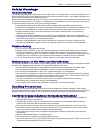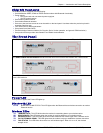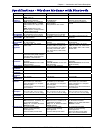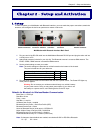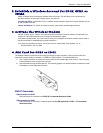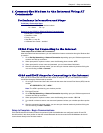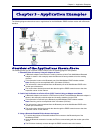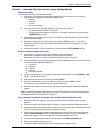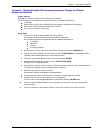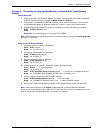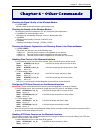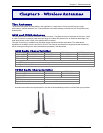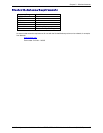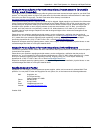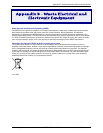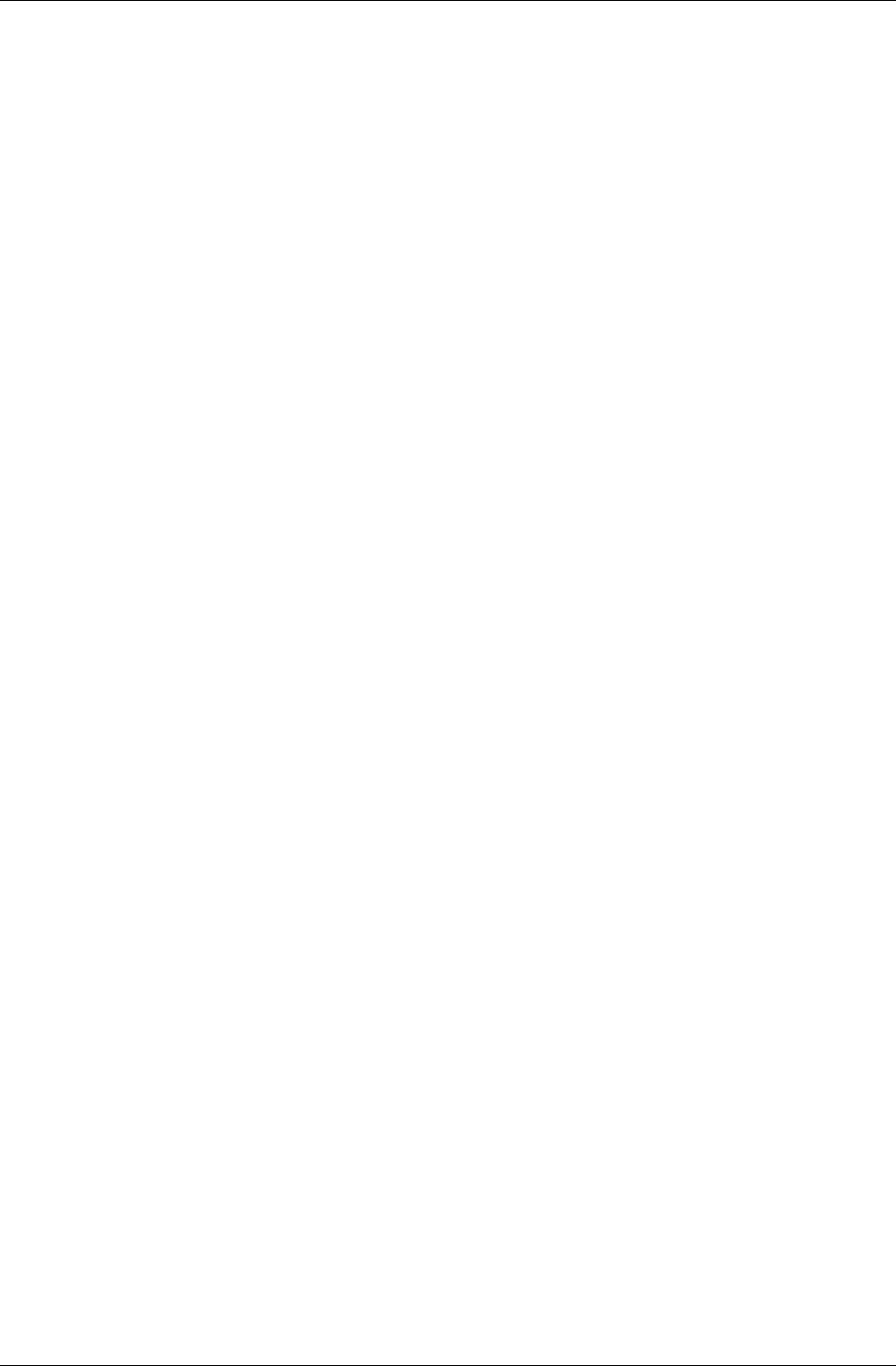
Chapter 3 – Application Examples
Multi-Tech Systems, Inc. MultiModem Wireless EDGE, GPRS, & CDMA Modem with Bluetooth (S000390B) 13
Example 2 – Bluetooth Enabled PDA Accessing the Internet Through the Wireless
Modem with Bluetooth
Factory Defaults
Note that some of these defaults will be changed in this example.
The current defaults of the Bluetooth interface of the Multi-Tech Wireless Modem are:
• 115.2K bps
• Class of Device (COD) set to 00520204 (will be changed to 00400204 in this example)
• SPP protocol (will be changed to DUN in this example).
• PIN code set to “default” (lower case)
Setup Steps
1. Connect a PC to the wireless modem’s RS-232 connector.
Set the switch on back of wireless modem for RS-232 to Bluetooth.
Run a terminal program to communicate with the embedded Bluetooth at:
• 115.2K bps
• 8 data bits
• no parity
• flow control enabled
2. Set the protocol to slave, data mode and DUN by issuing this command: ATSW25,0,0,0,1
3. Change the COD to 00400204 by issuing the command: ATSC,00400204. This allows the PDA to
interface to the embedded Bluetooth on the wireless modem.
4. Then issue a reset of the Bluetooth device with the command: ATURST
5. Change the PIN code by issuing the command: ATSP,newPIN,oldPIN
Example: ATSP,1234567890,default
6. Set the switch on the back of the chassis to RS-232 to wireless modem and run a terminal program
to configure the wireless modem as stated earlier in Chapter 2.
7. Disconnect the cable from the RS-232 port
Set the switch settings for Bluetooth to Wireless Modem.
8. Place the wireless modem with Bluetooth in a location to communicate with the PDA.
9. Using the PDA, search for the wireless modem with Bluetooth.
The local name for the embedded Bluetooth in the wireless modem is MTCBA-x-B.
10. Connect to the embedded Bluetooth. Once connected, the PDA will be communicating with the
wireless modem.
11. Issue AT commands to the wireless modem to dial out and connect to the Internet provider.