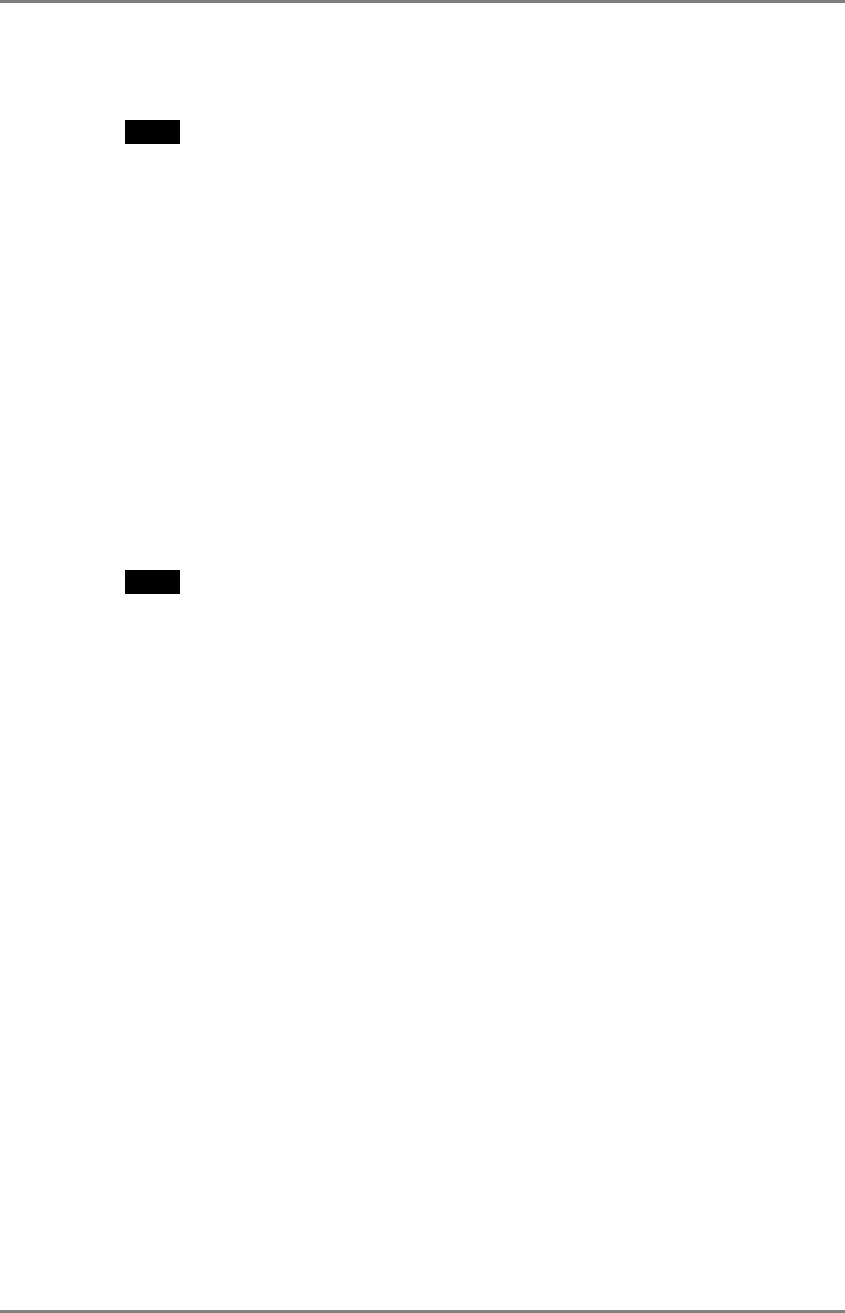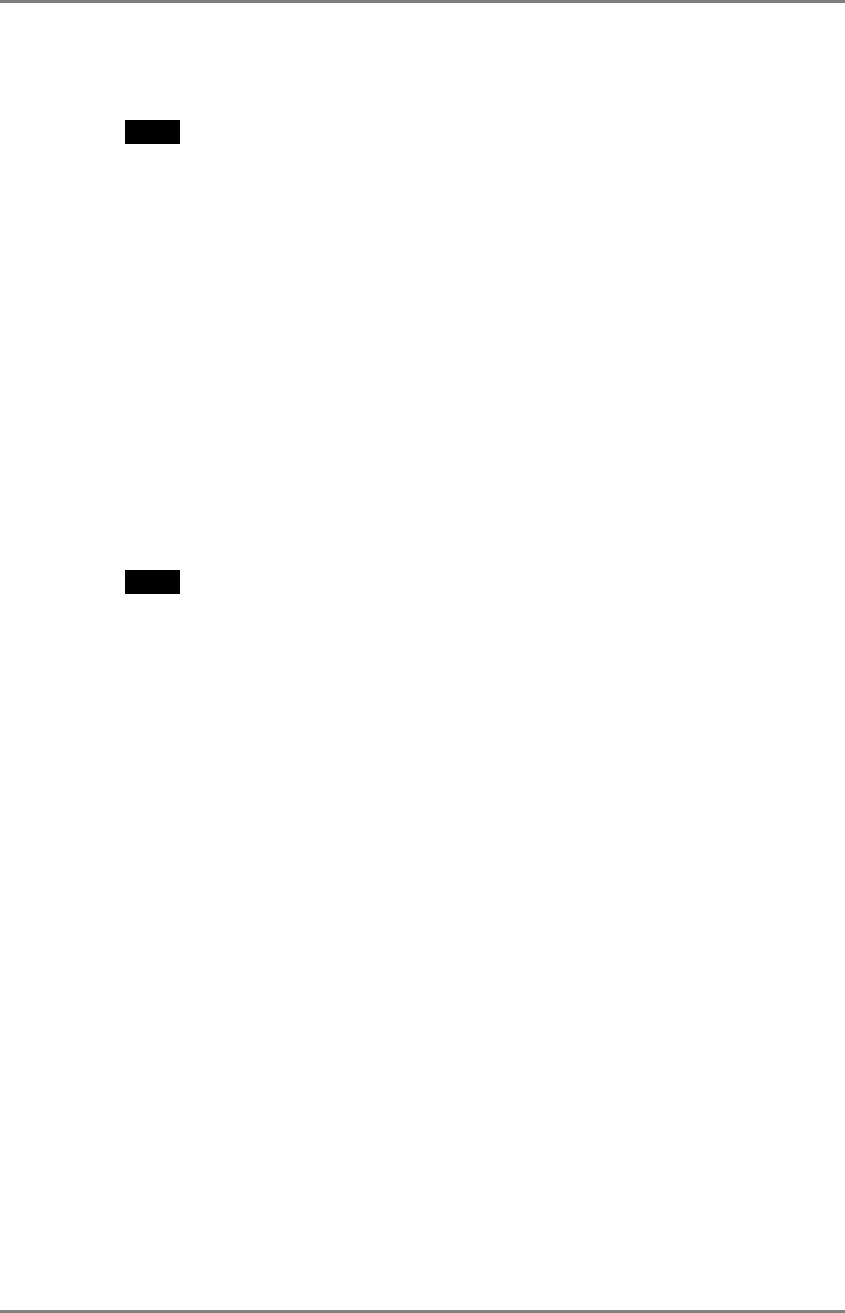
Clicking [Finish] to return to the “Terminal Connection Manager” dialog box, the
registered connection name is displayed in the [Connection Name].
NOTE
• Please repeat the step 2 to 3 when you adding another connection name.
4-2. Setting an Autostart Connection
This function configures a connection to start automatically each time the eClient 620L
is turned on. (This function is available for a LAN connection.) Select the desired
connection name for Autostart Connection and click [Startup...].
[Make the selected connection your Default connection.]
...................................This makes the selected connection name your default
connection.
[Automatically start the selected connection at startup.]
...................................This makes the selected connection to start
automatically each time the eClient 620L is turned on.
The setting is effective from the next startup.
NOTE
• To connect to the default WTS connection set in the “Terminal Connection
Manager” dialog box, press [Ctrl] + [Alt] + [Home] keys.
4-3. Modifying a Connection Name
Deleting a Connection
Select the connection name you want to delete, click [Delete].
Editing a Connection
Select the connection name you want to modify, click [Edit...]. [Edit Connection] dialog
box or [Edit Connection Details] is displayed, edit the settings according to a connection
protocol.
22 4. ADDING & CHANGING A CONNECTION NAME