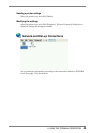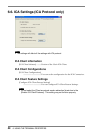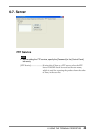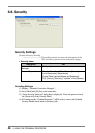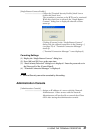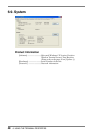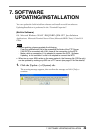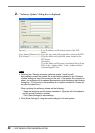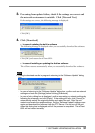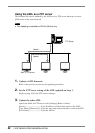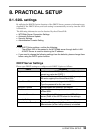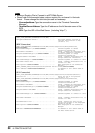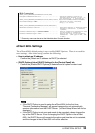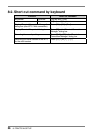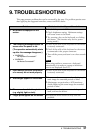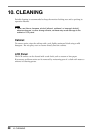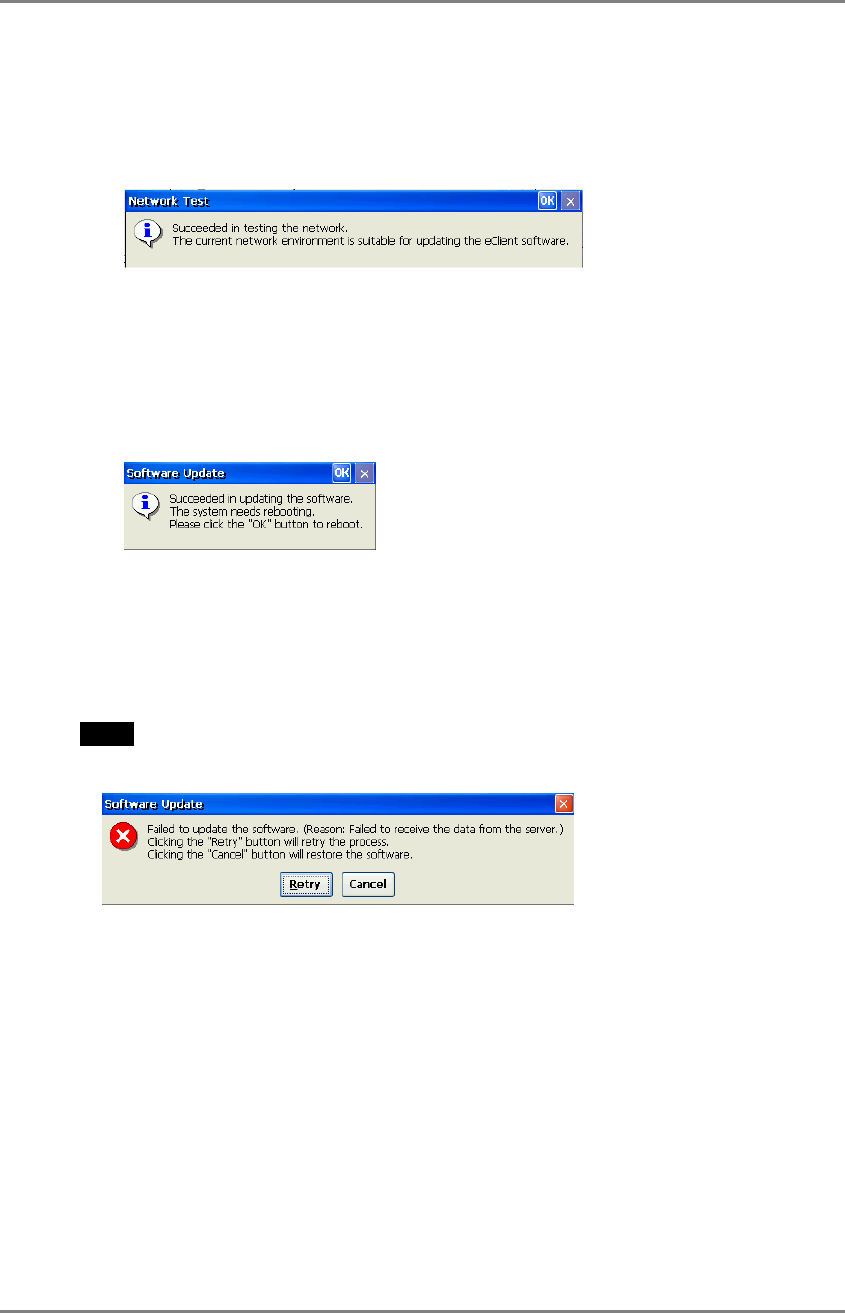
3. Preventing from update failure, check if the settings are correct and
the network environment is suitable. Click [Network Test].
If the settings are correct, the following message is displayed.
Click [OK].
4. Click [Download].
• In case of updating the built-in software
The following message is displayed when you successfully download the software.
Click [OK] and restart the eClient 620L.
• In case of installing or updating the Add-on software
The eClient restarts automatically when you successfully download the software.
NOTE
• Failing to download results in program’s returning to the “Software Update” dialog
box.
- In case of returning to the “Software Update” dialog box, confirm such as network
settings and redo the [Settings] before clicking [Download].
- In case of retry dialog box is displayed, confirm connection or network settings by
following the message, and click [Retry]. If the setting still fails, click [Cancel] to
automatically restore the original software and restart the unit. After the unit
restarts and resets the update settings. Set the “Software Update” settings once
again and download the software from the FTP Server. Do not turn off the unit
when this dialog box is displayed until all the process is completed. The eClient
620L will not restart correctly.
7. SOFTWARE UPDATING/INSTALLATION 51