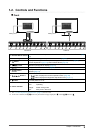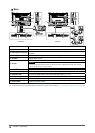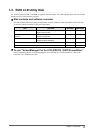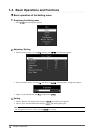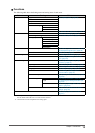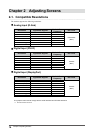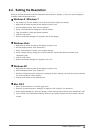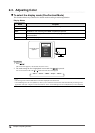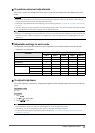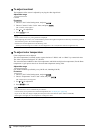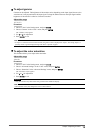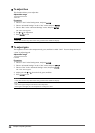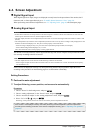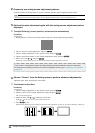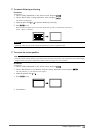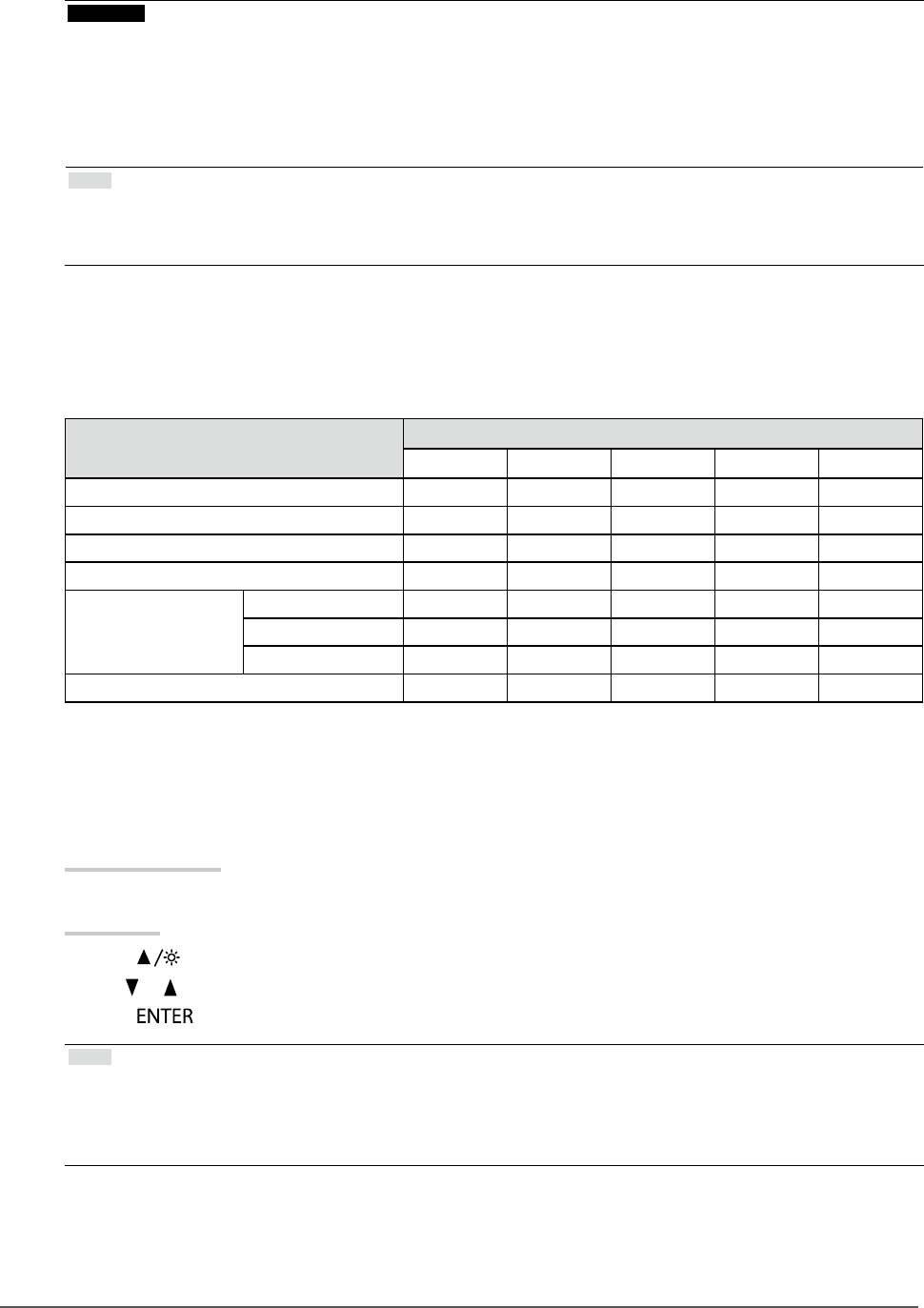
17
Chapter2AdjustingScreens
●
To perform advanced adjustments
The “Color” menu of the Setting menu allows you to set and save the independent color adjustment for each
mode.
Attention
• It takes about 30 minutes for the performance of electrical parts to stabilize. Please wait 30 minutes or more after the
monitor power has been turned on, and then adjust the monitor.
• Perform the range adjustment rst when adjusting color for analog signals (see “To adjust color gradation automatically”
(page 24)).
• The same image may be seen in different colors on multiple monitors due to their monitor-specic characteristics. Make
ne color adjustment visually when matching colors on multiple monitors.
Note
• Using the “ScreenManager Pro for LCD (DDC/CI)” allows you to perform the color adjustment by using the mouse and
keyboard of your PC. (Refer to “Chapter 4 Color Adjustment” in the User’s Manual for “ScreenManager Pro for LCD
(DDC/CI)”.)
●
Adjustable settings in each mode
The adjustable settings depend on the mode. (Non-adjustable or non-settable function cannot be selected.)
√: Adjustable -: Not adjustable
Function
FineContrast Mode
User1 User2 sRGB Paper Movie
Brightness √ √ √ √ √
Contrast √ √ - - √
Temperature √ √ - √ √
Gamma √ √ - - -
AdvancedSettings Saturation √ √ - - √
Hue √ √ - - √
Gain √ √ - - -
ColorReset √ √ √ √ √
●
To adjust brightness
The screen brightness is adjusted by changing the brightness of the backlight (light source from the LCD back
panel).
Adjustable range
0 to 100
Procedure
1. Press
.
2. Use
or for adjustment.
3. Press
to exit.
Note
• If you feel that the image is too dark even if the brightness is set to 100, adjust the contrast.
• Alternatively, you can use “Brightness” under “Color” in the Adjustment menu to adjust it.
• To adjust the screen brightness automatically and comfortably, see “4-3. Enabling / Disabling Automatic Brightness
Adjustment” (page 32).