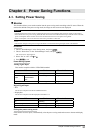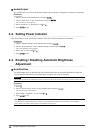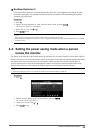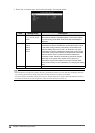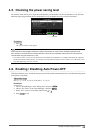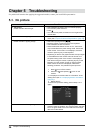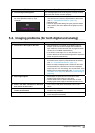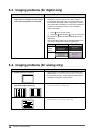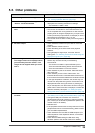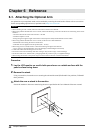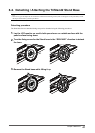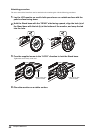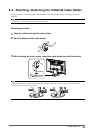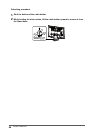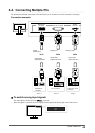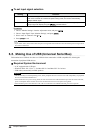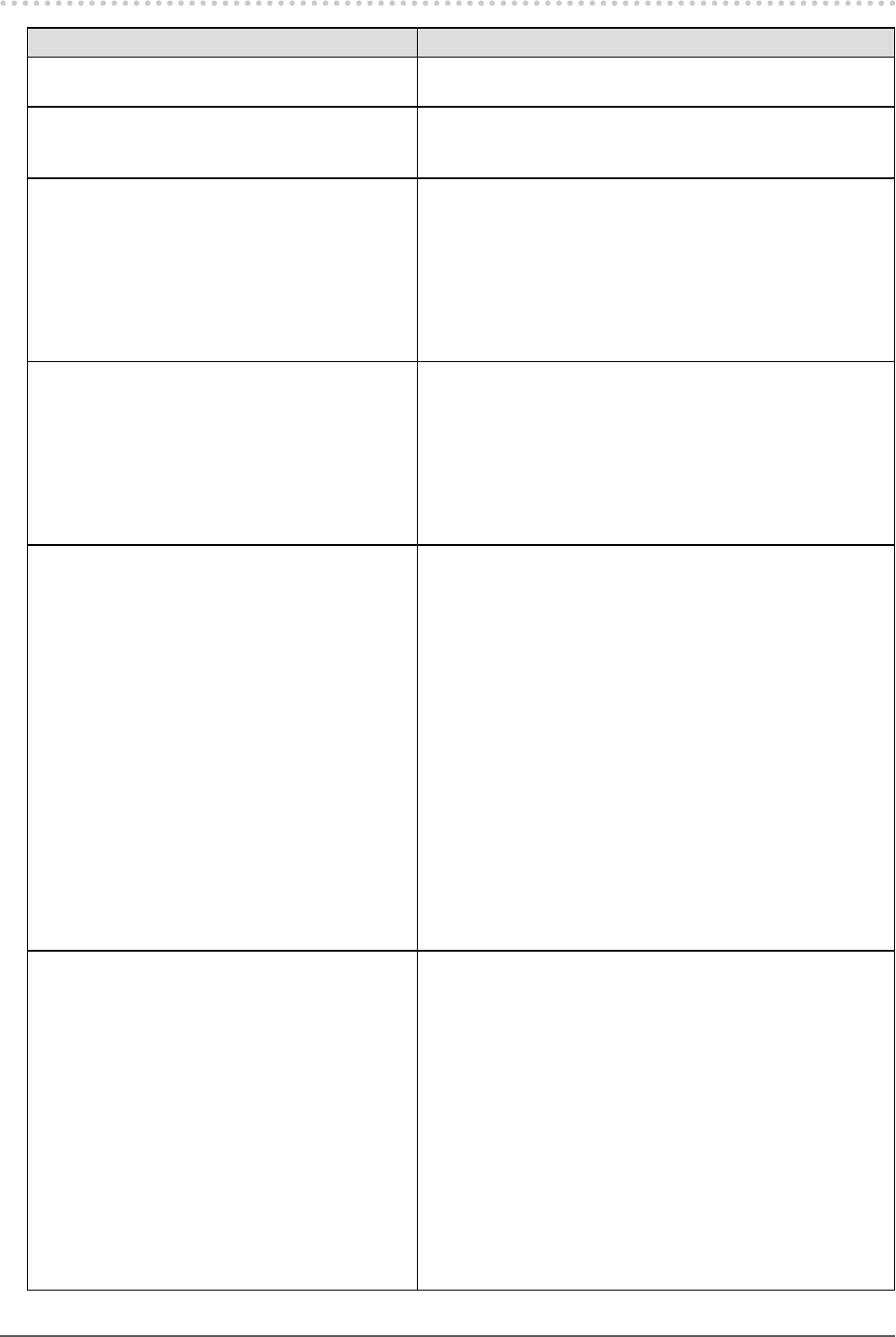
39
Chapter5Troubleshooting
5-5. Other problems
Problem Possible cause and remedy
1. The Setting menu does not appear. • Checkwhethertheoperationlockfunctionisactive(see
“3-5.LockingOperationButtons”(page28)).
2. The “Smoothing” on the Setting menu
“Screen” cannot be selected.
• Youcannotchoose“smoothing”whenthescreenis
displayedinthefollowingresolutionsorsettings.
- Theresolutionis1680×1050
3. The auto adjustment function does not
work.
• Thisfunctiondoesnotworkduringdigitalsignalinput.
• ThisfunctionisintendedforuseontheMacintoshand
onAT-compatiblePCrunningWindows.Itdoesnotwork
properlywhenanimageisdisplayedonlyonapartofthe
screen(commandpromptwindow,forexample)orwhena
blackbackground(wallpaper,etc.)isinuse.
• Thisfunctiondoesnotworkcorrectlywithsomegraphics
boards.
4. No audio output. • Checkwhetherthestereominijackcableisconnected
properly.
• Checkwhethervolumeissetto0.
• CheckthesettingofthePCandtheaudioplayback
software.
• DuringDisplayPortsignalinput,checkthe“Source”
setting(see“3-2.Selectingsoundsourcewhileusingthe
DisplayPortsignalinput”(page26)).
5. (When using EcoView Sense)
The images remain to be displayed when
you move away from the monitor. / The
images do not reappear when you come
near it.
• Checkthesettingenvironmentofthemonitor.Presence
Sensormaynotworkcorrectlyinthefollowing
environments.
- Themonitorislocatedinaplaceaffectedbywind.
- Thereissomeheatemittingdevicenearthemonitor.
- Thereissomeobstacleinfrontofthesensor.
• Checkwhetheranydirtonthesensor.Cleanthesensor
withasoftcloth.
• Checkwhetheryouareinfrontofthemonitor.The
EcoViewSensefunctionisactivatedwhenthesensoron
thefrontsideofthemonitordetectsthemovementofheat.
• Inthehightemperatureconditions,themonitormaynot
recoverfromthepowersavingmode.Ifthescreenisnot
displayedevenaftermovingthemouseorpressingany
keyonthekeyboard,turnthemonitoroffandonusingits
powerbutton.Whenthescreenisdisplayed,increasethe
detectionsensitivityvalue(see“4-4.Settingthepower
savingmodewhenapersonleavesthemonitor”(page33)).
6. USB devices connected to the monitor do
not work.
• CheckwhethertheUSBcableisconnectedcorrectly(see
“6-5.MakingUseofUSB(UniversalSerialBus)”(page46)).
• ChangetheUSBporttoanotherone.IfthePCor
peripheraldevicesworkscorrectlybychangingtheUSB
port,contactyourlocalEIZOrepresentative.(Refertothe
manualofthePCfordetails.)
• RebootthePC.
• IftheperipheraldevicesworkcorrectlywhenthePCand
peripheraldevicesareconnecteddirectly,pleasecontact
yourlocalEIZOrepresentative.
• CheckwhetherthePCandOSareUSBcompliant.(For
USBcomplianceoftherespectivedevices,consulttheir
manufacturers.)
• CheckthePC’sBIOSsettingforUSBwhenusing
Windows.(RefertothemanualofthePCfordetails.)