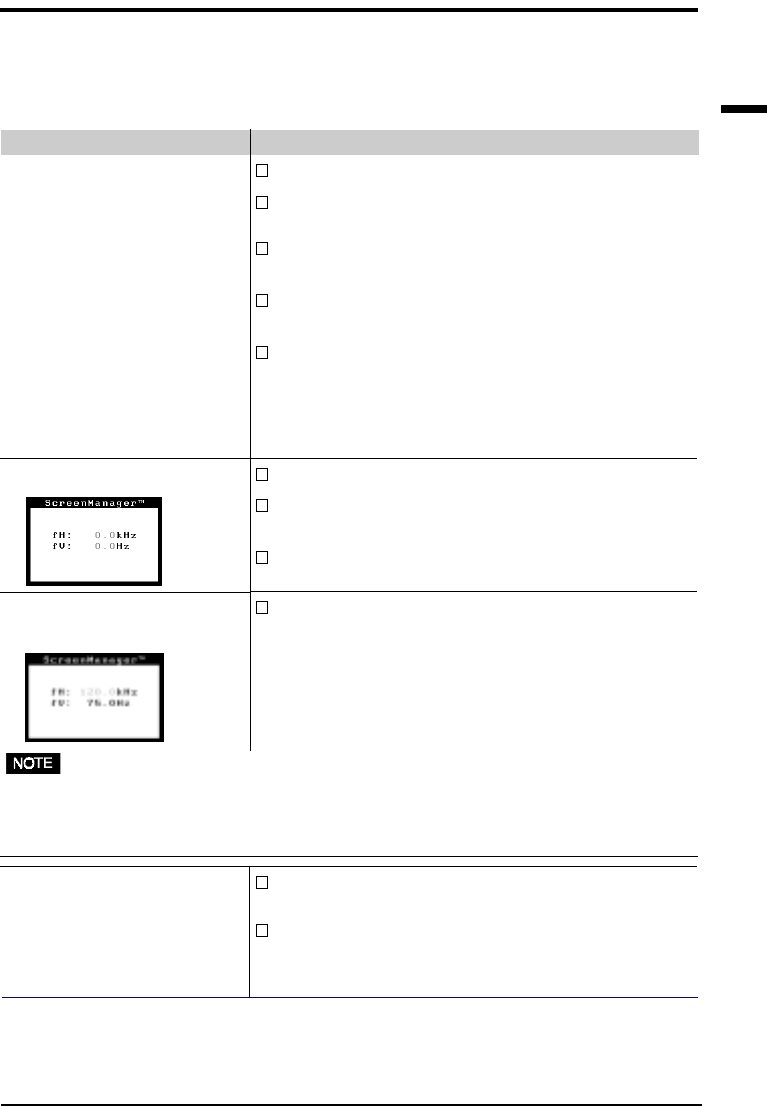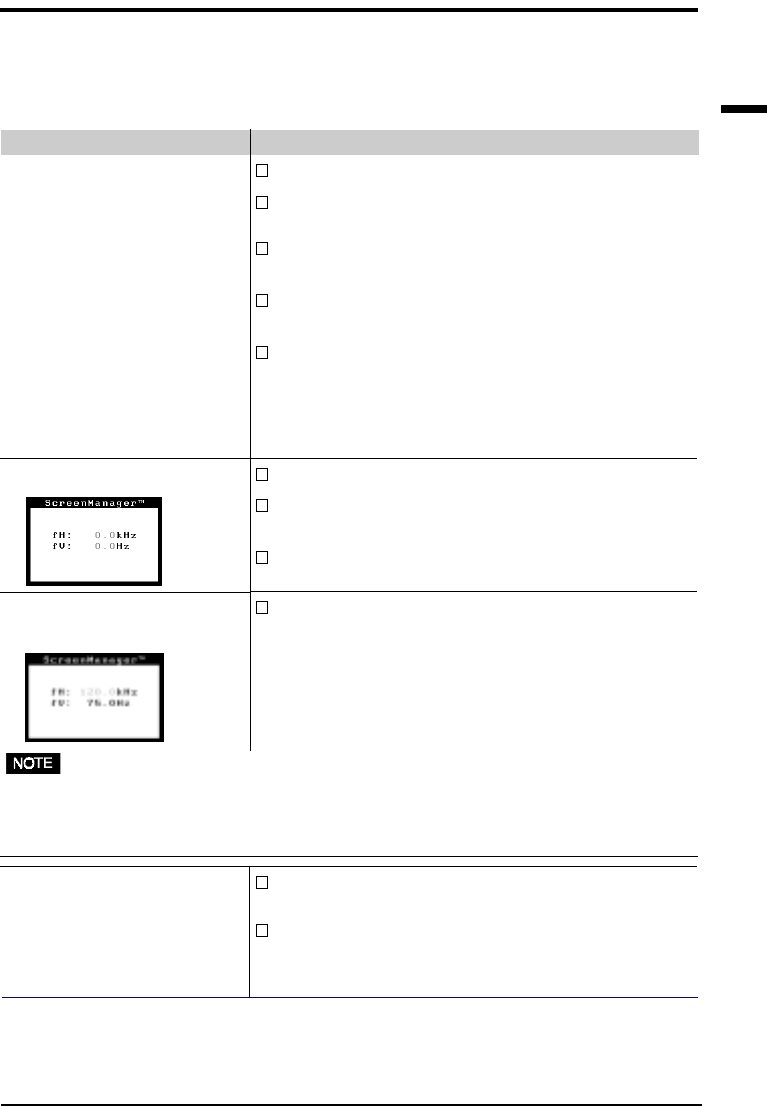
E
19
3 TROUBLESHOOTING
3 TROUBLESHOOTING
Troubleshooting
If a problem persists even after applying the suggested remedies, contact an
EIZO dealer.
Problems
1) Indicator status: OFF
2) Indicator status: GREEN
3) Indicator status: GREEN
(flashing)
4) Indicator status: YELLOW
5) Indicator status: YELLOW
(flashing)
6) Following message appears.
7) Following message appears.
(Example)
8) The screen is partially dark.
Points to check with possible solutions
Check that the power cord is correctly connected.
Check brightness and contrast settings. Minimum
settings will cause screen to be blank.
Try pressing a key on the keyboard, or clicking the
mouse. (The monitor may be in a power saving mode.)
Try pressing a key on the keyboard, or clicking the
mouse. (The monitor may be in a power saving mode.)
Try pressing any keys on the front panel, or switch the
monitor off and then on. (The monitor may be in “Off
Timer Mode”.)
If the problem persists, switch off the monitor power for a
few minutes, then switch it back on and try again.
Check that the PC is switched ON.
Check that the signal cable is properly connected to the
graphics board or PC.
Check that the graphics board is correctly inserted in
the PC.
Use the graphics board’s utility software to change the
frequency setting. (Refer to the manual of the graphics
board.)
The CRT is not warmed up. Allow 30 minutes for the
monitor to stabilize.
This problem may be caused by the earth's magnetism.
Adjust the uniformity in the ScreenManager's "Screen"
menu. See page 12.
• Whenever an error signal message appears, the signal frequency will be displayed in red.
• Error messages shown above will remain on the screen for 30 seconds. An error
message may not appear at all if the signal frequency is extremely high or extremely low.