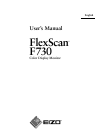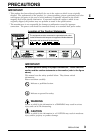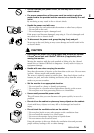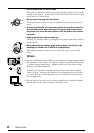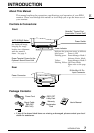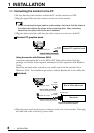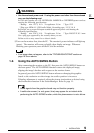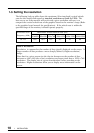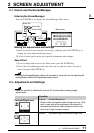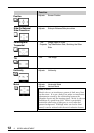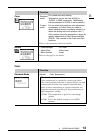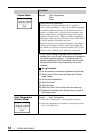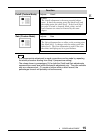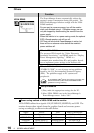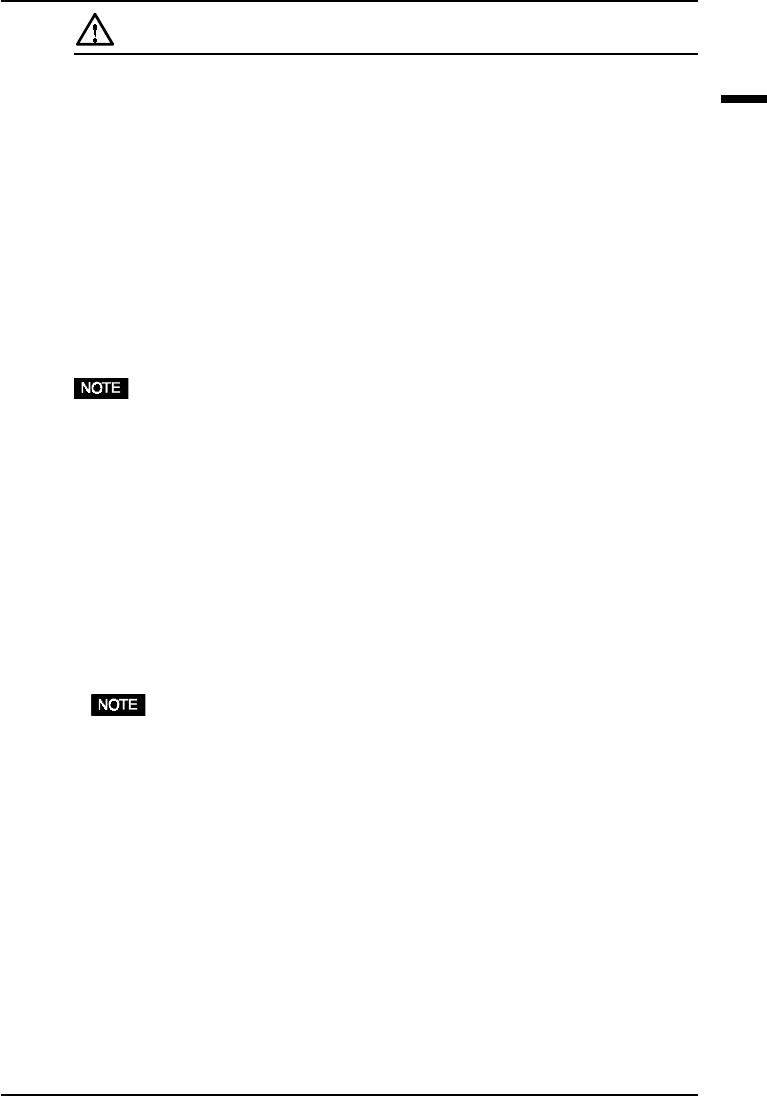
E
9
1 INSTALLATION
WARNING
• Use the enclosed power cord. If using the power cord other than the enclosed
one, use the following cord.
In USA and Canada, use a UL LISTED/CSA LABELED or CERTIFIED power cord set
meeting the following specifications:
*Rating: min. 125 V, 10 A *Length:max. 2.0 m *Type: SVT
*Plug type: NEMA 5-15P, Parallel blade, Grounding type, 125 V, 10 A
In Europe, use a proper European standard approved power cord meeting the
following specifications:
*Rating: min. 250 V, 10 A *Length:max. 2.0 m *Type: H05VV-F 3G 1 mm
2
Use a plug type approved by the country where you use
Failure to do so may cause fire or electric shock.
5)Turn on the monitor first, then the PC. The monitor’s power indicator will light up
(green). The monitor will warm up briefly, then display an image. Whenever
finishing your operation, turn off the PC and the monitor.
• If an image does not appear, refer to the “TROUBLESHOOTING” section on
page 19 for an advice.
1-2. Using the AUTO-SIZING Button
After connecting the monitor to the PC, first press the AUTO-SIZING button on
the front panel. The AUTO-SIZING function centers the displayed image,
aligning the image’s borders with respect to the monitor frame.
In general, press the AUTO-SIZING button whenever changing the graphics
board ro the resolution or when image size and/or position is incorrect.
If further adjustment is required, adjust the picture size/position as desired using
the Size/Position function in the ScreenManager. Refer to page 11.
• Some signals from the graphics board may not function properly.
• A solid-color screen (i.e. red, green, blue) may appear for an instant while
performing the AUTO-SIZING function, while this phenomenon is not a failure.