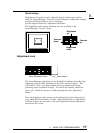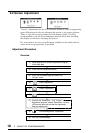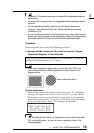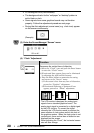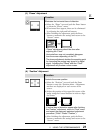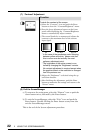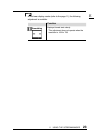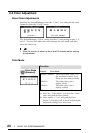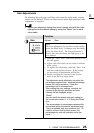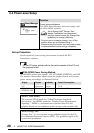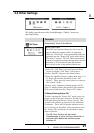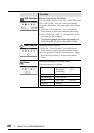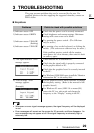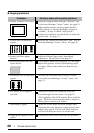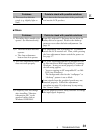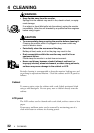E
252 USING THE SCREENMANAGER
Gain Adjustments
By adjusting the red, green and blue color tones for each mode, custom
colors can be defined. Please use this function when high precision color
adjustment is required.
• Before you attempt to change the colors, always start with the color
settings set to the default setting by using the “Reset” icon in each
color mode.
Function
Adjusts: Gain
Gain
The Gain adjustment has no effect on the starting
point (the black level). It changes only the ending
point (the white level). The Gain adjustment is
used to fine tune the whites and light grays to an
even balance.
a) Select the “Gain” icon. The screen shown on the
left will appear.
b) Adjust each color until you can create a uniform
white screen.
c) To register the adjustment, select the “Save” icon
and then push the Enter button. If the settings
are not saved, all adjustments will be lost.
d) Finally, re-adjust the contrast in the “Screen”
menu to get the best image clarity.
· The adjustment works effectively only when the
percentages appear black. Magenta percentage
means the color’s saturation. Lower the
percentage until it becomes black.
· After making the color settings, re-adjust the
contrast to get the best definition and color
intensity for the displayed image.
·“Reset”
You can recall the default color gain setting for
the current color mode (1, 2, 3) using the “Reset”
icon.
· The values shown in percentages represent the
current level within the specific adjustment only.
They are available only as a reference tool. (To
create a uniform white or black screen, the
percentages for each will probably not be the
same.)
Gain