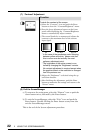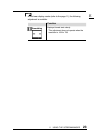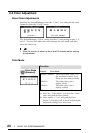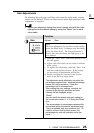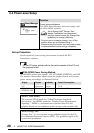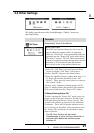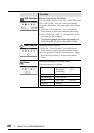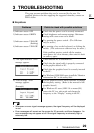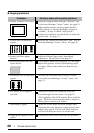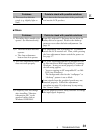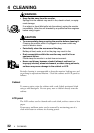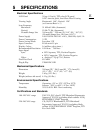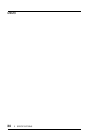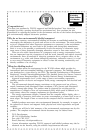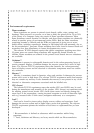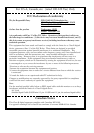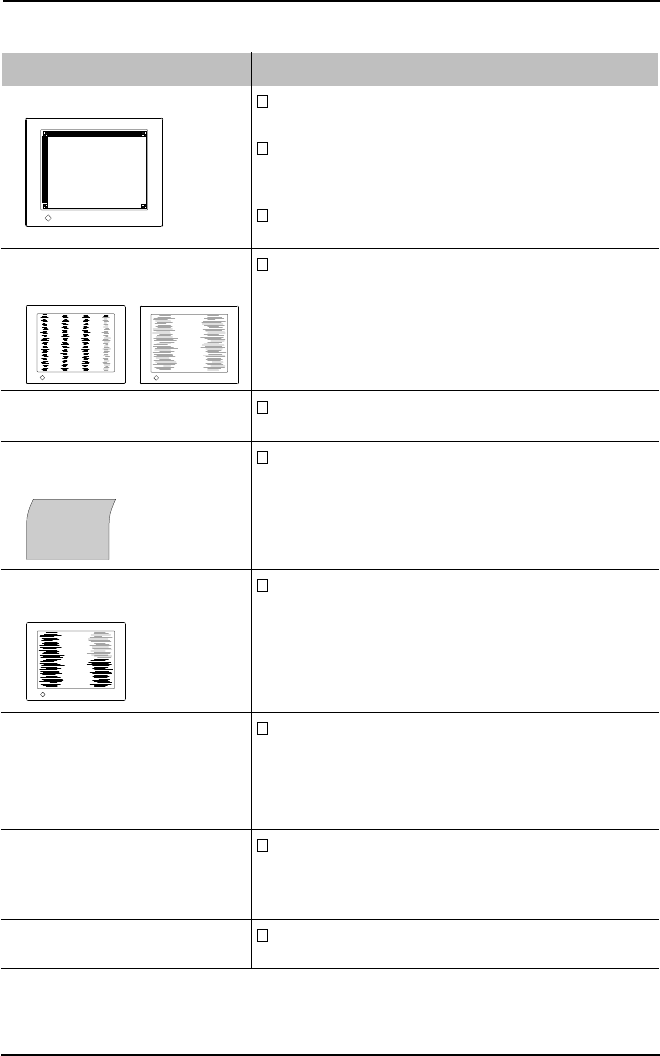
30
3 TROUBLESHOOTING
Points to check with possible solutions
Adjust the image position using the “Position” icon
in the ScreenManager “Screen” menu. See page 21.
If the problem persists, use the graphics board's
utility sofware to change the display position if
available. (It may be called “back-porch”.)
Change the resolution or refresh rate to match the
preset mode. See page 11.
Decrease the vertical bars using the“Clock” icon in
the ScreenManager “Screen” menu. See page 20.
Adjust the blurred lines using “Smoothing”
adjustment. Please Refer to the page 23.
This happens when both composite (X-OR) input
signal and separate vertical synchronizing signal
are input. Please select either one from the two
signals.
Decrease the horizontal bars using the “Phase”
icon in the ScreenManager “Screen” menu. See
page 21.
Adjust the contrast and brightness using the
ScreenManager’s Screen menu. See page 22.
(The backlight of the LCD monitor has a fixed life
span. When the screen becomes dark or begins to
flicker, please contact your dealer.)
When the screen image has been changed after
displaying the same image for a long period, after-
images may appear. Use the Off Timer function
and avoid leaving the screen on all the time.
Leaving the screen white may solve the problem.
T Imaging problems
Problems
1) Display position is incorrect.
2) Vertical bars of distortion
appear.
3) Letters and lines appear
blurred.
4) Distortion appears like the
figure below.
5) Horizontal bars of distortion
appear.
6) The screen is too bright or
too dark.
7) After-images appear.
8) Finger prints appears on the
screen.