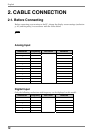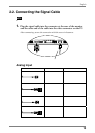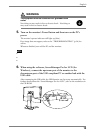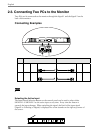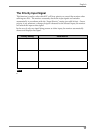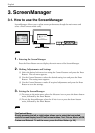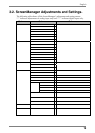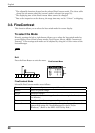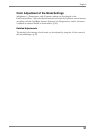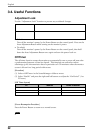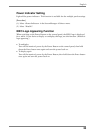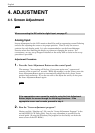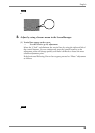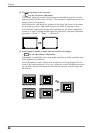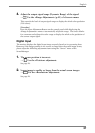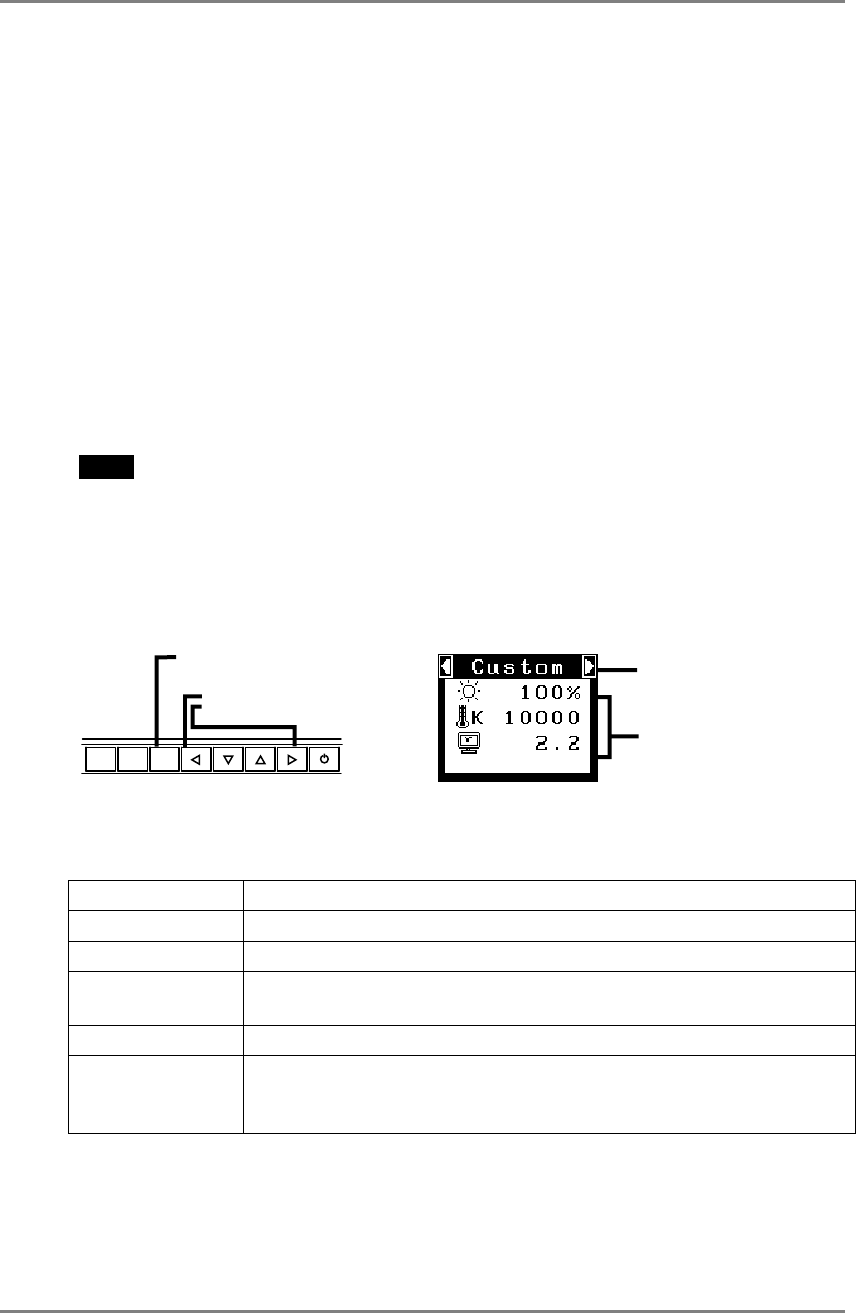
English
*2
The displaying time of the FineContrast Menu cannot be changed.
FineContrast Menu
Enter Button
Setting status of
Brightness, Temperature
and Gamma
Control Buttons
Left, Right
Current Mode
*1
The adjustable functions depend on the selected FineContrast mode. The above table
shows the sub menus when the ‘custom’ mode is selected (see page 30).
[Ex.] Custom
*3
Due to the inspection on the factory, the usage time may not be “0 hour” at shipping.
3-3. FineContrast
This function allows you to select the best suited mode for screen display.
To select the Mode
Directly pressing the left or right button allows you to select the best suited mode for
screen display from 6 FineContrast modes; Text, Picture, Movie, sRGB, Custom and
External. Color settings each mode can be adjusted by using the <Color> menu of the
ScreenManager.
NOTE
• When the main menu of ScreenManager is displayed on the screen, the
FineContrast Menu cannot be activated.
Exit
Press the Enter Button to exit the menu.
FineContrast Mode
ENTER
AUTO
SIGNAL
1 - 2
Selectable FineContrast modes are as follows.
Text Text on word processor or spreadsheet software
Picture Photo or picture image
Movie Animated images
sRGB To display the screen images based on those original colors (ex. over
the Internet)
Custom To adjust the color settings according to your preference
External Color reproduction by setting the values of color coordinate and
gamma with using the “ScreenManager Pro for LCD (for
Windows)” (Refer to the EIZO LCD Utility Disk.)
20 3. ScreenManager