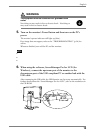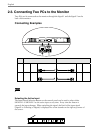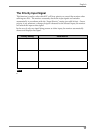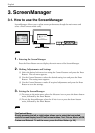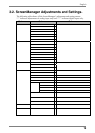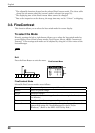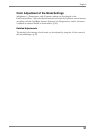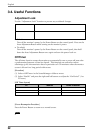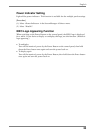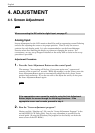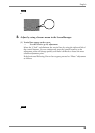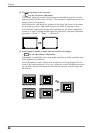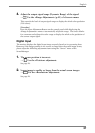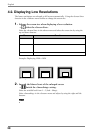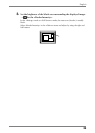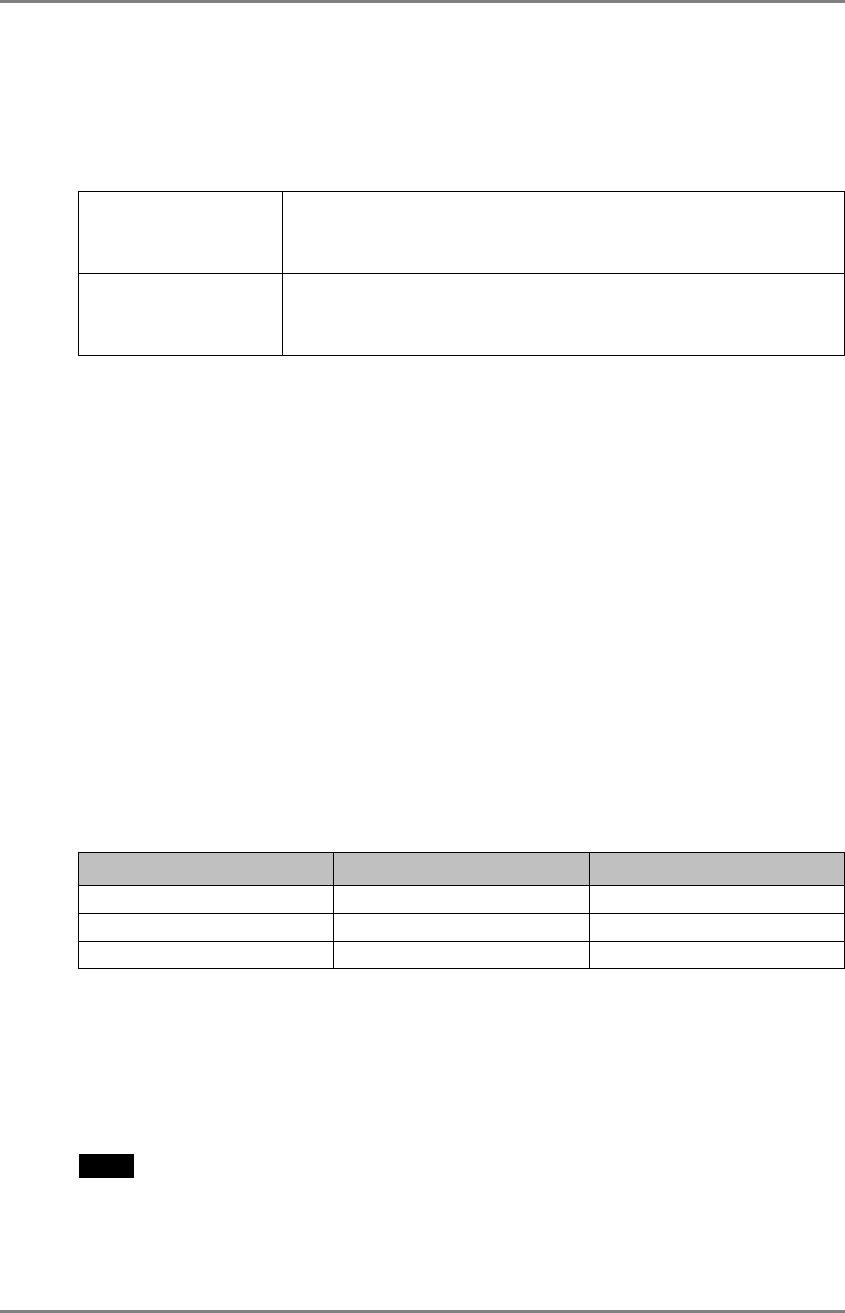
English
22 3. ScreenManager
3-4. Useful Functions
Adjustment Lock
Use the “Adjustment Lock” function to prevent any accidental changes.
Locked function
• Auto Adjustment Button adjustments and settings in the
ScreenManager.
• Auto Adjustment Button
Unlocked function
• Selecting of the FineContrast mode by the control buttons /
Adjustments.
• Input Signal Selection Button
• To lock
Turn off the monitor’s power by the Power Button on the control panel. Press on the
Auto Adjustment Button while turning on the monitor’s power.
• To unlock
Turn off the monitor’s power by the Power Button on the control panel, then hold
down the Auto Adjustment Button once again and turn the power back on.
Off Timer
The off timer function causes the monitor to automatically enter a power off state after
a predetermined amount of time has lapsed. This function was created to reduce
afterimage (p.44) characteristics that are particular to LCD monitors when the monitor
screen is left on for a long period without use.
[Procedure]
(1) Select <Off Timer> in the ScreenManager <Others> menu.
(2) Select “Enable” and press the right and left buttons to adjust the “On Period” (1 to
23 hours).
[Off Timer System]
PC Monitor Power Indicator
On Period (1H - 23H) Operation Blue
Last 15 min. in "On period" Advance Notice
*1
Blue Flashing
"On period" expired Power off Flashing yellow slowly
*1
Advance notice (Power Indicator flashing blue) will be given 15 minutes before the monitor
automatically enters the “Power Off” mode. To delay entering the “Power Off” mode, press the
Power Button during the advance notice period. The monitor will continue to operate for an
additional 90 minutes.
[Power Resumption Procedure]
Press the Power Button to return to a normal screen.
NOTE
• The off timer function works while the PowerManager is active, but there is no
advance notice before the monitor’s power is turned off.