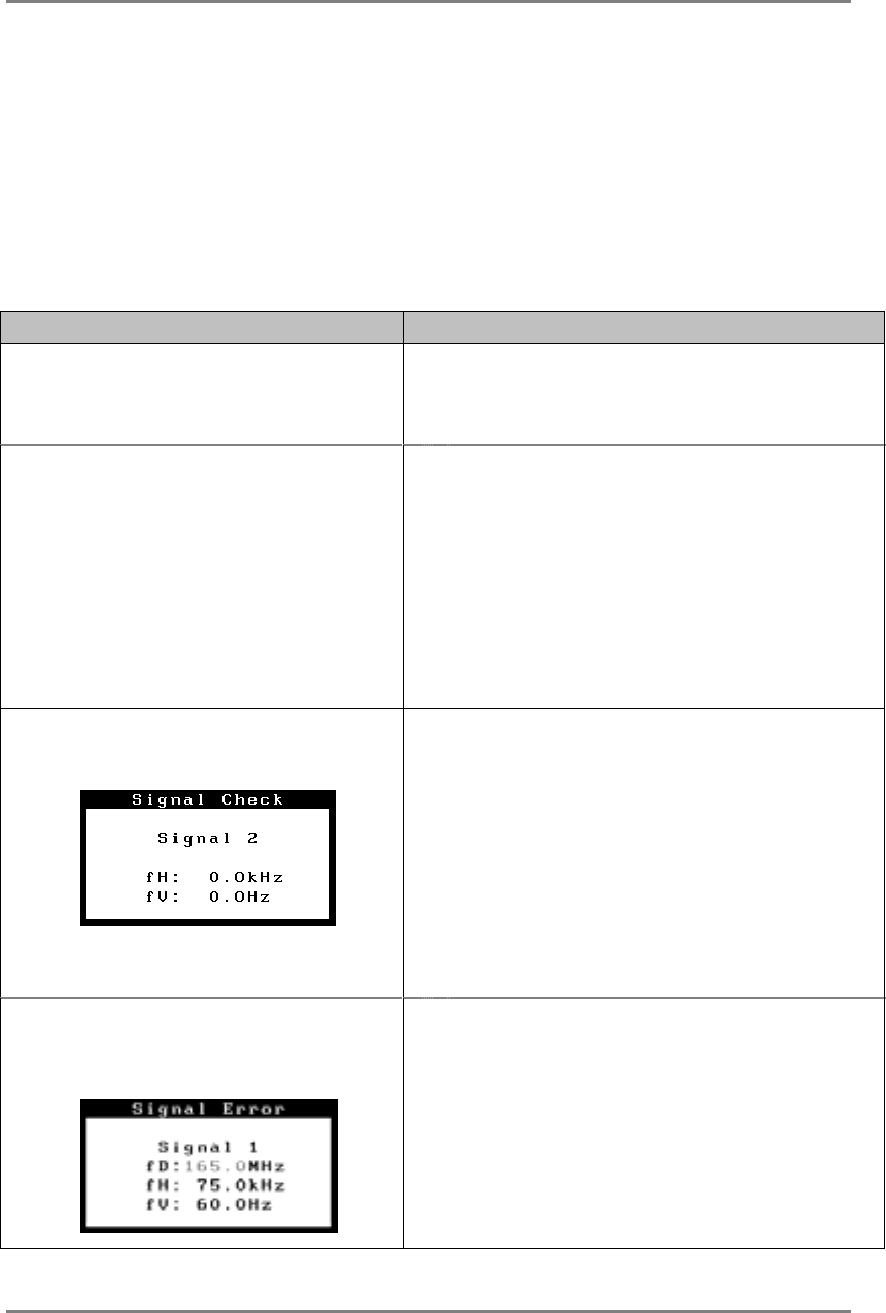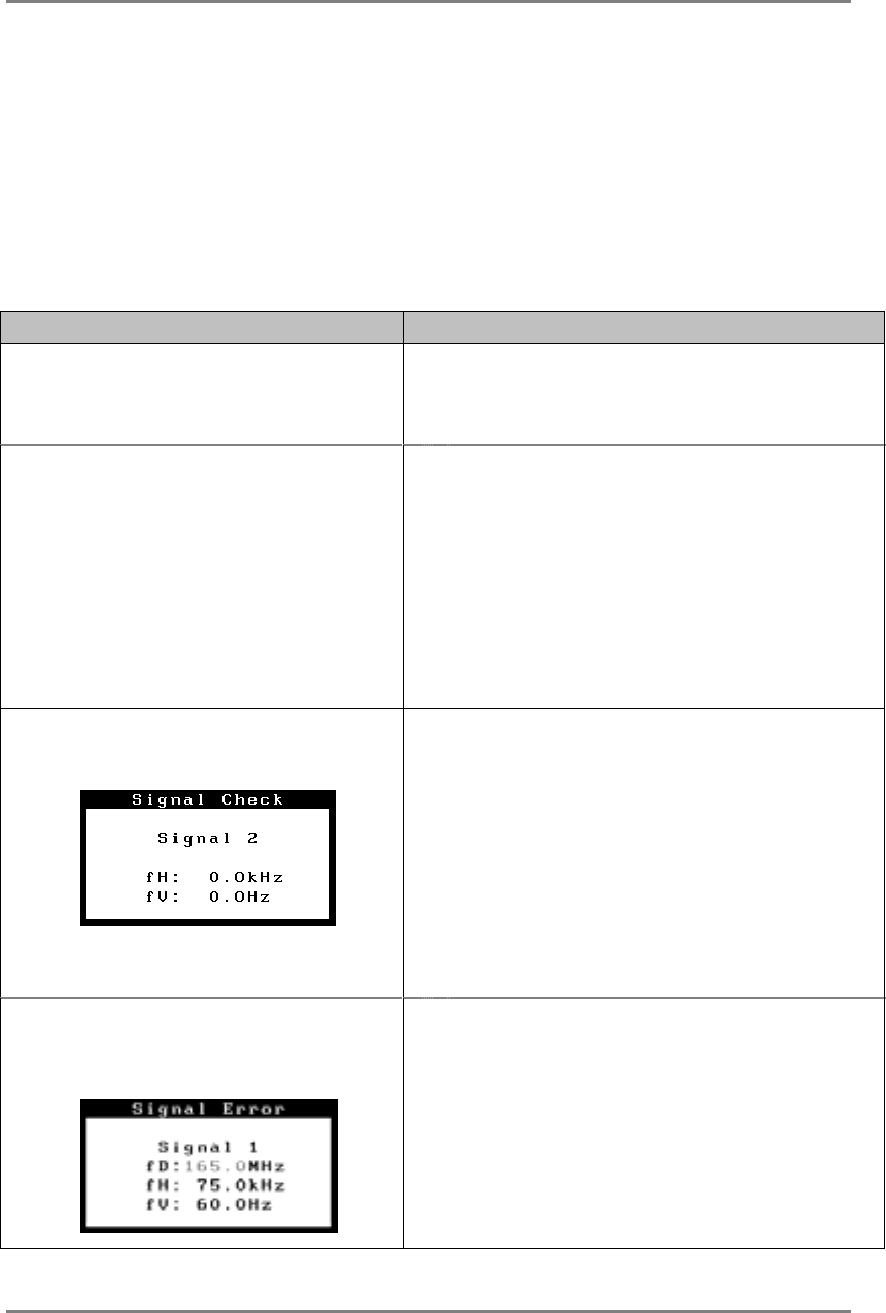
English
36 6.TROUBLESHOOTING
6. TROUBLESHOOTING
If a problem persists even after applying the suggested remedies, contact an EIZO dealer.
• No picture problems ĺ See No.1 ~ No.2
• Imaging problems ĺ See No.3 ~ No.14
• Other problems ĺ See No.15 ~ No.19
• USB problems ĺ See No.20
Problems Points to check with Possible Solutions
1. No picture
• Indicator status: Off
Check that the power cord is correctly connected.
If the problem persists, turn off the monitor power
for a few minutes, then turn it back on and try
again.
• Indicator status: Blue
• Indicator status: Yellow
• Indicator status: Slowly flashing
Yellow
• Indicator status: Flashing Yellow
(twice for each)
Check the “Brightness” setting.
Switch the signal input by pressing the Input Signal
Selection Button on the front control panel.
Try pressing a key on the keyboard, or clicking the
mouse.
(p.32)
Try pressing the Power Button.
Try turning the PC on.
2. Error messages shown below will
remain on the screen for 40
seconds.
These message appear when the signal is not inputted
correctly, even if the monitor functions properly.
When the image is displayed correctly after a short
time, there is no problem with the monitor. (Some
PCs do not output the signal soon after powering
on.)
Check that the PC is turned ON.
Check that the signal cable is properly connected to
the PC or graphics board.
Switch the signal input by pressing the Input Signal
Selection Button on the front control panel.
• Whenever an error signal message
appears, the signal frequency will be
displayed in red.
(Example)
Use the graphics board’s utility software to change
the frequency setting. (Refer to the manual of the
graphics board.)