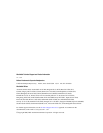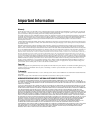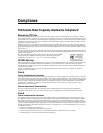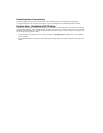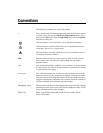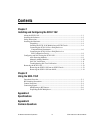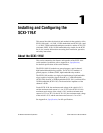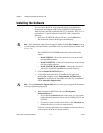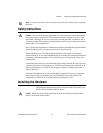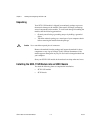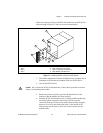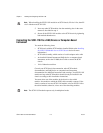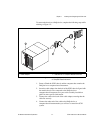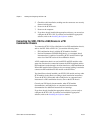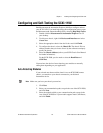Chapter 1 Installing and Configuring the SCXI-119X
SCXI-1190/1191/1192 User Manual 1-2 ni.com
Installing the Software
You can control the SCXI-119X programmatically in an application
development environment (ADE) using NI-SWITCH. The supported
ADEs include LabVIEW, LabWindows/CVI, Visual Basic, and C or C++
environments. To install software for the SCXI-119X, complete the
following:
1. Insert your NI-SWITCH software CD into your CD-ROM drive.
The installation window should appear automatically.
Note
If the installation window does not appear, double-click the My Computer icon on
your PC desktop. Find the CD drive, and double-click it. In the CD directory, double-click
setup.exe
.
The NI-SWITCH and NI-DMM installation window offers three
choices:
• Install NI-DMM—Choose this selection if you want to install
only the DMM software.
• Install NI-SWITCH—Choose thisselection if youwant to install
only the switches software.
• Install NI-SWITCH and NI-DMM—Choose this selection if
you want to install both the DMM and switches software.
2. Click the Install NI-SWITCH option.
3. To install the instrument driver, VirtualBench, and application
development examples, choose Programmatic and Interactive
Support. To install only the instrument driver files for VirtualBench,
choose Interactive Support Only.
Note
Choosing Interactive Support Only does not allow you to program the instrument
with any programming languages.
4. When installing NI-SWITCH, look at the Development
Environments panel.
• If you click the Advanced button on this panel, you can custom
install National Instruments drivers such as NI-DAQ, NI-IVI, and
NI-VISA.
• If you do not want to install certain drivers, click Advanced and
uncheck the driver(s) you do not want installed.
If a driver is already unchecked, your computer has the same driver or
a newer version of the driver already installed.