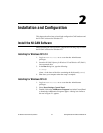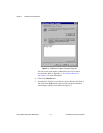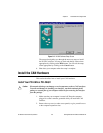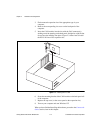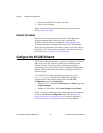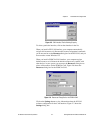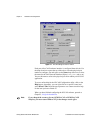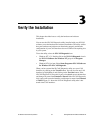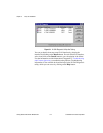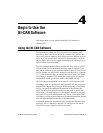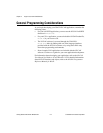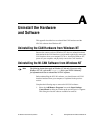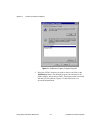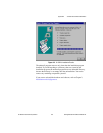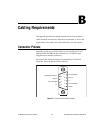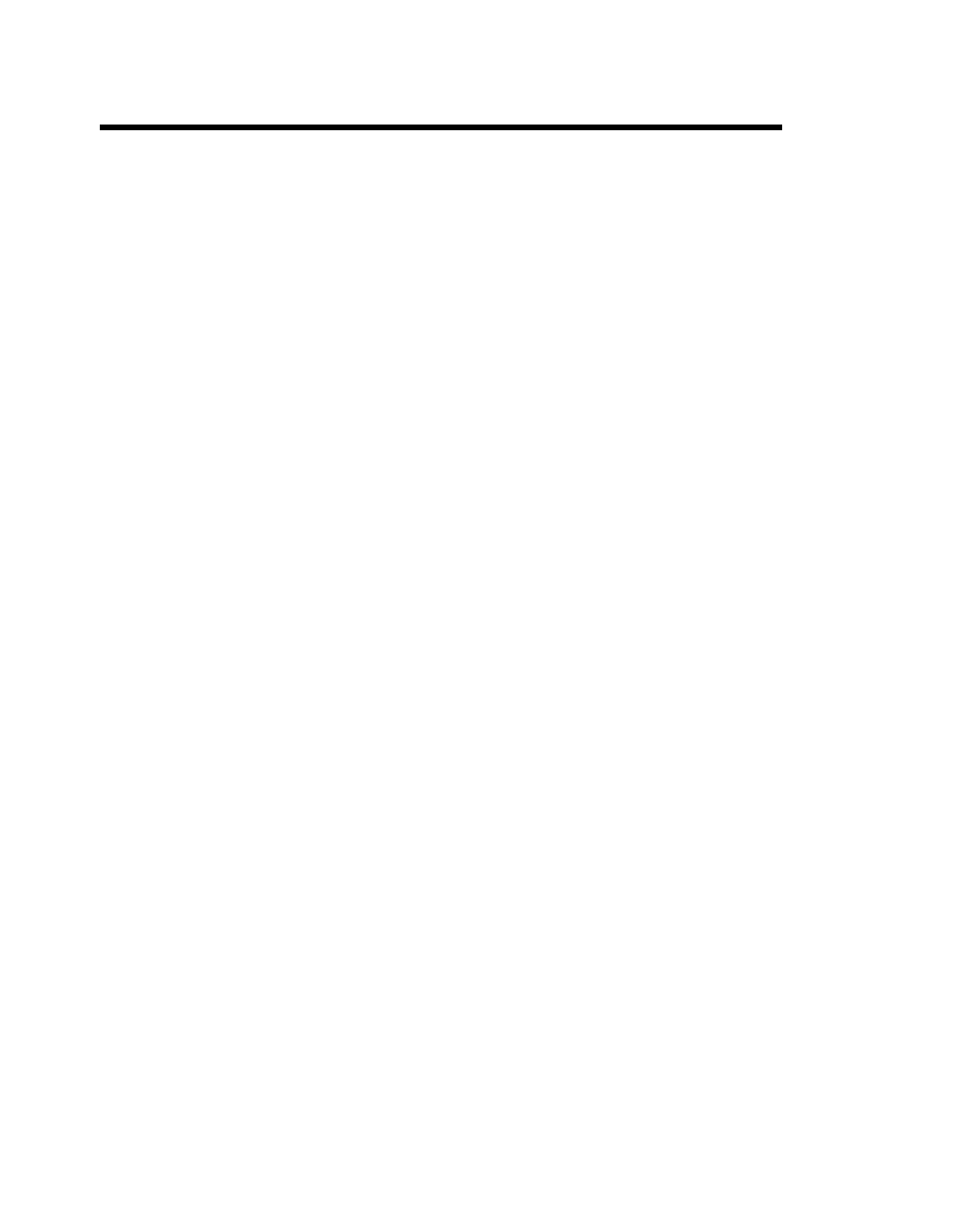
©
National Instruments Corporation 3-1 Getting Started with CAN for Windows NT
3
Verify the Installation
This chapter describes how to verify the hardware and software
installation.
You can use the NI-CAN Diagnostic utility, installed with your NI-CAN
software, to test the hardware and software installation. The utility verifies
that your hardware and software are functioning properly and that the
configuration of your CAN interfaces does not conflict with anything else
in your system.
To run the utility, select the NI-CAN Diagnostic item:
• Windows NT 3.51: Double-click on the
NI-CAN Diagnostic
icon in
the
NI-CAN Software for Windows NT
group of the
Program
Manager
.
• Windows NT 4.0 or later: Select
Start»Programs»NI-CAN Software
for Windows NT»NI-CAN Diagnostic
.
When you have started the NI-CAN Diagnostic utility, test your CAN
interfaces by clicking on the
Test All
button. You can also test one CAN
interface by highlighting it and clicking on the
Test One
button. If the
NI-CAN Diagnostic is successful, it puts a checkmark next to the interface
and changes its status from
Untested
to
Passed
. If the NI-CAN Diagnostic
fails, it puts an X next to the interface, and changes its status from
Untested
to
Failed
. Figure 3-1 shows the NI-CAN Diagnostic utility after it has
tested some CAN interfaces.