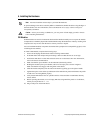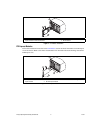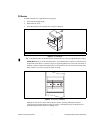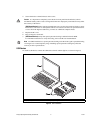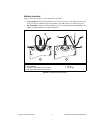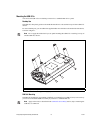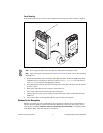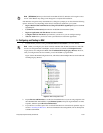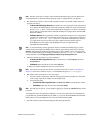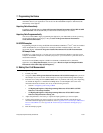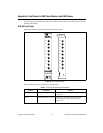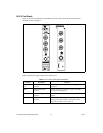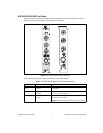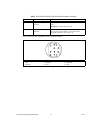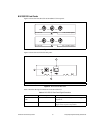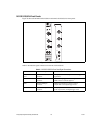© National Instruments Corporation 13 NI High-Speed Digitizers Getting Started Guide
Note Windows Vista does not support some Traditional NI-DAQ (Legacy) devices. Refer to the
NI-SCOPE Readme to determine which operating system is compatible with your digitizer.
4. Record the device number or device name assigned by MAX. You need this number when you
program your device.
•
(Traditional NI-DAQ (Legacy) Devices) Select the device to see its properties in the configuration
view. The device number appears in the Value column. By default, the resource name for the
device is
DAQ::
n
, where
n
is the device number MAX assigned to your device. NI-SCOPE
devices that are configurable under Traditional NI-DAQ are not supported by the LabVIEW
Real-Time Module.
• (NI-DAQmx Devices) The assigned device name is appended to the device in its configuration
tree label. For example, after you install the digitizer, the device configuration tree label may
appear as
NI PXIe-5122: "
dev1
", where
dev1
is the device name. When you develop
your application, the resource name is the device name assigned by MAX. Only the
NI-SCOPE devices that appear under NI-DAQmx Devices are supported by the
LabVIEW Real-Time Module.
Note To avoid modifying existing applications that use a Traditional NI-DAQ (Legacy) device
number, change the assigned NI-DAQmx device name by right-clicking on the device, selecting
Rename, and entering the Traditional NI-DAQ (Legacy) device number used in your application.
For more information about device naming conventions, refer to the
niScope_init function or the
niScope Initialize VI at NI High-Speed Digitizers Help»Programming»Reference.
5. Perform a self-test on the device to verify installation.
•
(Traditional NI-DAQ (Legacy) Devices) Right-click the device, select Properties, and click
Test Resources.
• (NI-DAQmx) Right-click the device and select Self-Test.
A dialog box indicates whether the device has passed the test.
Note If the device does not pass the self-test, repeat the instructions in section 5. Installing the
Hardware. If the device still does not pass, visit NI Technical Support at
ni.com/support.
6. Run the test panels on the device to verify the signal.
a. Connect a signal to the digitizer and select the appropriate device parameters for this signal
such as range, input limits, sample rate, and sample mode.
b. Access the test panel.
•
(Traditional NI-DAQ (Legacy) Devices) Click Run Test Panels in the Properties window.
•
(NI-DAQmx) Right-click the device and select Test Panels.
Note For both types of devices, you can enable triggering by clicking the Advanced button on the
test panel.
All NI digitizers have self-calibration capabilities. You can access this feature for all NI digitizers
programmatically with NI-SCOPE and your ADE, or you can use the NI-SCOPE Soft Front Panel
(SFP). However, only NI-DAQmx devices can be self-calibrated using MAX.
7. Exit MAX when you have finished configuring and testing the digitizer.