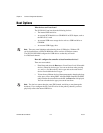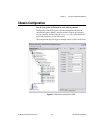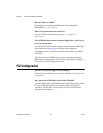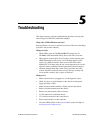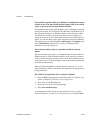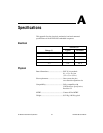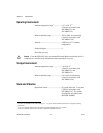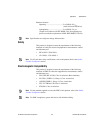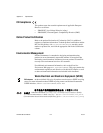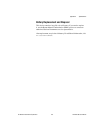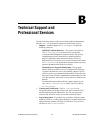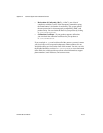Chapter 5 Troubleshooting
NI PXI-8183 User Manual 5-2 ni.com
My controller boots fine until I get to Windows, at which point I cannot
read the screen. This may include garbled output, white screen, black
screen, or an out of sync message from the monitor.
This problem usually results from having the video card output set past the
limits of the monitor. You will need to boot Windows in Safe Mode. To do
this, reboot the controller. As Windows begins to boot, hold down <F8>.
You should now be able to reset the video driver to lower settings. Try
setting the resolution to 640 × 480 and the refresh rate to 60 Hz. Once you
reboot, you can raise these values again, using the test option in Windows.
These settings are accessible through the Advanced tab of the Display item
in the Control Panel. Alternately, you can try a different monitor,
preferably a newer and larger one.
My system boots fine as long as a particular module is not in my
chassis.
The most common cause of this is a damaged module. Try the module in a
different chassis or with a different controller. Also, remove any external
cables or terminal blocks connected to the system. If the module does not
work in these cases, it is likely damaged. Contact the module manufacturer
for further troubleshooting.
Refer to the KnowledgeBase or product manuals section of
ni.com for
more information specific to the chassis and controller with which you are
having difficulties.
My CMOS is corrupted. How do I set it back to default?
1. Enter the BIOS setup program as described in the Entering BIOS Setup
section of Chapter 2, Installation and Configuration.
2. Press <F9> to load BIOS defaults.
3. Answer Y (Yes) to the verification prompt.
4. Select Save and Exit Setup.
As an alternative method, follow the steps listed in the System CMOS
section of Chapter 2, Installation and Configuration, to clear the CMOS.