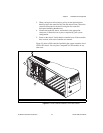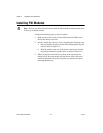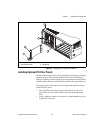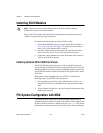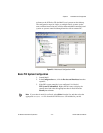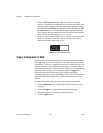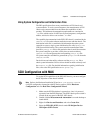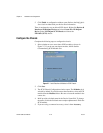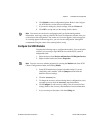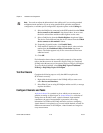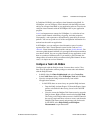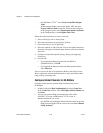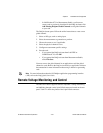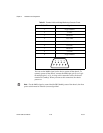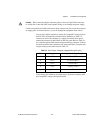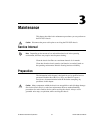Chapter 2 Installation and Configuration
© National Instruments Corporation 2-15 NI PXI-1052 User Manual
6. Click Details for more configuration options. Refer to the Configure
the SCXI Modules section for more information.
7. If you need to change any chassis settings, click the Chassis tab.
8. Click OK to accept and save the settings for this chassis.
Note You cannot save the chassis configuration until you finish entering module
information. A message at the top of the SCXI Chassis Configuration window alerts you
of the status of the configuration. You cannot save if an error appears in the message box.
If a warning appears in the message box, you can save the configuration, although NI
recommends fixing the source of the warning before saving.
Configure the SCXI Modules
Complete the following steps to configure the modules. You can skip this
section if you are using a single MIO device with the SCXI system in
multiplexed mode.
1. Select the chassis from Devices and Interfaces»NI-DAQmx Devices.
2. Right-click the module and choose Properties.
Note You also can access module properties by selecting the Modules tab of the SCXI
Chassis Configuration window and clicking Details.
3. Some SCXI modules have jumper-selectable settings. If you are
configuring such a module, click the Jumpers tab and enter the
hardware-selected settings.
4. Click the Accessory tab.
5. To change the accessory selected during chassis configuration, select
a module accessory from the Accessory drop-down listbox.
6. Click Configure to edit accessory settings. Not all accessories have
settings. Refer to the accessory documentation for more information.
7. If you are using an AI module, click the Cabling tab.