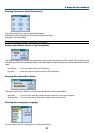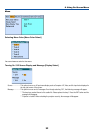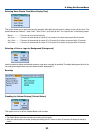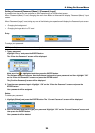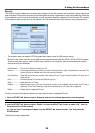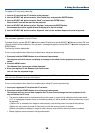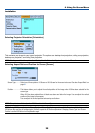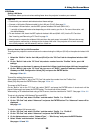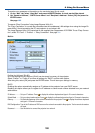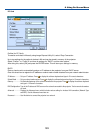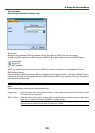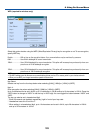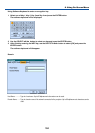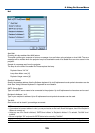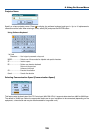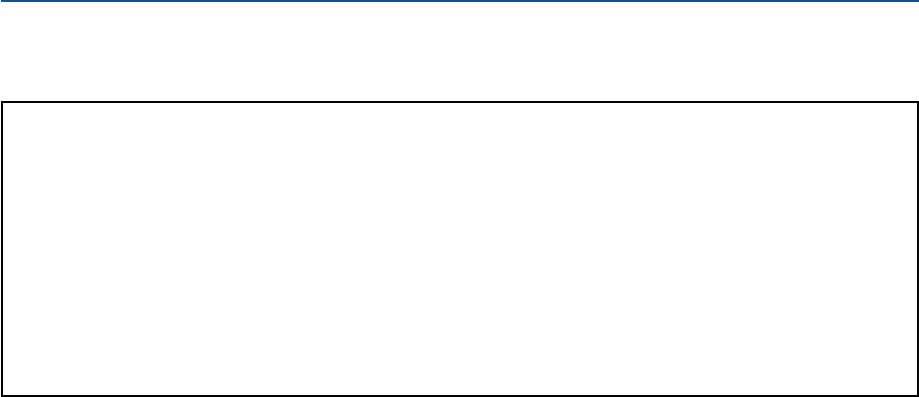
99
LAN Mode
Setting LAN Mode
This feature allows you to set various setting items when the projector is used on your network.
CAUTION
• Consult with your network administrator about these settings.
• Connect a LAN cable (Eathernet cable) to the LAN port (RJ-45). See page 22.
•For wireless LAN connection, use the NEC optional wireless LAN card (NWL-100*).
* Last digit of the model code varies depending on which country you live in. For more information, visit
the above Website.
•To use wireless LAN, insert the NEC optional wireless LAN card (NWL-100*) into the PC Card slot.
See "Inserting and Removing a PC Card” on page 24.
• Always insert or remove the wireless LAN card when the main power is turned off. Failure to do so may
cause projector malfunction or damage to the wireless LAN card. If the projector will not work correctly,
turn off the projector, wait 90 seconds, and turn it back on.
Hints on How to Set Up LAN Connection
To configure the projector to communicate on the network using the LAN port (RJ-45) or the optional wireless LAN
card:
1. Select the "Built-in" tab for the LAN port (RJ-45) or the "PC Card" tab for the optional wireless LAN
card.
2. On the "Built-in" tab or the "PC Card" tab, select a number from the "Profiles" list for your LAN
settings.
Two settings can be stored in memory for each the LAN port and the wireless LAN card respectively.
3. On the "Built-in" tab or the "PC Card" tab, turn on or off "DHCP", specify IP address, Subnet Mask,
Gateway and DNS Configuration. Select [OK] and press the ENTER button.
See page 100 or 101.
To recall the settings from memory:
After selecting the "Built-in" tab or the "PC Card" tab, select the number from the "Profiles" list.
Select [OK] and press the ENTER button. See page 100 or 101.
To connect a DHCP server:
On the "Built-in" tab or the "PC Card" tab, select "DHCP" and press the ENTER button. A check mark will be
placed. Select again and press the ENTER button. The check box will be cleared.
When setting an IP address without using a DHCP server, clear the check box for "DHCP". See page 100 or 101.
To set only for wireless LAN (Network Type and WEP):
1. On the "PC Card" tab, select "Profiles" and then select "Profile 1" or "Profile 2".
2. On the "PC Card" tab, select "Advanced” and press the ENTER button. The "Advanced" menu will be
displayed.
See page 102.
To select a wireless LAN access point:
1. On the "PC Card" tab, select "Profiles" and then select "Profile 1" or "Profile 2".
2. On the "PC Card" tab, select "Advanced” and press the ENTER button.
3. On the Advanced menu, select "Network Type"
→
"Site Survey" and press the ENTER button.
4. Select "Mode" and then select "Infrastructure".
See pages 102 and 103.
6. Using On-Screen Menu