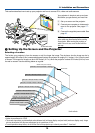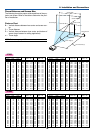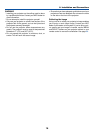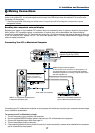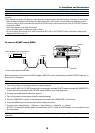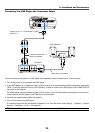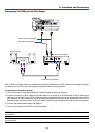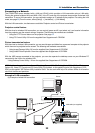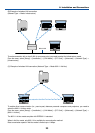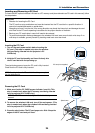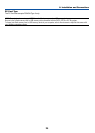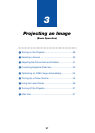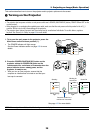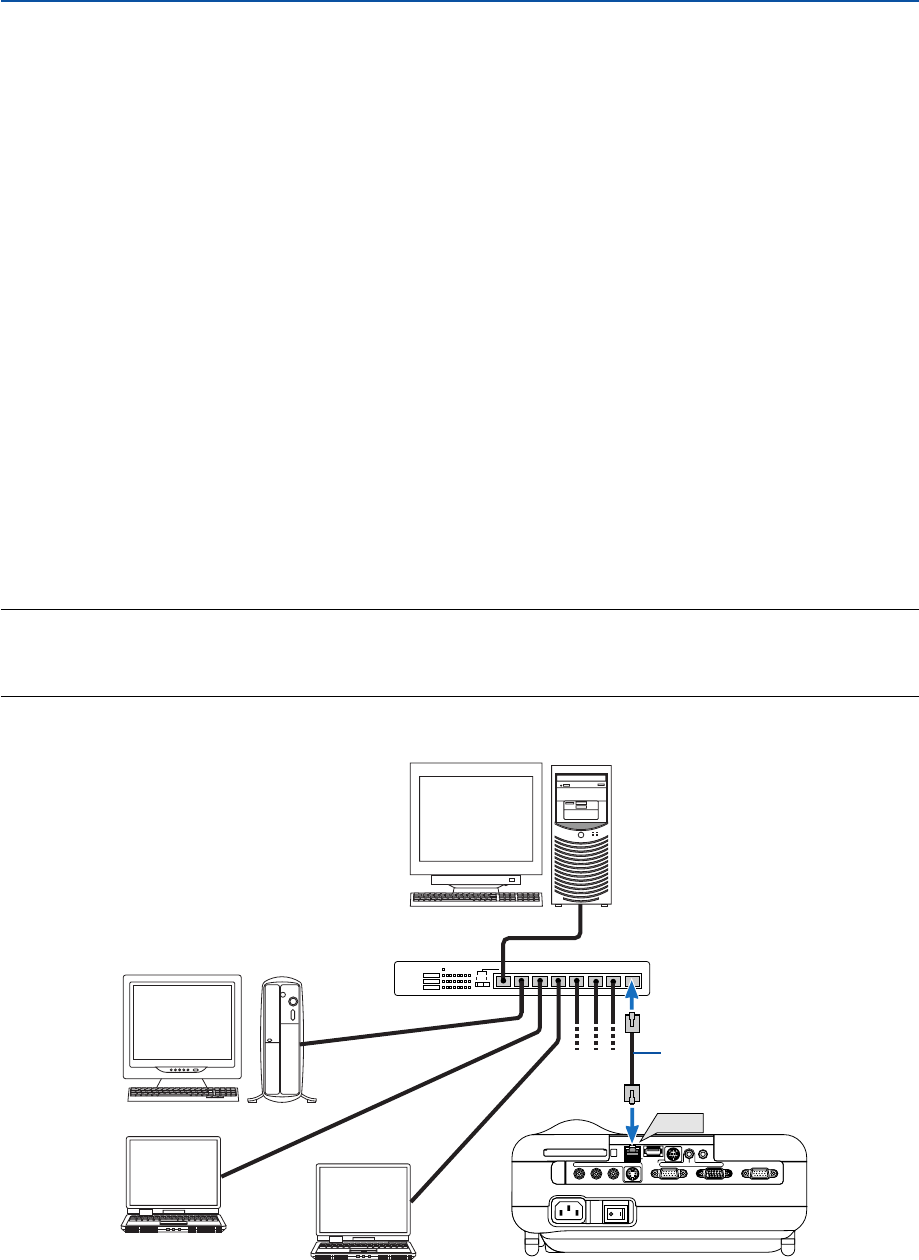
22
PC CARD
R AUDIO IN L
AC IN
VIDEO IN
AUDIO OUT
S-VIDEO IN
PC CONTROL
MONITOR OUT
COMPUTER 1 IN COMPUTER 2 IN
AUDIO IN
USBLAN
LAN
Connecting to a Network
The LT265/LT245 comes standard with a LAN port (RJ-45) which provides a LAN connection using a LAN cable.
Placing the optional wireless LAN card (NWL-100*) in the PC card slot of the projector also provides a wireless LAN
connection. To use a LAN connection, you are required to assign an IP address to the projector. For setting the LAN
mode, see page 99 (From the menu, select [Setup] → [Installation] → [LAN Mode])
With the LAN connection, two features are available: Projector control and Picture transmission.
Projector control feature
With the wired or wireless LAN connection, you can control (power on/off, input select, etc.) and receive information
from the projector over the network using a computer. The following two methods are available:
* Using the HTTP Server feature on the projector. See page 54.
* Using PC Control Utility 3.0 from the supplied User Supportware 2 CD-ROM.
Picture transmission feature
With the wired or wireless LAN connection, you can send images and slides from a personal computer to the projector
which then can be projected on the screen. The following two methods are available:
* Using Image Express Utility 2.0 from the supplied User Supportware 2 CD-ROM.
* Using Ulead Photo Explore 8.0 from the supplied User Supportware 2 CD-ROM.
With the USB mouse connected to the projector, you can also operate the desktop screen on your Windows PC
connected to the LAN or the wireless LAN.
* Using Desktop Control Utility 1.0 from the supplied User Supportware 2 CD-ROM.
NOTE: For information about the five software utilities (Image Express Utility 2.0, Desktop Control Utility 1.0, Ulead Photo
Explorer 8.0, Viewer PPT Converter and PC Control Utility 3.0) contained on the supplied Projector User Supportware 2.0 CD-
ROM, see the supplied “NEC Software Utility Installation Guide”. See also each online help of the software utilities for information
about their functions and operations.
Example of LAN connection
(A) Example of wired LAN connection
Server
Hub
LAN cable (not supplied)
2. Installation and Connections