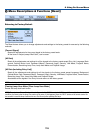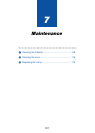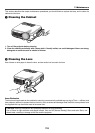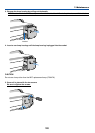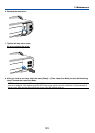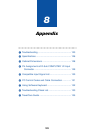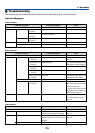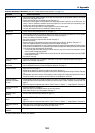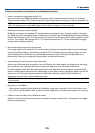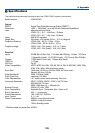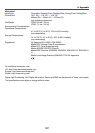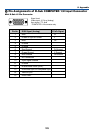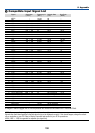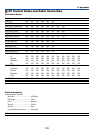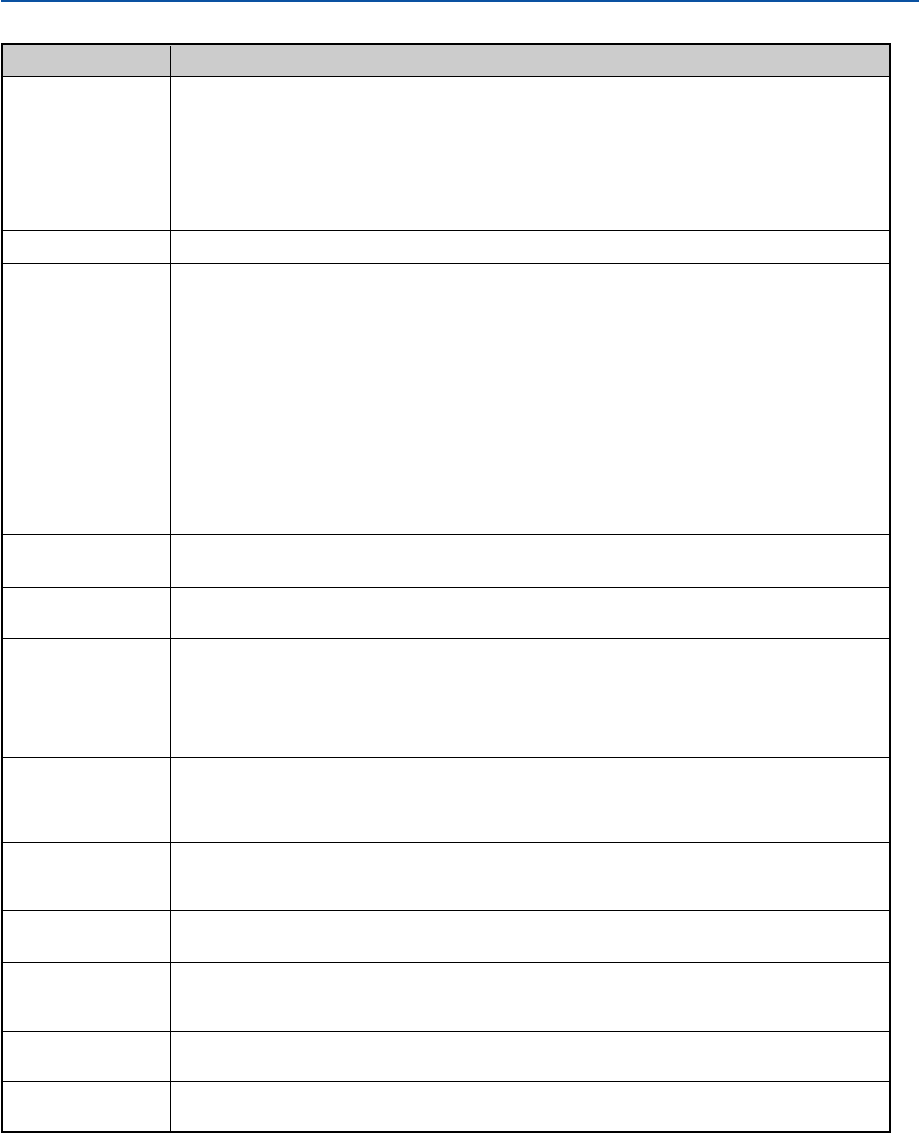
124
8. Appendix
Common Problems & Solutions (See also "Power/Status/Lamp Indicator" on page 123.)
Does not turn on
Will turn off
No picture
Color tone or hue is
unusual
Image isn’t square to
the screen
Picture is blurred
Image is scrolling
vertically, horizontally
or both
Remote control does
not work
Indicator is lit or
blinking
Vertical stripes in RGB
mode
USB mouse does not
work
Capture function is not
possible.
• Check that the power cable is plugged in and that the power button on the projector cabinet or the remote
control is on. See pages 26 and 28.
• Ensure that the lamp cover is installed correctly. See page 121.
• Check to see if the projector has overheated or the lamp usage exceeds 2100 hours (up to 4100 hours : Eco
mode). If there is insufficient ventilation around the projector or if the room where you’re presenting is par-
ticularly warm, move the projector to a cooler location.
• The lamp may fail to light. Wait a full minute and then turn on the power again.
• The lamp has reached the end of its usable life. Replace the lamp.
• Ensure that the Power Management is off. See page 107.
• Use the SOURCE button on the projector cabinet or the VIDEO, the S-VIDEO, the COMPUTER 1/2, the VIEWER
or the LAN button on the remote control to select your source. See page 30.
• Ensure your cables are connected properly.
• Use menus to adjust the brightness and contrast. See page 79.
• Remove the lens cap.
• Reset the settings or adjustments to factory preset levels using the Reset in the Menu. See page 116.
• Enter your registered keyword if the Security function is enabled. See page 48.
• When using with a notebook PC, be sure to connect between the projector and the notebook PC before turning
on the power to the notebook PC. In most cases signal cannot be output from RGB output unless the notebook
PC is turned on after connecting with the projector.
* If the screen goes blank while using your remote control, it may be the result of the computer's screen-
saver or power management software.
* If you accidentally hit the POWER button on the remote control, wait 90 seconds and then press the POWER
button again to resume.
• See also the next page.
• Check if an appropriate color is selected in "Wall Color". If so, select an appropriate option. See page 80.
• Adjust "Hue" in "Adjust". See page 80.
• Reposition the projector to improve its angle to the screen. See page 31.
• Use the 3DReform function to correct the trapezoid distortion. See page 33.
• Adjust the focus. See page 32.
• Reposition the projector to improve its angle to the screen. See page 31.
• Ensure that the distance between the projector and screen is within the adjustment range of the lens. See page
15.
• Condensation may form on the lens if the projector is cold, brought into a warm place and is then turned on.
Should this happen, let the projector stand until there is no condensation on the lens.
• Use the SOURCE button on the projector cabinet or the VIDEO, the S-VIDEO, the COMPUTER 1/2, the VIEWER
or the LAN button on the remote control to select your source (Video, S-Video, Computer, Viewer or LAN). See
page 30.
• Adjust the computer image manually with the “Clock”/“Phase” in “Adjust” → “Image Options”. See page 86.
• Install new batteries. See page 12.
• Make sure there are no obstacles between you and the projector.
• Stand within 22 feet (7 m) of the projector. See page 12.
• See the POWER/STATUS/LAMP Indicator on page 123.
• Press the AUTO ADJUST button on the projector cabinet or the AUTO ADJ. button on the remote control. See
page 35.
• Adjust the computer image manually with the “Clock”/“Phase” in “Adjust” → “Image Options”. See page 86.
• Make sure that your USB mouse is properly connected to the projector.
The projector may not support some brands of a USB mouse.
• The Capture function is not available on LAN. See page 30.
Problem Check These Items
For more information contact your dealer.