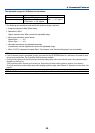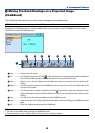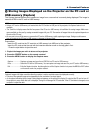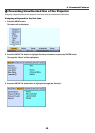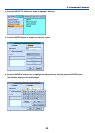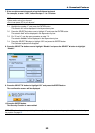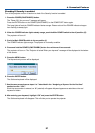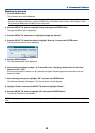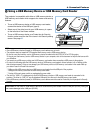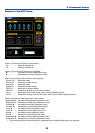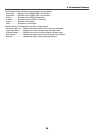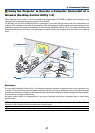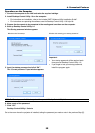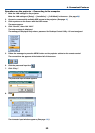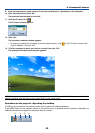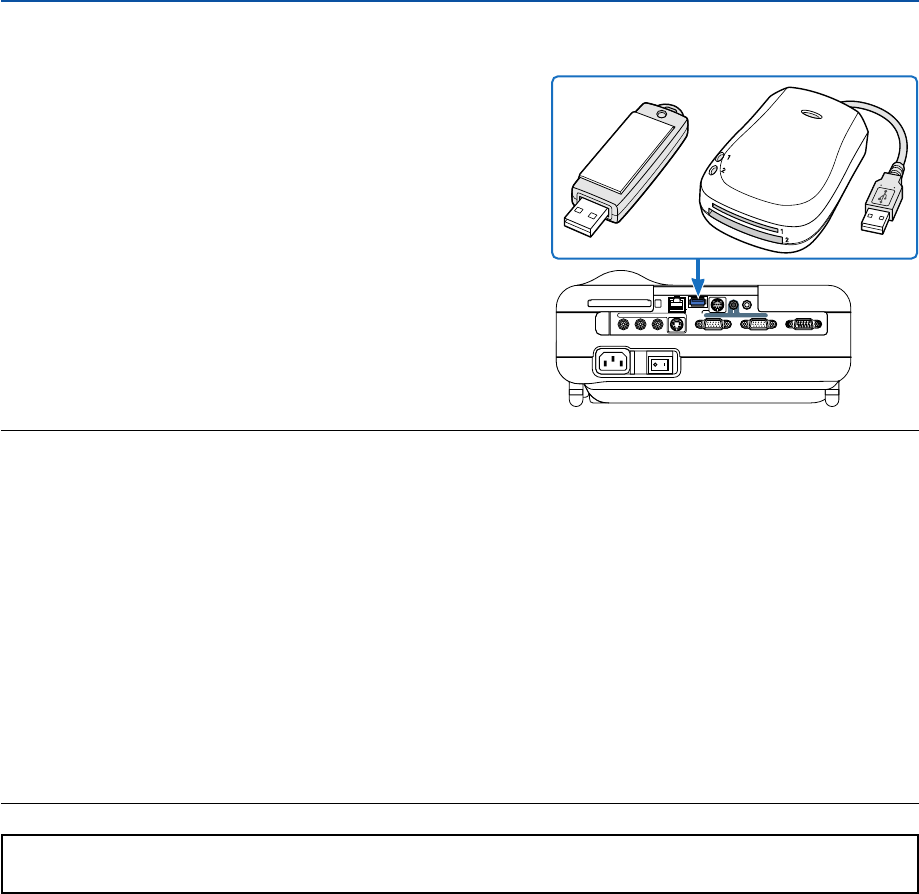
53
4. Convenient Features
¹
Using a USB Memory Device or USB Memory Card Reader
The projector is compatible with either a USB memory device or
USB memory card reader which supports the viewer and security
features.
•To use a USB memory device or USB memory card reader,
connect the device to the USB port (type A).
• Select one of the drive icons for your USB memory in a pane
on the left side of the Viewer window.
•To use a USB memory device as a Protect key for Security
function, select one from the Drive icons in the Security setting
screen. See page 95.
NOTE:
• Some USB memory devices (brands) or USB memory card readers may not work.
• The projector does not support NTFS formatted flash memory card or USB memory device.
Be sure to use a flash memory card or USB memory device formatted with the FAT32, FAT16 or FAT file system.
To format your flash memory card or USB memory device in your computer, refer to the document or help file that comes with
your Windows.
•You cannot use a USB memory device and a USB memory card reader when connecting a USB mouse to the projector.
• Do not do the following while the USB memory device or USB memory card reader’s access indicator is lit or flashing (while
data is being accessed.) Doing so can damage your USB memory device or USB memory card reader in the reader. Back up
your data in case it will need to be restored.
* Pulling out the USB memory device or USB memory card reader from the USB port of the projector.
* Pulling out the memory card from the USB memory card reader
*Turning off the main power switch or unplugging the power cable.
• The drive for ”USB 1-4” is displayed only when the USB memory device or USB memory card reader is connected to the
projector. The drive for “USB 1-4” may be displayed differently from the one in the USB memory card reader.
• Some USB memory devices (brands) or USB memory card readers cannot be used as Protect key for the projector’s Security
function.
CAUTION: Do not insert a USB memory device or USB memory card reader into the LAN port (RJ-45). Doing so
can cause damage to the LAN port (RJ-45).
PC CARD
R AUDIO IN L
AC IN
VIDEO IN
AUDIO OUT
S-VIDEO IN
PC CONTROL
COMPUTER 1 IN COMPUTER 2 IN
MONITOR OUTAUDIO IN
USBLAN