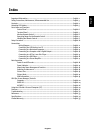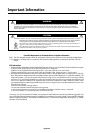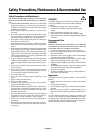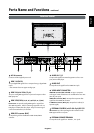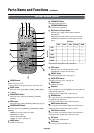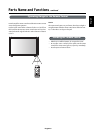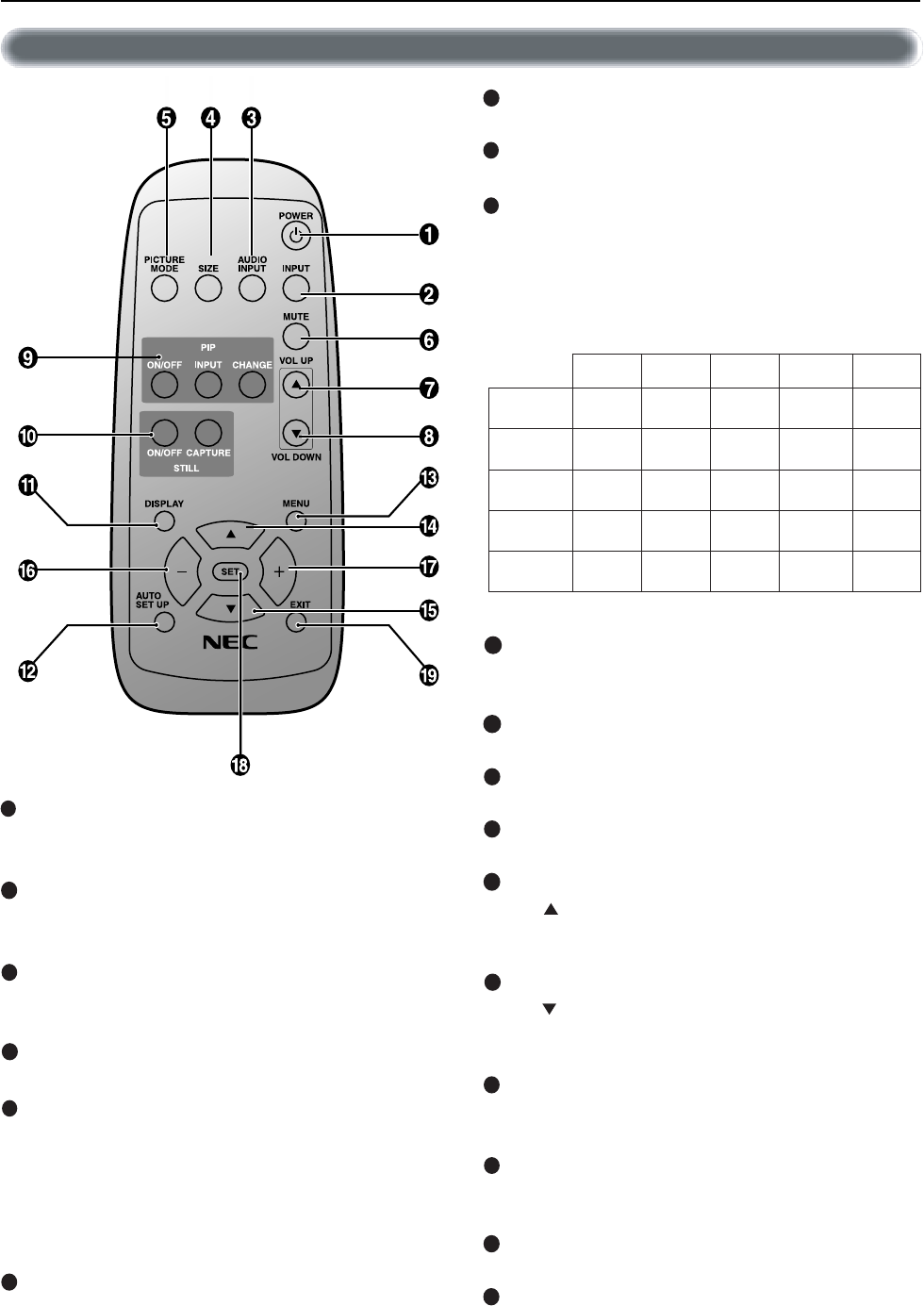
English-8
POWER button
Switches the power on/off.
* If Power Indicator is not glowing, then no controls will work.
INPUT button
Selects from input signal, [RGB1], [RGB2], [RGB3], [DVD/
HD], [VIDEO].
AUDIO INPUT button
Selects from input audio signal, [AUDIO1], [AUDIO2],
[AUDIO3]
SIZE button
Selects picture size, [FULL], [NORMAL], [WIDE]. See page 19.
PICTURE MODE button
Selects from picture mode, [HIBRIGHT], [STANDARD], [sRGB],
[CINEMA].
HIBRIGHT: for moving image such as DVD
STANDARD: for images
sRGB: for text based images
CINEMA: for movies. See page 19.
MUTE button
To on/off the mute function.
RGB3 DVD/HD VIDEO
1BGR
___
✓✓
2BGR
____
✓
3BGR
____
✓
DH/DVD
_____
OEDIV
_
✓✓
__
Sub Picture
Main Picture
Note: The aspect ratio of PIP synchronizes with a setup in the Main Picture.
RGB2RGB1
VOLUME UP button
Increase the audio output level.
VOLUME DOWN button
Decrease the audio output level.
PIP (Picture In Picture) button
ON/OFF button: Toggle switches between PIP-ON/
POP-ON/OFF.
INPUT button: Select the ‘picture in picture’ input signal.
CHANGE button: Replaces to the main picture and sub
picture.
STILL button
ON/OFF button: To on/off the still picture mode.
CAPTURE button: Capture the new picture.
DISPLAY button
To on/off the OSM information. See page 19.
AUTO SETUP button
To enter the auto setup menu. See page 22.
MENU button
To on/off the menu mode.
UP button
Acts as button to move the highlighted area up to select the
adjustment with OSM menu.
Small screen which adjusted “PIP” mode moves up.
DOWN button
Acts as button to move the highlighted area down to select
the adjustment with OSM menu.
Small screen which adjusted “PIP” mode moves down.
MINUS button decrease
Acts as (-) button to decrease the adjustment with OSM menu.
Small screen which adjusted “PIP” mode moves left.
PLUS button increase
Acts as (+) button to increase the adjustment with OSM menu.
Small screen which adjusted “PIP” mode moves right.
SET button
Acts as SET button with OSM menu.
EXIT button
Turn to previous menu with OSM menu.
Wireless Remote Control
Parts Name and Functions –continued
2
3
4
5
6
7
8
9
10
11
12
13
14
15
16
17
18
19
1
REMOTE
CONTROLLER RU-M104