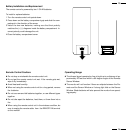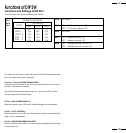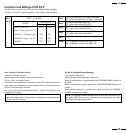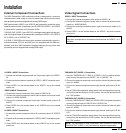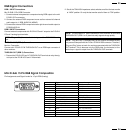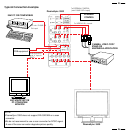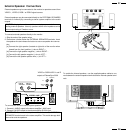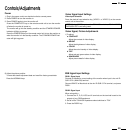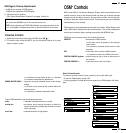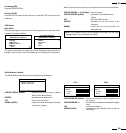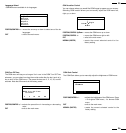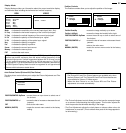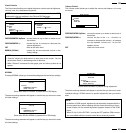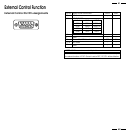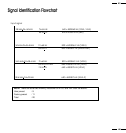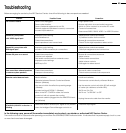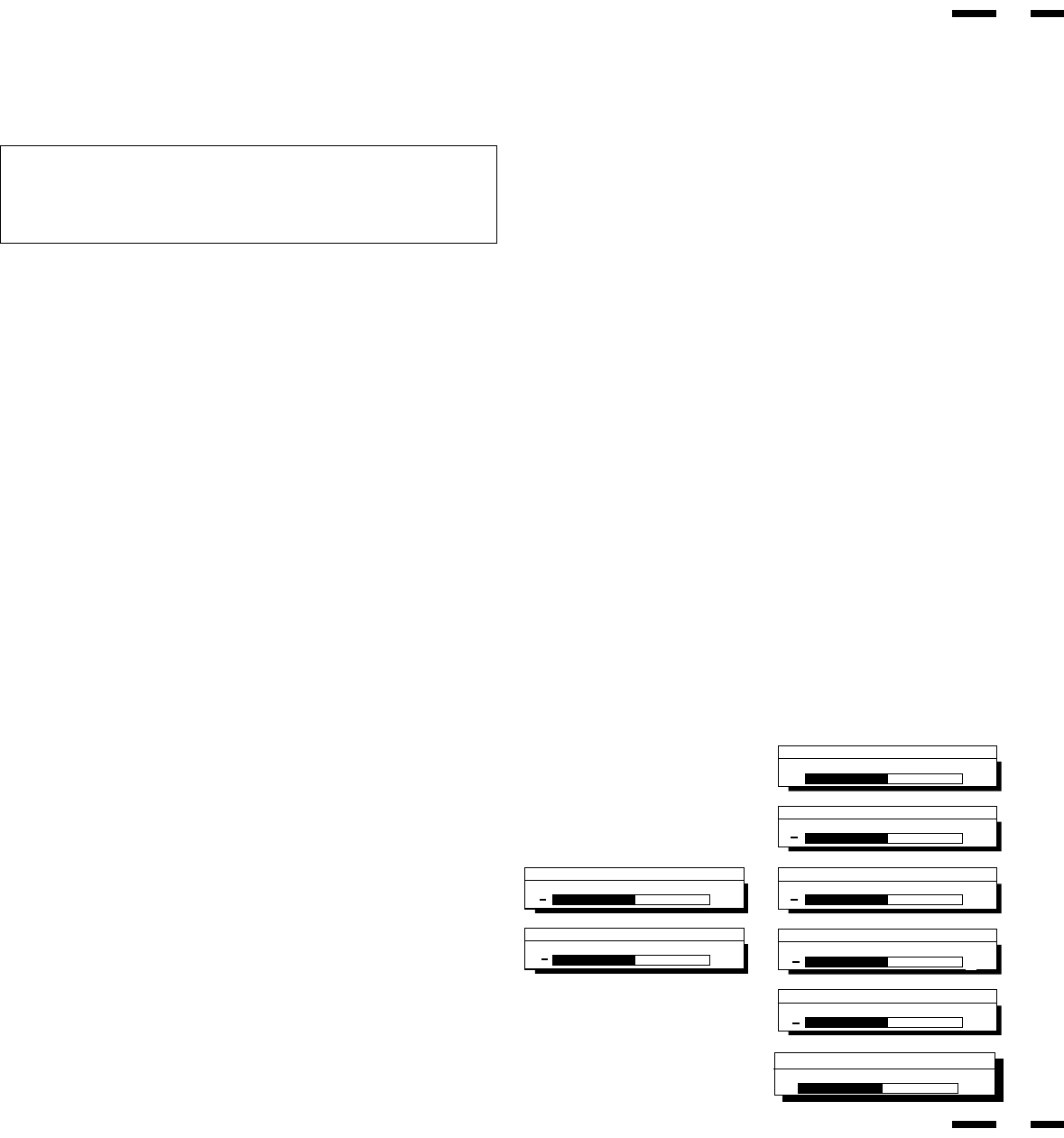
Size Control
{|
Width
Size Control
{|
Height
Position Control
{|
Left/Right
Position Control
{|
Down/Up
Side Pin Control
{|
In/Out
Scan Select
Over Scan
Under Scan
Visual Control
Contrast
Visual Control
Color
Visual Control
Tint
Visual Control
Sharpness
Volume Control
MUTE: On
Visual Control
Brightness
Brightness
Contrast
Color
Tint
Sharpness
Volume
V-HEIGHT
H-POSITION
V-POSITION
Side Pin
Scan Select
H-WIDTH
{|
{|
{|
{|
{|
{|
Volume Control
1. Adjust the volume by pressing the VOLUME keys (ᮢ/ ).
2. To cancel sound, press the MUTE key on the remote control unit; press
again to restore sound.
RGB Signal, Picture Adjustments
1. a)Adjust the contrast of RGB display.
b)Adjust the brightness of RGB display.
2. Adjust the picture position.
See “Signal Identification Flowchart” on pages 43 and 44.
NOTE: To reset the stored adjustment data and recall the factory preset
data, press the NORMAL key on the remote control unit.
NOTE: Over adjusting the POSITION Up/Down may cause a picture to dis-
tort. If this happens, readjust the picture so that the distortion is not seen.
31
32
OSM
TM
Controls
NEC's new OSM, or On-Screen Manager, System offers the ultimate form of
monitor controls. Keys on the remote control unit allow you to easily navigate
through menus and adjust controls. As you chose controls, the moving icon
shows you what the chosen control will do. These pictures give you immediate
understanding of the controls.
OSM controls include extended controls such as Position, White Balance and
other OSM utilities. Adjustments are saved instantly. The currently addressed
control can be reset to factory settings by pressing the NORMAL key.
OSM keys on the remote control unit function as follows:
PROCEED : accesses the OSM controls.
-in the main menu: proceeds to the selected
menu choice.
-in a submenu: proceeds to the control in that
submenu.
EXIT : in the main menu: exits the OSM controls.
- in a submenu: exits to the OSM main menu.
POSITION CONTROL up/down : moves the arrow up or down to select one of
the controls.
POSITION CONTROL-/+ : in the main menu: has no function.
-in a submenu: moves the bar in the + or - direction
to increase or decrease the adjustment.
NORMAL (RASTER/VISUAL)
: resets the currently selected control to the factory
setting.
-in the main menu: resets all the controls within the
selected menu.
-in a submenu: resets the selected control.
Typical OSM windows have the following elements:
arrow : indicates the selected menu or control.
moving icon : provides a quick moving illustration of what the
control will do (also indicates the direction of control
when adjusting).
scroll bar : indicates direction of adjustment.
ᮢ
Direct Control Screen
To switch to another control screen, press any one of the other keys.
*To end the OSM display, press EXIT.
*If no key operation is made within three seconds, the OSM display will disap-
pear.
Audio Control
Volume/Mute: On
+
-
Volume
+
+
+
+
+
+
+